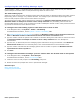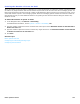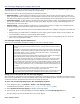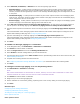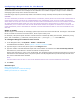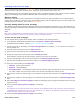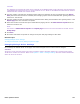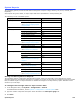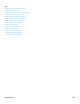Installation guide
Phone System Overview 224
4. Select Attended, Unattended, or Release for the Cut-through Page Type section.
• Attended Paging. A caller presses a touchtone key and enters a phone number to send a phone number to a
pager. The system reports if the page is successful before closing the call. If the call to the pager does not
connect, the caller has the opportunity to leave a voice message. Attended paging can be configured to use one
or two ports.
• Unattended Paging. A caller presses a touchtone key and enters a phone number. The messaging system
ends the call. The system sends the caller’s phone number to the pager and ends the call. Unattended paging
can be configured to use one or two ports.
• Release Paging. A caller presses a touchtone key to send a phone number to a pager. The messaging system
transfers the page to the subscriber’s paging service and ends the call.
5. Select Dial out to paging service on same port that handled call to use one port for cut-through paging. To
use two ports for cut-through paging select Dial out to paging service on same port that handled call.
6. Type the initiate sequence to transfer the call for cut-through paging in the Cut-through page initiate sequence
field.
Leave this field blank if the messaging system should follow the call transfer initiate sequence configured on the
System Switch Dialing Codes page. See Configuring Dialing Codes.
7. Type the recall setting for cut-through paging in the Cut-through page recall sequence field.
Leave this field blank if the messaging system should follow the call transfer recall sequence configured on the
System Switch Dialing Codes page. See Configuring Dialing Codes.
8. Click Save.
To enable cut-through paging for a subscriber
1. In the Navigation Pane, click Subscribers > Subscribers > Notification.
2. Click Search to find and select a subscriber.
3. Select the Pager Phone device from the Message Notification list.
4. Select Enable to activate message delivery for the selected device.
5. Type the pager phone number in the Other number text box. Special dialing codes can be used in the text box, see
“Special Dialing Characters.“
6. Complete the remaining fields for the selected device.
See Configuring Subscriber Message Notification and Delivery for information about the remaining fields.
7. Click Save.
To configure cut-through paging as a one-key dialing choice
1. Click Subscribers > Subscriber > One-key.
NOTE
ONLY SYSTEM ADMINISTRATORS CAN PROGRAM ONE-KEY DIALING, HOWEVER, THEY MUST NOTIFY SUBSCRIBERS TO CHANGE THEIR
GREETINGS WHEN ONE-KEY DIALING RULES ARE SELECTED DURING A SUBSCRIBER GREETING.
2. Click Search to find and select a subscriber.
3. Assign a key to the cut-through paging ID.
4. Tell the subscriber to rerecord the greeting, explaining how to use one-key dialing for cut-through paging.
5. Click Save.
Related Topics
Configuring Guest Message Notification
Configuring Subscriber One-Key Dialing
To configure one-key dialing for cut-through paging
Phone System Overview