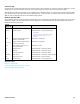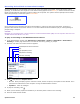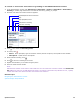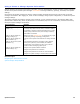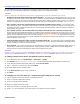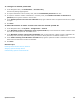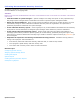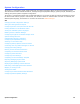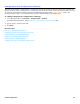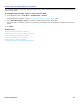Installation guide
System Overview 22
Recording Voice Fields or Interview Prompts
Use the Administration Console Media Control Tool to record voice fields and prompts. Voice fields contain names,
greetings, or introductions. The length of a voice field recording appears on the buttons, in minutes:seconds as shown
below. Prompts describe what action to take as callers use the system. The system connects prompts with recorded
names and greetings to create the system conversation.
Use a computer with an attached microphone and speakers or a phone to play and record names, greetings, or
prompts. Java Runtime Environment version 1.5.0 or later software must be installed to play or record greetings or
prompts using a computer.
CAUTION!
DEPENDING ON THE CONFIGURATION, A NEWER VERSION OF JAVA RUNTIME ENVIRONMENT (JRE) MIGHT BE REQUIRED. MAKE SURE THAT
THE WEB BROWSER AND JRE ARE UP-TO-DATE.
To play a recording on the Administration Console
1. In the Administration Console click Subscribers > Subscribers > Profile or Subscribers > Subscribers >
Greeting or another page that has the voice field for the name, greeting, or prompt.
2. Click the voice field. The media control tool appears.
3. Click , then select the Playback device.
• Phone. When prompted, type the extension number, answer the phone, then speak into the handset. Use a
phone that is located close to the computer running the Administration Console.
• Speakers. Listen to messages.
4. To play the recording, click .
5. When you are finished, replace the handset if you used the phone to listen to the recording.
6. Close the media control window.
Voice field recording time
3-minutes and 6 seconds.
Playback/Record device selection
Play
Stop playback/record
Start/Pause recording
Save the recording