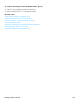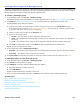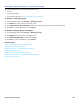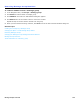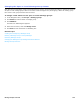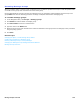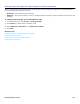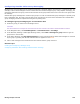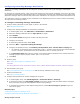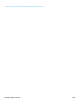Installation guide
Message Groups Overview 199
Configuring Cascading Message Notification
A hierarchy of message notifications can be configured combining outside caller group messaging and dispatch
distribution.
For example, for technical support, create a group and configure the first message notification to be sent to the pager
of a frontline technical support representative. After a 15 minute delay send the next notification is to the pager of the
department manager. After a 30 minute delay send a third notification to an employee in the Problem Resolution Group.
The notifications continue to cascade to other subscribers in the dispatch group even if a device answers successfully,
as long as the new message remains.
To configure cascading message notification
1. Create a dummy subscriber for each pager or phone in the cascade.
See Adding New Subscribers.
2. Configure the message notification for each dummy subscriber.
a. In the Navigation Pane, click Subscribers > Subscribers > Notification.
b. Select the Message notification device, Pager phone for pagers.
c. Select Enable.
d. Select Other number and type the number, including area code.
e. Configure the schedule.
f. In the Delivery Method section select Each.
g. Select the Wait … rings before failing the attempt.
h. Configure the cascade priority in the If delivery attempt failed, wait… minutes before retrying field.
• For example, set the field for the first subscriber to wait 10 minutes. Set the field for the second subscriber
to wait 20 minutes. Set the field for the third subscriber to wait 30 minutes, and so on.
i. In the Maximum retries field, type the number of unsuccessful delivery attempts to the number before the
messaging system stops trying the number. Type 99 to set no limit.
j. Click Save.
3. Create a group.
See Creating and Configuring a Message Group.
CAUTION!
THE GROUP NAME MUST BE TEN CHARACTERS OR LESS IN LENGTH, CANNOT CONTAIN NUMBERS OR SPACES, AND MUST BE UNIQUE.
4. Add members to the group.
See To add subscribers to the message group. Add the dummy subscribers to the group.
5. Create a transaction box.
See Adding a Transaction Box.
6. Configure the transaction box to take messages for the group:
a. In the Navigation Pane, click Call Management > Transaction Boxes > Greetings.
b. In the Active Greeting, click Day/Night greeting and record a greeting that tells callers that the message is
being received by the group. Record both the day and night greetings.
c. In the After Day Greeting or After Night Greeting section, select Take a message for group and type the
name of the group.
Related Topics
Creating and Configuring a Message Group
Configuring Subscriber Message Notification and Delivery