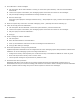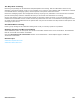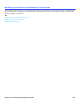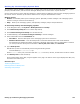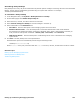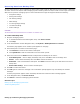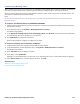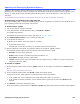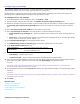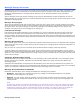Installation guide
Updating the Messaging System Software 189
Configuring Log Settings
The messaging system provides a variety of log files that monitor system activity and error conditions related to data
and internal processes. If an error occurs, it is recorded in an error log file.
Use the System > Logs page to configure the number of days that the messaging system stores the log files. The
messaging system deletes old files at midnight on the day that they expire.
To configure error log settings
1. In the Administration Console Navigation Pane, click System > Logs.
2. Type the number of days to store the data in the Number of days to keep log messages field.
3. Specify the minimum amount of free space on the hard disk required for the system to continue creating log files in
the Free disk space required to log messages field. This is the amount of remaining free space on the disk
drive.
4. Select Use synchronous write method to write log files synchronously.
5. Select Log messages to network to save the log files to a network location then specify:
• Server address to log messages to. Type the IP address of the network server where error logs are to be
saved.
• Server port. Type the network port number to be used to by the messaging system to connect to the network
server. If you are not certain, use the default: 1514.
6. Click Launch network logger to start logging network activity.
7. Click Download zip archive for mm/dd/yyyy to download a zipped archive of the log files.
8. In the View System Log Files table, click
9. Select one of the following to view the corresponding log files:
• View Replog. View the report log file.
• Log Level Log File. Select the appropriate log file:Trace NameTrace LevelView Replog
10. Trace Level log files are available for viewing. Do not generate a log file without assistance from technical support.
In the Trace Level table, select the level of trace then click View Replog to generate the report.
CAUTION!
THE DEFAULT VALUES FOR THESE FIELDS SHOULD NOT BE CHANGED. CONSULT TECHNICAL SUPPORT OR A QUALIFIED PHONE
TECHNICIAN BEFORE GENERATING TRACE LEVEL LOG FILES.
11. Do not change the settings in the Log Level table without consulting Technical Support or a qualified phone system
technician.
CAUTION!
THE DEFAULT VALUES FOR THESE FIELDS SHOULD NOT BE CHANGED. BEFORE MAKING ANY CHANGES CONSULT TECHNICAL SUPPORT OR
A QUALIFIED PHONE TECHNICIAN.
12. Click Save.
Related Topics
Using the Error Log Report
Call Report Log Reports
Creating Busy Port Usage Reports
System Reports
View voicemail log
To see the messaging system start up log file.
View install log
To see the installation log file.