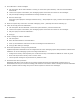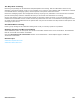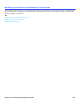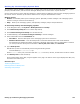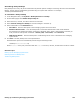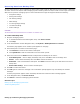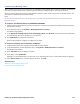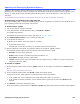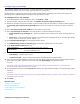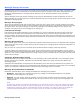Installation guide
Backing up and Restoring Messaging System Data 187
Transferring Backup Files
There might be a time when you need to store the messaging system backup files on another computer. The following
procedure provides instructions for transferring files between the messaging system and another computer.
There are other methods of transferring files between computers, these include using PuTTY, or WinSCP. Refer to the
manufacturer’s documentation for these utilities.
NOTE
THE FOLLOWING PROCEDURES ASSUME THAT THE BACKUP DATA IS STORED ON A NETWORKED COMPUTER THAT IS NOT HOSTING THE
MESSAGING SYSTEM.
To transfer the backup data to UNIVERGE UM8000
1. Confirm that the backup data to be restored is located in a folder on the networked computer accessed using the
Administration Console.
2. In the Navigation Pane, click System > Backup & Restore > Restore.
The Restore page appears.
3. Under Upload an existing backup to the messaging system, click Browse to locate and select the backup file.
The path and file name of the file appears in the text box.
4. Click Upload file to transfer the selected file.
When the file transfer is complete, the appears in the table.
To archive a backup file to another computer
1. Confirm that backup of the messaging system data has been created.
2. In the Administration Console Navigation Pane, click System > Backup & Restore > Restore.
The Restore page appears.
3. Under File name locate the backup to archive.
4. Under Action, select Download.
Depending on which Web browser you are using, a File Download, Save local, or File transfer dialog box appears.
5. Select Save to disk, and if necessary specify a location. Click OK.
Related Topics
Backing Up the Messaging System Data
Restoring Data from Backup Files