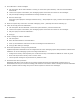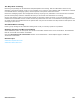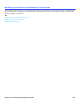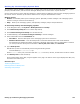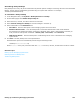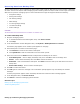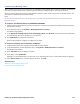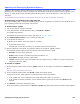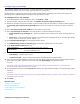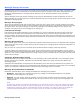Installation guide
Backing up and Restoring Messaging System Data 186
Restoring Data from Backup Files
Use the restore utility to restore a backup file. Backup files might consist of data from the current version or data from
an earlier version of an OS/2 or DOS messaging system. Restoring data from OS/2 or DOS versions might not transfer
data from the previous messaging system. Some information that might be dropped includes the following:
• Integration settings
• Dialing Code settings
• Call Holding settings
• MWI settings
• Cut Through Page settings
• Live Record settings
• GTD.ini settings.
CAUTION!
THE MESSAGING SYSTEM SOFTWARE MUST BE STOPPED TO RESTORE DATA.
To restore backup data
1. Stop the messaging system
a. In the Administration Console Navigation Pane, click Server Control.
b. Click Stop.
2. In the Administration Console Navigation Pane, click System > Backup & Restore > Restore.
The Restore page appears. A list of back up files appears on the page.
3. If the backup file is not listed on the Restore page:
a. Click Browse to browse for and select a backup file.
b. Click Upload File to add the selected file to the list of back up files.
4. Select one action from the Action list that corresponds to the backup file to restore:
• View backup note. Click to display the backup note, then click OK to close the message alert.
• Delete. Click to delete the backup file. Click OK to confirm the deletion.
• Download. Click to download the backup file. Click Save to save the back up file and add it to the list of
backup files.
• Restore this backup. Click to restore the backup file.
5. Click OK to confirm the restore.
6. Click OK again to restore the messages. This confirmation prompt appears only if the backup file includes
messages.
A restore progress bar appears. When the backup file has been restored an alert message appears.
7. In the Navigation Pane, click Server Control.
8. Click Start to restart the messaging system software.
Related Topics
Backing Up the Messaging System Data
Transferring Backup Files