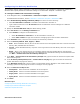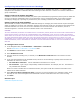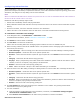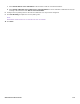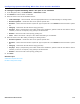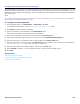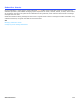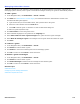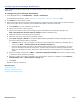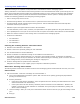Installation guide
Subscribers Profile Overview 176
Configuring Subscriber E-mail Settings
Use the Subscriber > E-mail page to configure subscriber e-mail notification and e-mail server information. The e-mail
integration enables subscribers to use text-to-speech technology and a phone to listen their e-mail messages. The new
message count can include e-mail messages, all voice messages and incoming faxes can be automatically forwarded to
their e-mail inbox.
NOTE
THE E-MAIL INTEGRATION MUST BE LICENSED AND INSTALLED TO USE THESE FEATURES. YOU MUST ALSO CONFIGURE THE SUBSCRIBER’S
ACCESS OPTIONS FOR MAILBOX MANAGER AND E-MAIL.
To configure e-mail integration
1. In the Navigation Pane, click Subscribers > Subscribers > E-mail.
For detailed field information, see the Subscribers > Subscribers > E-mail table.
2. Click Search to find and select a subscriber.
3. Type the subscriber’s e-mail address in the E-mail address field.
Voice and fax messages are forwarded to this e-mail address.
4. Select the e-mail protocol used by the e-mail server from the Server type list.
5. Select the authentication type used by the e-mail server from the Authentication Method list.
6. Type the server name or IP address of the e-mail post office in the Server name field.
7. Type the subscriber’s e-mail user name in the User name field. For example, if the subscriber’s e-mail address is
ssimmons@mycompany.com, the e-mail user name is “ssimmons.”
8. Type the port number for the SMTP or IMAP e-mail server in the Port field.
9. Select Use SSL to enable SSL secure transport protocol. The port number changes to 993.
10. Click Save.
Related Topics
Subscriber Template Overview
Configuring Default Subscriber E-mail Settings
Configuring E-mail Settings