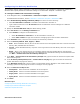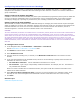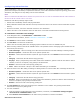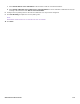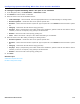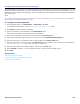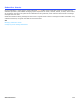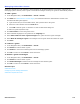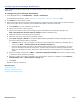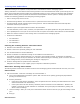Installation guide
Subscribers Profile Overview 172
Configuring Subscriber Live Record Settings
Live record enables subscribers to record phone conversations and is available with certain DTMF phone system
integrations and ViewMail. A subscriber saves the recording for later reference or redirect it to another subscriber or
group of subscribers.
Using Live Record without ViewMail
If DTMF live record is used without ViewMail, the phone system administrator programs the phone system to enable live
record on the phones. Subscribers start a live record session using a programmed button on the phone and stop
recording by hanging up or pressing any touchtone key. The recording is saved in the subscriber voice mailbox.
Using Live Record with ViewMail
When ViewMail is installed, subscribers have additional settings for managing live record sessions. System managers
enable or disable live record for each subscriber, specifying the maximum length of a recording and the extensions an
individual subscriber can use for live record. If a subscriber can record at more than one extension, the list of
extensions appears in a list box when the subscriber starts a live record session.
CAUTION!
THE USE OF MONITORING, RECORDING OR LISTENING DEVICES TO EAVESDROP, MONITOR, RETRIEVE OR RECORD PHONE CONVERSATIONS OR
OTHER SOUND ACTIVITIES, WHETHER OR NOT CONTEMPORANEOUS WITH TRANSMISSION, CAN BE ILLEGAL IN CERTAIN CIRCUMSTANCES
UNDER FEDERAL OR STATE LAWS. LEGAL ADVICE SHOULD BE SOUGHT PRIOR TO IMPLEMENTING ANY PRACTICE THAT MONITORS OR RECORDS
ANY PHONE CONVERSATION. SOME FEDERAL AND STATE LAWS REQUIRE SOME FORM OF NOTIFICATION TO ALL PARTIES TO A PHONE
CONVERSATION, SUCH AS USING A BEEP TONE OR OTHER NOTIFICATION METHODS OR REQUIRING THE CONSENT OF ALL PARTIES TO THE
PHONE CONVERSATION, PRIOR TO MONITORING OR RECORDING THE PHONE CONVERSATION. SOME OF THESE LAWS INCORPORATE STRICT
PENALTIES.
To configure live record
1. In the Navigation Pane, click Subscribers > Subscribers > Live Record.
See the Subscribers > Subscribers > Live Record table.
2. Click Search to find and select a subscriber.
3. Select Enable live record.
4. Type the maximum recording time, in seconds, in the Maximum record time field. The maximum is 6000
seconds.
5. In the Live Record Extensions for ViewMail section, select one of the following to specify which extensions the
subscriber can use for live record:
• On subscriber’s extension. Use the subscriber’s extension for live record.
• On extensions. Type a range of sequentially numbered extensions. For example, 201-211. This feature is
only available with ViewMail.
When live record is initiated from a redirected extension, the system sends the recorded conversation to the
mailbox of the called extension.
6. Select Save Live Record message in inbox to save the live record message in the subscriber’s inbox. If not
selected, the live record messages must be addressed to another subscriber at the time of the recording.
7. Click Save.
Related Topics
Subscriber Template Overview