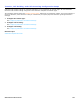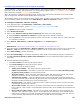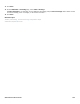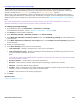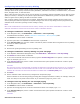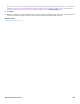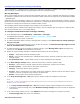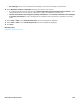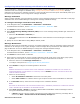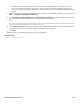Installation guide
Subscribers Profile Overview 169
Configuring Subscriber Message Notification and Delivery
Use the Subscribers > Notification page to configure subscriber message notification. The messaging system notifies
subscribers that new messages are available using: message waiting indicator and message delivery. Message
notification can be sent to the subscriber extension or other external phones that the system automatically dials. Up to
five devices per subscriber can be configured for message notification.
Message Indication
Specify message indication using the following procedure. Control message indication for each subscriber on this page.
Subscribers can use the Mailbox Manager to change their message notification settings.
To configure message notification and delivery
1. In the Navigation Pane, click Subscribers > Subscribers > Notification.
For detailed field information, see the Subscribers > Subscribers > Notification table.
2. Click Search to find and select a subscriber.
3. Select Enable Message Waiting Indication (MWI) to turn on the message waiting indicator light. Select one of
the following:
• Select the At subscriber’s extension, or
• Type a different extension in the At extension text box if the subscriber receives messages on a different
extension.
4. Specify the Current MWI state as being Off (the default) or On.
Message Notification
Specify the device used for notification, frequency of message notifications, and if the messaging system notifies the
subscriber of all messages or only urgent messages. Control message delivery schedules for each subscriber on this
page. Subscribers can use the Mailbox Manager to change their message notification settings.
1. In the Navigation Pane, click Subscribers > Subscribers > Notification.
For detailed field information, see the Subscribers > Subscribers > Notification table.
2. Click Search to find and select a subscriber.
3. Select a device. Devices that can receive message notification include: Work phone, home phone, pager phone,
spare phone, and a fax phone. Use the following steps to configure notifications for the device.
a. Select the device from the Message notification list.
To configure a fax phone see “Configuring Fax Delivery Notification.“
b. Select Enable to configure the remaining fields for the device.
NOTE
MESSAGE NOTIFICATION TO A SPECIFIC DEVICE CAN BE TEMPORARILY SUSPENDED BY PRESSING THE # KEY DURING THE
NOTIFICATION MESSAGE. TO STOP DELIVERY TO THE DEVICE, CLEAR THE Enable CHECK BOX. THE DEVICE SCHEDULE AND
INTERVAL SETTINGS ARE SAVED.
c. Select one of the following:
• Select At subscriber’s extension if the device is the work phone.
• Select Other number for a different device. Type the phone number where notifications are delivered.
d. In the Schedule section, select the hours and days for the notification schedule.
NOTE
AN ATTEMPT IS UNSUCCESSFUL WHEN THE DELIVERY NUMBER IS BUSY, UNANSWERED, ANSWERED BY A PERSON WHO DOES NOT
ENTER A PERSONAL ID, OR ANSWERED BY AN ANSWERING MACHINE.
e. Select Each, Urgent, or Batch for the Delivery Method. Batch notifications include all messages received
during the interval between delivery attempts.
• If Batch is selected, type the number of minutes the system waits before delivering a message after it
arrives in the Wait … minutes before the first delivery attempt field.