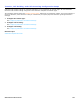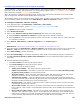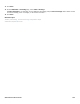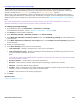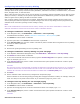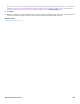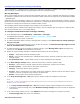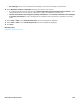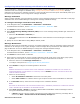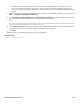Installation guide
Subscribers Profile Overview 165
Configuring Subscriber One-Key Dialing
One-key dialing enables callers to press one key to go to a particular location within the messaging system. For
example, callers can be quickly routed to directory assistance, subscribers’ extensions, transaction boxes, voice detect
boxes, language boxes, or interview boxes.
When a caller presses a key that is set for one-key dialing, the messaging system immediately acts on that key press.
Specify an interval, in seconds, for the system to pause and wait for additional key presses. The pause also enables
callers to bypass one-key dialing and dial an extension number.
Only a system manager can program one-key dialing. Subscribers must carefully consider how they want to use
one-key dialing and submit a request to the system manager. Once the one-key dialing has been programmed, the
subscriber must record their greetings or after message routing.
NOTE
ONLY SYSTEM ADMINISTRATORS CAN PROGRAM ONE-KEY DIALING, HOWEVER, THEY MUST NOTIFY SUBSCRIBERS TO CHANGE THEIR
GREETINGS WHEN ONE-KEY DIALING RULES ARE SELECTED DURING A SUBSCRIBER GREETING.
To configure subscriber one-key dialing
1. In the Navigation Pane, click Subscribers > Subscribers > One-Key Dialing.
For detailed field information, see the Subscribers > Subscribers > One-key Dialing table.
2. Click Search to find and select a subscriber.
3. Type the system IDs or click Search to find and select a system ID.
4. In the One-key delay field, type the number of seconds of pause to enable callers to bypass the one-key dialing
and enter or select a system ID.
5. Click Save.
6. Rerecord the greeting describing the one-key dialing menu.
To configure subscriber one-key dialing for park and page
1. In the Repartee Administrator Navigation Pane, click Subscribers > Subscribers > One-Key Dialing.
2. Click Search to find and select a subscriber.
3. In one of the numbered menu choice text boxes, type the Park and Page ID set on System > Switch > Park &
Page. For example, type $PAGE.
4. In the One-key delay field, set the number of seconds that the system pauses and waits for a caller to press
additional touchtone keys.
CAUTION!
SET THE SYSTEM TO WAIT A CERTAIN NUMBER OF SECONDS FOR ADDITIONAL TOUCHTONES BEFORE ROUTING THE CALL ACCORDING TO
THE ONE-KEY DIALING MENU. THE PAUSE ENABLES CALLERS TO ENTER FULL SYSTEM IDS AND BYPASS ONE-KEY DIALING DURING A
GREETING. SET HOW LONG THE SYSTEM WAITS BETWEEN TOUCHTONES USING THE One-key delay FIELD.
5. Click Save.
6. Tell the subscriber which touchtone key is assigned for call park and page.
Tell the subscriber to rerecord the greeting providing park and page instructions to callers, for example, “Hello, this
is Pat. I’m away from my desk at the moment. If you would like to page me, press 1 now.”
To configure one-key dialing for cut-through paging
1. In the Navigation Pane, click Subscribers > Subscribers > One-Key Dialing.
2. Click Search to find and select a subscriber.
3. Type the cut-through page ID in one of the numbered text boxes. For example, type $CUT.
4. In the One-key delay field, set the number of seconds that the system pauses and waits for a caller to enter
additional keys.
CAUTION!