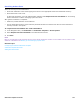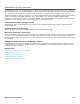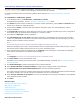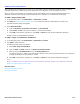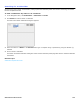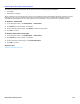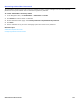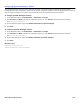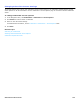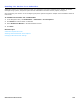Installation guide
Subscribers Profile Overview 153
Customizing Subscriber Profile Information
This page contains specific subscriber information: extension number, name, personal ID, recorded name, language
preference, security code, number of new messages, and total number of messages.
For detailed information about the subscriber template default settings, see Configuring the Default Subscriber
Template.
To customize a subscriber profile
1. In the Navigation Pane, click Subscribers > Subscribers > Profile.
For detailed field information, see the Subscribers > Subscribers > Profile table.
2. Click Search to find and select a subscriber or extension number. Alternatively, use the Next and Previous links in
the title bar to browse the subscriber profiles.
3. Confirm that the Name is consistent with the format for subscriber names. The name displayed is used for
directory assistance.
4. The Personal ID is displayed. It should follow the rules set on the subscriber template page. If 9x is configured on
the template page, the personal ID should display 9 + extension number.
5. The subscriber’s Extension number is displayed.
6. The Automatically log on calls from field enables subscribers to automatically log on from an external phone
number or a conference room extension. This feature ensures that the subscriber can automatically log on using
different phones in addition to their extension.
NOTE
THIS FEATURE REQUIRES AUTOMATIC NUMBER IDENTIFICATION (ANI) ALSO KNOWN AS CALLER ID.
Extension remapping can be used to remap extensions within the organization to enable automatic log on, but this
field must be used to enable external phones to log on to the messaging system.
7. Select the subscriber’s preferred language from the Language list. If a language is not selected the subscriber
hears system conversations in the default system language.
NOTE
THE Language LIST HAS ONLY THE LANGUAGES INSTALLED ON THE MESSAGING SYSTEM.
8. Click Voice name to record the subscriber name.
Subscribers can record their names using a phone or the Mailbox Manager. For details, see Recording Voice Fields or
Interview Prompts.
9. Click Delete Messages to delete all messages for the selected subscriber.
10. Select Enable subscriber as system manager to assign system manager status to the subscriber.
11. Click Reset password to System Default password to reset the subscriber’s password.
This might need to be used if the subscriber has forgotten their password. Subscriber passwords cannot be changed
by a system manager, they must be reset and the subscriber must set a new password.
12. Select Convert subscriber to hotel guest to convert the subscriber to a hotel guest. This feature is only available
if the Hospitality feature installed.
13. Click Save.
Related Topics
Changing Subscriber Access Settings
Searching for a Subscriber
Subscriber Guests
Assigning System Manager Status
Converting a Hotel Guest to a Subscriber
Subscriber Template Overview