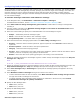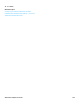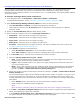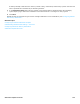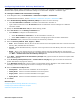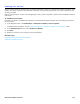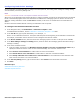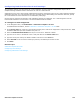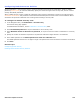Installation guide
Subscriber Template Overview 146
Configuring Default Live Record Settings
Live record, available with certain DTMF phone system integrations and ViewMail
®
or ViewMail for Microsoft Messaging,
enables subscribers to record phone conversations. A subscriber can keep this recording for later reference or redirect it
to another subscriber or group of subscribers. Local laws might require a periodic beep while a conversation is being
recorded. The messaging system provides this beep.
CAUTION!
THE USE OF MONITORING, RECORDING OR LISTENING DEVICES TO EAVESDROP, MONITOR, RETRIEVE OR RECORD PHONE CONVERSATIONS OR
OTHER SOUND ACTIVITIES, WHETHER OR NOT CONTEMPORANEOUS WITH TRANSMISSION, CAN BE ILLEGAL IN CERTAIN CIRCUMSTANCES
UNDER FEDERAL OR STATE LAWS. LEGAL ADVICE SHOULD BE SOUGHT PRIOR TO IMPLEMENTING ANY PRACTICE THAT MONITORS OR RECORDS
ANY PHONE CONVERSATION. SOME FEDERAL AND STATE LAWS REQUIRE SOME FORM OF NOTIFICATION TO ALL PARTIES TO A PHONE
CONVERSATION, SUCH AS USING A BEEP TONE OR OTHER NOTIFICATION METHODS OR REQUIRING THE CONSENT OF ALL PARTIES TO THE
PHONE CONVERSATION, PRIOR TO MONITORING OR RECORDING THE PHONE CONVERSATION. SOME OF THESE LAWS INCORPORATE STRICT
PENALTIES.
Using Live Record with the Phone
If you are using DTMF live record and a messaging system without ViewMail, the phone system is programmed to
enable live record using the phones. Subscribers begin the live record session using a programmed button on the phone
and stop recording by hanging up or pressing any touchtone key on the phone. The recording is stored in the
subscriber’s messaging system mailbox.
Using Live Record with ViewMail
Subscribers have additional settings for managing the live record sessions when ViewMail is installed. A system
manager, enables or disables live record for each subscriber, specifies the maximum length of a recording, and specifies
the extensions an individual subscriber can use for live record. If a subscriber can record at more than one extension,
the list of extensions appears as a list in a selection box when the subscriber begins a recording.
To configure live record
1. In the Navigation Pane, click Subscribers > Subscriber Template > Live Record.
For detailed field information, see the Subscribers > Subscriber Template > Live Record table.
2. Select Enable live record to turn on the live record feature.
a. In Maximum record time, type the maximum recording time in seconds.
The maximum allowed value is 6000 seconds. When a live record session reaches the maximum record time,
the subscriber hears three short beeps.
b. In Live record extensions for ViewMail, select on of the following:
• Select On subscriber’s extension, or
• Type a range of numbers for sequentially numbered extensions the subscriber can use to record
conversations in the On extensions text box. For example, type 201-211.
When a live record conversation is initiated on a redirected extension, the system sends the recorded
conversation to the mailbox of the called extension, rather than the redirected extension.
3. Select Save Live Record message in inbox to save the live record messages in the subscriber’s inbox.
4. Click Save.
Related Topics
Configuring the Default Subscriber Template
Understanding Default Profile Settings — Overview
Subscriber Template Overview