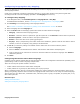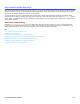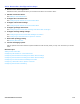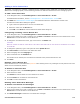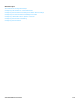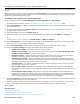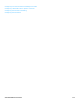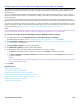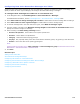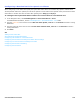Installation guide
Voice Detect Boxes Overview 119
Configuring How Voice Detect Box Messages are Taken
Control how the system takes messages for the voice detect box, configure the maximum length of a message, and
specify if callers can leave urgent messages, and configure the action after taking a message.
To configure how messages are taken for a voice detect box
1. In the Navigation Pane, click Call Management > Voice Detect Boxes > Messages.
For detailed field information, see the Call Management > Voice Detect Boxes - Messages table.
2. Select Allow callers to change messages just recorded to enable callers to edit a message after recording it.
3. Select Allow callers to leave urgent messages to enable callers to mark a message urgent.
4. To mark all messages left in the voice detect box urgent, select Mark all messages urgent.
5. Type the number of seconds in the Maximum message length to record from an unidentified caller field to
specify the maximum length of a message.
6. Select a setting in the After taking a message section:
• Route to the operator. Route callers to the system operator box.
• Route to. Route callers to a specified box.
• Hang up. Disconnect without saying good-bye.
• Say bye. Play a prompt asking if the caller needs further assistance, pause, say good-bye, then disconnect.
• Restart. Return the caller to the opening greeting box.
NOTE
THESE SETTINGS ARE AVAILABLE ONLY IF Take a message OR Take a message for group HAS BEEN SELECTED ON THE CALL
MANAGEMENT > VOICE DETECT BOXES > GREETINGS PAGE.
7. Click Save.
Related Topics
Adding a Voice Detect Box
Voice Detect Box Configuration Steps
Configuring Call Transfer for a Voice Detect Box
Configuring Voice Detect Box Greetings and Action After Greetings
Configuring a Destination ID for Speech or Silence
Configuring Voice Detect Call Holding
Configuring Voice Detection