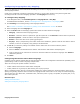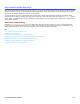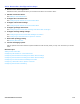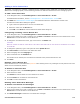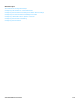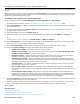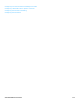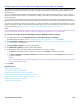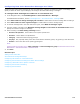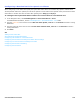Installation guide
Voice Detect Boxes Overview 118
Configuring Voice Detect Box Greetings and Action After Greetings
Voice detect box greetings are located on the Greetings page. If call transfer is turned off or if the extension is busy or
unanswered, the system plays the active greeting. The system then takes the after-greeting action specified on the
Greetings page.
The Active Greeting section configures which greeting is played: day, night or alternate greeting. If a caller does not
press any touchtone keys during the voice detect box greeting, the system takes the after-greeting action specified on
the Greetings page.
The numeric fields on the Greetings page display how many seconds each greeting lasts. If a field displays 00:00, a
greeting has not been recorded. In this case, the system plays a default greeting, then takes the after-greeting action.
To record voice detect box greetings on the console, use a phone connection or a sound card and microphone. The voice
detect box greeting can also be recorded using a touchtone phone. Only the voice detect box owner can use a phone to
change the greetings. See Record Transaction Box or Voice Detect Box Greetings Using a Phone.
NOTE
IF THE MESSAGING SYSTEM USES NUMERIC ACCESS, THE OWNER IS NOT ABLE TO RECORD THE GREETING USING A PHONE WHEN THE VOICE
DETECT BOX SYSTEM ID CONTAINS ANY SYMBOL NOT FOUND ON A PHONE KEYPAD. FOR EXAMPLE, A $ (DOLLAR SIGN).
To record voice detect box greetings from the Administration Console
1. In the Navigation Pane, click Call Management > Voice detect boxes > Greetings.
For detailed field information, see the Call Management > Voice Detect Boxes - Greetings table.
2. Click Day/Night greeting to record a day greeting. See To record or rerecord a voice name or greeting on the
Administration Console for details.
3. Click Day/Night greeting to record a night greeting.
4. Click Alternate greeting to record the alternate greeting.
5. In the After Day Greeting and After Night /Greeting sections, select the settings.
• If Route to is selected type the system ID you want or click Search to locate your selection.
• If Take a message for a group or Route to is selected type the name or click Search to find and select a
group or extension.
NOTE
TO BE USED FOR OUTSIDE CALLER GROUP MESSAGING, THE NAME OF THE GROUP MAY NOT EXCEED TEN CHARACTERS AND CANNOT
INCLUDE ANY NUMBERS OR SPACES.
6. Click Save.
Related Topics
Adding a Voice Detect Box
Voice Detect Box Configuration Steps
Configuring Call Transfer for a Voice Detect Box
Configuring How Voice Detect Box Messages are Taken
Configuring a Destination ID for Speech or Silence
Configuring Voice Detect Call Holding
Configuring Voice Detection