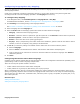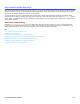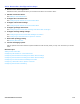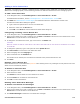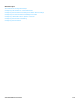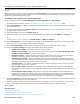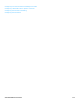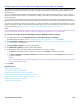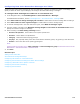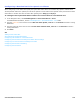Installation guide
Voice Detect Boxes Overview 114
Adding a Voice Detect Box
The default voice detect box, $VOICE, is installed with the messaging system. Additional voice detect boxes can be
added to the messaging system, use the following procedure to add voice detect boxes to the messaging system.
To add a voice detect box
1. In the Navigation Pane, click Call Management > Voice Detect Boxes > Profile.
For detailed field information, see the Call Management > Voice Detect Boxes - Profile table.
2. Click Add. See “Administration Console Pages,” for information about the Administration Console icons.
The Add Voice Detect Boxes dialog box appears.
a. Type a name and system ID for the new voice detect box.
b. Select the owner from the Box for list.
c. Click Add or click Done to close the Add Voice Detect Boxes dialog box.
Configuring or Editing a Voice Detect Box
1. In the Navigation Pane, click Call Management > Voice Detect Boxes > Profile.
2. Select a voice detect box to edit or configure. Use the Next or Previous to browse the voice detect boxes or click
Search button to find and select a voice detect box.
3. To change the voice detect box name, type a new name in the Name field.
CAUTION!
WHEN YOU CHANGE THE NAME OR SYSTEM ID OF A VOICE DETECT BOX MAKE SURE YOU ALSO UPDATE ALL REFERENCES TO THE NAME
OR SYSTEM ID.
4. To change the system ID, type a new system ID in the System ID field.
5. Click Voice name to rerecord the voice detect box name.
6. Select a language from the Language list.
7. Select a schedule from the Schedule list.
If a schedule is not selected, the box follows the schedule of the port that answers the call.
8. Click Save.
Deleting a Voice Detect Box
Delete all references to a voice detect box system ID when deleting an box. Any messages currently stored in the voice
detect box are automatically deleted.
To delete an interview box
1. In the Navigation Pane, click Call Management > Voice Detect Boxes > Profile.
2. Select the box to delete.
Click Search to find and select the voice detect box to delete.
3. Click the Delete icon to delete the voice detect box.
4. Click OK to confirm the deletion.
Deleting Voice Detect Box Messages
To delete voice detect box messages
1. In the Navigation Pane, click Call Management > Voice Detect Boxes > Profile.
2. Select a voice detect box to edit or configure. Use the Next or Previous to browse the voice detect boxes or click
Search button to find and select a voice detect box.
3. Click Delete Messages to delete the voice detect box messages.