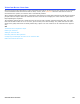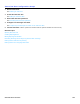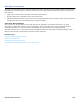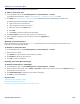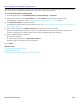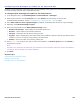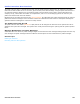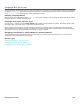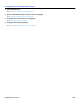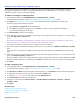Installation guide
Interview Boxes Overview 105
Recording Interview Box Questions
Record the questions and set the maximum time callers have to respond to each question after creating an interview
box. Use a phone or the Administration Console to record the interview box questions.
To record interview box questions
1. In the Navigation Pane, click Call Management > Interview Boxes > Questions.
2. Select an Interview box. Click the Previous icon or click Search to find and select an interview box.
For detailed field information, see the Call Management > Interview Boxes - Questions table.
3. Click Question length to record the question.
For detailed information about using the media controls, see To record or rerecord a voice name or greeting on the
Administration Console.
4. Type a reply time limit in the Reply Time Limit field. The time limit is set to seconds.
Set the first question reply time limit to 0 (zero) seconds to make the recording an introduction that does not
require a response from the caller. The first question plays immediately after this recording.
5. For the remaining interview questions:
a. Record the question.
b. Type a reply time limit in the Reply Time Limit field.
Repeat this step for all questions up to 20 questions.
6. Click Save.
Related Topics
Transaction Box Configuration Steps
Adding an Interview Box
Configuring How Messages are Taken for an Interview Box