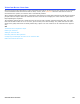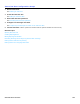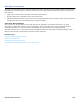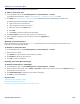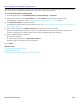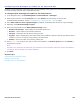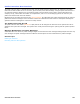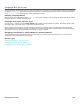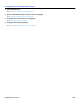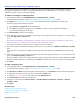Installation guide
Interview Boxes Overview 104
Adding an Interview Box
Use the following procedure to add a new interview box.
To add an interview box
1. In the Navigation Pane, click Call Management > Interview Boxes > Profile.
For detailed field information, see the Call Management > Transaction Boxes - Profile table.
2. Click Add. See “Administration Console Pages,” for information about the Administration Console icons.
The Add Interview Boxes dialog box appears.
a. Type a name for the interview box.
b. Type a system ID for the interview box.
c. Select an owner on the Box For list.
d. Click Add.
e. Click Done to close the Add interview dialog box.
3. Click Voice name to record the voice name for the interview box.
4. Select a default language for the interview box from the Language list.
5. Click Save.
Deleting an Interview Box
Delete all references to a interview box system ID when deleting an box. Any messages currently stored in the
interview box are automatically deleted.
To delete an interview box
1. In the Navigation Pane, click Call Management > Interview Boxes > Profile.
2. Select the box to delete.
Click Search to find and select the interview box to delete.
3. Click Delete to delete the interview box.
4. Click OK to confirm the deletion.
Deleting Interview Box Messages
To delete interview box messages
1. In the Navigation Pane, click Call Management > Interview Boxes > Profile.
2. Select a interview box to edit. Use the Next or Previous to browse the interview boxes or click Search button to
find and select a interview box.
3. Click Delete Messages to delete the interview box messages.
4. Click OK to confirm the deletion.
Related Topics
Transaction Box Configuration Steps
Recording Interview Box Questions
Configuring How Messages are Taken for an Interview Box