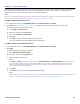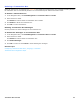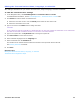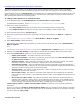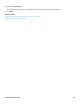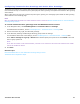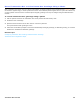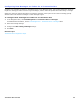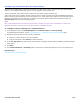Installation guide
Transaction Box Overview 100
Configuring Transaction Box One-key Dialing
Use the One-key dialing page to define one-key dialing to offer callers a menu of choices. One-key dialing enables
callers to use a single touchtone key (from 0 to 9) to represent any transaction box.
Set any system IDs where callers can be routed when they press a single touchtone key.
Callers can bypass one-key dialing. Set the system to pause a certain number of seconds for additional touchtones
before routing the call according to the one-key dialing menu. These pauses allow callers to press full system IDs to
bypass one-key dialing during a greeting. You specify how long the system waits between touchtones using the
One-key delay field on the One-Key Dialing page.
NOTE
ONLY SYSTEM ADMINISTRATORS CAN PROGRAM ONE-KEY DIALING, HOWEVER, THEY MUST NOTIFY SUBSCRIBERS TO CHANGE THEIR
GREETINGS WHEN ONE-KEY DIALING RULES ARE SELECTED DURING A SUBSCRIBER GREETING.
To configure one-key dialing for a transaction box
1. In the Navigation Pane, click Call Management > Transaction Boxes > One-Key Dialing.
For detailed field information, see the Call Management > Transaction Boxes - One-key Dialing table.
2. Repeat the following steps for each one-key assignment:
a. Select the numeric value for the one-key dialing.
b. Type the system ID or click Search to locate a selection.
3. In the One key delay field, type number of seconds the messaging system waits for additional touchtones before
taking action.
4. Click Save.
5. Click Transaction Boxes > Greetings page to rerecord the greeting describing the new one-key dialing rules.
Related Topics
Transaction Box Configuration Steps