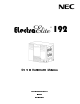NOTICE Note that when converting this document from its original format to a .pdf file, some minor font and format changes may occur causing slight variations. When viewing and printing this document, we cannot guarantee that your specific PC or printer will support all of the fonts or graphics. Therefore, when you view the document fonts may be substituted and your individual printer may not have the capability to print the document correctly.
192 SYSTEM HARDWARE MANUAL CD Stock Number 750347 Issue 8 (Series 9500)
NEC Unified Solutions, Inc. reserves the right to change the specifications, functions, or features at any time without notice. NEC Unified Solutions, Inc. has prepared this document for use by its employees and customers. The information contained herein is the property of NEC Unified Solutions, Inc. and shall not be reproduced without prior written approval of NEC Unified Solutions, Inc. Dterm is a registered trademark of NEC Corporation and Electra Elite is a registered trademarks of NEC America, Inc.
Preface GENERAL INFORMATION Congratulations! You have purchased the NEC Electra Elite 192 System. The Electra Elite 192 system is a feature-rich key system that provides over 200 features including Computer Telephony Integration, Least Cost Routing, Automatic Call Distribution, T1, ISDN-BRI Voice Trunks, ISDN-PRI Voice Trunks, Voice over Internet Protocol, LAN/KTS Cabling Integration and many others.
Chapter 5 – Installing Electronic Telephone Units Chapter 5 contains instructions to install the ETUs in the Basic and Expansion KSUs. Chapter 6 – Installing Electra Elite and Dterm Series E Multiline Terminals Chapter 6 describes each available terminal that can be used with the Electra Elite 192 system and includes installation instructions.
Electra Elite Least Cost Routing Manual This manual contains instructions for the service technician to program the customer system for least cost routing. Electra Elite Automatic Call Distribution Manual This manual contains instructions for the service technician to program the ACD. This manual can be used also by the ACD supervisor, at the customer site, to become familiar with the ACD/MIS feature.
THIS PAGE INTENTIONALLY LEFT BLANK
Regulatory Information
Regulatory Information GENERAL INFORMATION Established Federal Communications Commission (FCC) rules permit this telephone system to be directly connected to the telephone network. A jack is provided by the telephone company. Jacks for this type of customer provided equipment are not provided on party lines or coin lines. The telephone company may change technical operations and procedures.
Issue 8 Electra Elite The Facility Interface Code (FIC), Ringer Equivalent Number (REN), Service Order Code (SOC), and Jack for each interface ETU are listed in the following table: Table 1 FIC, REN, SOC, and Jack Types for Electra Elite System ETUs Trunk/Station ETU Type FIC REN SOC Jack 02IS5 N/A 6.0F N/A 02RV-O 0.7A 9.0F RJ21X COI(4)-U( ) ETU (Loop Start) 02LS2 0.7A 9.0F RJ21X COI(8)-U( ) ETU (Loop Start) 02LS2 0.7A 9.0F RJ21X COI(8)-U( ) ETU (Ground Start) 02GS2 0.7A 9.
Electra Elite RADIO FREQUENCY INTERFERENCE Issue 8 In compliance with FCC Part 15 rules, the following statement is provided: IMPORTANT NOTE “This equipment generates, uses, and can radiate radio frequency energy and if not installed and used in accordance with the Installation Service Manual, may cause interference to radio communications.
Issue 8 VOICE ANNOUNCEMENT/ MONITORING OVER DID LINES Electra Elite CAUTION The use of monitoring, recording or listening devices to eavesdrop, monitor, retrieve or record telephone conversations or other sound activities, whether or not contemporaneous with its transmission, may be illegal in certain circumstances under federal or state laws. Legal advise should be sought prior to implementing any practice that monitors or records any telephone conversation.
Electra Elite INDUSTRY CANADA REQUIREMENTS Issue 8 Industry Canada has established rules that permit this telephone system to be directly connected to the telephone network. Prior to the connection or disconnection of this telephone system to or from the telephone network, the telephone company must be provided with the following information. 1. Your telephone number: 2. IC Certificate number: 140 7942 A 3. Ringer Equivalence Number (REN) of the equipment: 2.
Issue 8 Electra Elite This equipment is listed by the Canadian Standards Association and complies with all applicable requirements of the standard for telephone equipment C 22.2 No. 225. This equipment meets IC requirements CS03. This digital apparatus does not exceed the Class A limits for radio noise emissions from digital apparatus as regulated by the radio interference regulations of Industry Canada.
Electra Elite Issue 8 The Electra Elite CPUB( )-U( ) ETU provides memory backup for approximately 21 days. The Ni-Cd battery should be replaced about every two years. IMPORTANT SAFEGUARDS FOR BATTERY DISPOSAL DO NOT PLACE USED BATTERIES IN YOUR REGULAR TRASH! THE PRODUCT YOU PURCHASED CONTAINS A NICKEL-CADMIUM OR SEALED LEAD BATTERY. NICKEL-CADMIUM OR SEALED LEAD BATTERIES MUST BE COLLECTED, RECYCLED, OR DISPOSED OF IN AN ENVIRONMENTALLY SOUND MANNER.
Issue 8 Electra Elite PRODUCT PACKAGE LABELING CONTAINS NICKEL-CADMIUM BATTERY. BATTERY MUST BE RECYCLED OR DISPOSED OF PROPERLY. MUST NOT BE DISPOSED OF IN MUNICIPAL WASTE. Ni-Cd CONTAINS SEALED LEAD BATTERY. BATTERY MUST BE RECYCLED. MUST NOT BE DISPOSED OF IN MUNICIPAL WASTE. Pb CONTAINS NICKEL-METAL HYDRIDE BATTERY. BATTERY MUST BE RECYCLED OR DISPOSED OF PROPERLY. MUST NOT BE DISPOSED OF IN MUNICIPAL WASTE.
Table of Contents Chapter 1 Introduction Section 1 General Information ........................................................................ 1-1 1.1 Section 2 Equipment Description ................................................................... 1-4 2.1 Chapter 2 Unique Design .............................................................................1-1 Equipment List ............................................................................
Issue 8 Electra Elite 4.6 4.7 ii Electra Elite Terminals and Equipment ...........................2-14 4.5.5 Electra Elite IPK and Series i Terminals and Equipment ................................................................2-15 Dialing Specifications ................................................................ 2-16 4.6.1 Dial Pulse Address Signaling ..........................................2-16 4.6.2 Dual-Tone Multifrequency (DTMF) Address Signaling .....................................
Electra Elite Issue 8 Section 5 Programming from a Multiline Terminal ....................................... 3-2 Section 6 Electra Elite Remote PC Programming ........................................ 3-2 6.1 Section 7 Chapter 4 Remote Programming .................................................................3-2 Determining Required Equipment ................................................. 3-3 7.1 Station Equipment .......................................................................3-3 7.
Issue 8 Electra Elite 3.2 Removing the KSU Cover ......................................................... 4-12 3.3 Installing a Front Cover Extender (FCE-U10 Unit) .................... 4-13 3.4 Securing Cables Using the Velcro Strap ................................... 4-16 3.5 Wall Mounting the Basic KSU ................................................... 4-18 3.6 Wall Mounting the Expansion KSU ........................................... 4-21 3.7 Rack Mounting the Basic KSU ..................
Electra Elite Issue 8 Section 3 2.2 Inserting an ETU into the KSU Slots ...........................................5-5 2.3 Removing an ETU from the KSU ................................................5-6 Common Control Units ................................................................... 5-7 3.1 3.2 3.3 3.4 3.5 3.6 System Hardware Manual CPUB( )-U( ) ETU .....................................................................5-7 3.1.1 Description .............................................
Issue 8 Electra Elite 3.7 3.8 Section 4 Switch Settings ................................................................5-16 3.6.4 LED Indications ...............................................................5-16 3.6.5 Connectors ......................................................................5-17 MIFM-U( ) ETU ........................................................................ 5-18 3.7.1 Description ......................................................................5-18 3.7.
Electra Elite Issue 8 4.2.7 4.3 4.4 4.5 4.6 System Hardware Manual Connections ................................................................5-28 COI(4)/(8)-U( ) ETU ..................................................................5-29 4.3.1 Description ...................................................................... 5-29 4.3.2 Installation ....................................................................... 5-30 4.3.3 Switch Settings ..............................................
Issue 8 Electra Elite 4.7 4.8 4.9 4.10 viii 4.6.5 Connectors ......................................................................5-41 4.6.6 Connections ....................................................................5-42 4.6.7 ETU Feature Chart ..........................................................5-42 COID(4)/(8)-U( ) ETU ............................................................... 5-43 4.7.1 Description ......................................................................
Electra Elite Issue 8 4.11 4.12 4.13 System Hardware Manual 4.10.4 Jumper Settings ........................................................ 5-54 4.10.5 LED Indications ............................................................... 5-55 4.10.6 Connectors ...................................................................... 5-55 4.10.7 Connections ....................................................................5-56 IPT(4)/(8)-U( ) ETU ......................................................
Issue 8 Electra Elite Section 5 Station ETUs .................................................................................. 5-70 5.1 5.2 5.3 5.4 x CNF(8)-U( ) ETU ...................................................................... 5-70 5.1.1 Description ......................................................................5-70 5.1.2 Installation .......................................................................5-70 5.1.3 Switch Settings ..............................................
Electra Elite Issue 8 5.5 Section 6 VDH2(8)-U( ) ETU ....................................................................5-80 5.5.1 Description ...................................................................... 5-80 5.5.2 Specifications .................................................................. 5-80 5.5.3 Cabling ............................................................................ 5-81 5.5.4 Installing the VDH2(8)-U( ) ..............................................5-84 5.5.
Issue 8 Electra Elite 6.4 Section 7 LED Indications .............................................................5-109 6.3.5 FMS(2)/(4)/(8)-U( ) ETU Connectors ............................5-111 6.3.6 LED Indications .............................................................5-111 6.3.7 FMS-U30 Jumper Settings ............................................5-111 6.3.8 FMS-U30 ETU Connectors ...........................................5-111 VMS(2)/(4)/(8)-U( ) ETU ..................................
Electra Elite Issue 8 7.3 7.4 7.5 7.6 7.7 CCH(4)-U( ) ETU ....................................................................5-129 7.3.1 Description .................................................................... 5-129 7.3.2 Installation ..................................................................... 5-129 7.3.3 Switch Settings .............................................................. 5-130 7.3.4 LED Indications .............................................................
Issue 8 Electra Elite 7.8 7.9 7.7.2 Installation .....................................................................5-141 7.7.3 Installation Procedure ....................................................5-142 7.7.4 Installation Procedure ....................................................5-142 7.7.5 Shut Down Procedure ...................................................5-142 7.7.6 Switch Settings ..............................................................5-143 7.7.7 LED Indications ....
Electra Elite Issue 8 7.11 Chapter 6 VRS(4)-U( ) ETU ....................................................................5-157 7.11.1 Description .................................................................... 5-157 7.11.2 Installation ..................................................................... 5-158 7.11.3 Switch Settings .............................................................. 5-158 7.11.4 LED Indications .............................................................
Issue 8 Electra Elite 7.1 Line Card and Plastic Panel Installation ................................... 6-14 7.2 Plastic Panel Removal .............................................................. 6-15 Section 8 Removing DTU/DTP Softkeys ...................................................... 6-16 Section 9 Adjusting DTU/DTP Multiline Terminal Height ..........................6-17 Section 10 Installing a Dterm ® Cordless Lite or Dterm ® Cordless II Terminal .........................................
Electra Elite Issue 8 Section 3 Installation Procedures .................................................................. 7-6 3.1 ACA-U Unit (AC Adapter) ...........................................................7-6 3.1.1 3.2 3.3 3.4 3.5 3.6 3.7 ADA-U Unit (Ancillary Device Adapter) .......................................7-7 3.2.1 Installing an ADA-U Unit on a Multiline Terminal .............. 7-7 3.2.2 Connecting Cables to the ADA-U Unit .............................. 7-9 3.2.
Issue 8 Electra Elite 3.8 3.9 3.7.2 Wall Mounting DBM(B)-U10 and Expansion Boards .............................................................................7-29 3.7.3 Connecting the DBM(B) to Power and ESI .....................7-31 HFU-U Unit (Handsfree Unit) .................................................... 7-32 3.8.1 Installing an HFU-U Unit on any DTP/DTU Multiline Terminal except DTP-2DT-1 and DTP-16HC-1 ....................................................................7-32 3.8.
Electra Elite Issue 8 3.16 3.17 Connecting a KSU to a Personal Computer ..............................7-52 3.16.1 Connecting the PC to the KSU ........................................ 7-52 3.16.2 Connecting the Printer to the KSU .................................. 7-53 3.16.3 Remote Programming Using the Built-in Modem (Modem Kit Unit) ................................................ 7-53 Dterm Voice Security Recorder ..................................................7-54 3.17.1 Description .....
Issue 8 Electra Elite 2.6 Section 3 DCR-60-1 CONSOLE ................................................................. 8-6 Single Line Telephones .................................................................. 8-7 3.1 DTR-1-1 TEL ............................................................................... 8-7 3.2 DTR-1HM-1 TEL ......................................................................... 8-8 Section 4 Connecting Electra Elite IPK and Series i Terminals to the System .............
Electra Elite Issue 8 14.3 14.2.3 Installing the AD(A)-R Unit on a DTH/DTR Multiline Terminal ............................................................ 8-37 14.2.4 AD(A)-R Connections and Specifications ....................... 8-37 AP(A)/AP(R)-R Unit (Port Adapter) ...........................................8-40 14.3.1 14.4 14.5 Chapter 9 Installing AP(A)-R or AP(R)-R Unit on any DTH/DTR Multiline Terminal except DTR-2DT-1 ............ 8-41 CT(A)-R Unit (Computer Telephony Adapter) ..........
Issue 8 Electra Elite Chapter 10 System Maintenance Section 1 Introduction ................................................................................... 10-1 Section 2 Operational Current and Voltage Checks ...................................10-1 Section 3 Operational Test Procedures ....................................................... 10-2 Section 4 3.1 General Information .................................................................. 10-2 3.2 Before Initializing ..................
Electra Elite Issue 8 Ringing Problem on SLT .............................................................. 10-18 No Dial Access to Features on SLT ............................................. 10-19 Low Volume Problems .................................................................. 10-20 External Paging Problems ............................................................ 10-21 SMDR Output Problems (No Call Accounting System) ................
Issue 8 Electra Elite THIS PAGE INTENTIONALLY LEFT BLANK xxiv Table of Contents
List of Figures Figure 1-1 System Configuration Example .................................................................... 1-3 Figure 2-1 System Block Diagram ................................................................................. 2-4 Figure 2-2 Connecting the ESI Using Twisted 2-Pair Cable ......................................... 2-9 Figure 3-1 Interface Slot and System Port Numbers for an Electra Elite System .............................................................................
Issue 8 Electra Elite Figure 4-17 Securing the Basic KSU to the Wall ........................................................... 4-20 Figure 4-18 Attaching the Expansion Wall Mount Bracket to the Basic Wall Mount Bracket ....................................................................................4-21 Figure 4-19 RAK-U10 Unit and KSU ............................................................................. 4-22 Figure 4-20 Hanging the KSU on the Bracket ..................................
Electra Elite Issue 8 Figure 4-41 Leading the Battery Cables out of the Basic KSU ..................................... 4-38 Figure 4-42 External Battery Cable Installation ............................................................. 4-39 Figure 4-43 Threading the Cables through the Clamps on the Basic and Expansion KSUs ................................................................................. 4-40 Figure 4-44 Removing the Knockouts on the Covers of Basic and Expansion KSUs ...............
Issue 8 Electra Elite Figure 5-19 COIB(4)-U10 Connections ......................................................................... 5-34 Figure 5-20 COIB(4)-U20/U30 ETU ..............................................................................5-36 Figure 5-21 COIB(4)-U20/U30 ETU Connections ......................................................... 5-38 Figure 5-22 COIB(8)-U20/U30 ETU ..............................................................................
Electra Elite Issue 8 Figure 5-44 SLI(8)-U( ) ETU ......................................................................................... 5-78 Figure 5-45 SLI(4)/(8)-U( ) ETU Connections .............................................................. 5-79 Figure 5-46 VDH2(8)-U( ) ETU Jumpers ....................................................................... 5-82 Figure 5-47 10Base-T Cable Connections ....................................................................
Issue 8 Electra Elite Figure 5-69 HUB(8)-U( ) ETU .....................................................................................5-136 Figure 5-70 IAD(8)-U( ) ETU .......................................................................................5-138 Figure 5-71 IPCA( )-U10 .............................................................................................5-141 Figure 5-72 IVR(8)-U( ) ETU .......................................................................................
Electra Elite Issue 8 Figure 6-18 Removing the Plastic Panel from the DTU/DTP Multiline Terminal ....................................................................................... 6-15 Figure 6-19 Removing DTU/DTP Softkeys ................................................................... 6-16 Figure 6-20 Locating the Adjustment Tabs on the DTU/DTP Multiline Terminal .......................................................................................
Issue 8 Electra Elite Figure 7-6 Cutting Dummy End in Half ..........................................................................7-4 Figure 7-7 Installing Adapter in Connector 1 .................................................................7-5 Figure 7-8 Installing Dummy End B ............................................................................... 7-5 Figure 7-9 ACA-U Unit Connection ...............................................................................
Electra Elite Issue 8 Figure 7-30 CTU (S)-U Unit ........................................................................................... 7-25 Figure 7-31 DBM(B)-U( ) and DBM(E)-U( ) Message Display Boards .......................... 7-26 Figure 7-32 Maximum Display Indications .................................................................... 7-27 Figure 7-33 Removing Cutout .......................................................................................
Issue 8 Electra Elite Figure 7-54 Plugging in the Line Cord Using a Wall Jack ............................................. 7-43 Figure 7-55 Plugging in the Line Cord Using a Modular Jack ....................................... 7-44 Figure 7-56 Attaching the Bottom Tabs of the Multiline Terminal to the Base Cover ..........................................................................................7-44 Figure 7-57 Attaching the Top Tabs of the Multiline Terminal to the Base Plate ..............
Electra Elite Issue 8 Figure 7-86 Convergent Options for Additional Adjustment .......................................... 7-64 Figure 7-87 Customizing Application to Meet Requirements ........................................ 7-65 Figure 8-1 DTR-2DT-1 TEL Multiline Terminal .............................................................. 8-1 Figure 8-2 DTH/DTR-8-1 TEL Multiline Terminal .......................................................... 8-2 Figure 8-3 DTH/DTR-8D-1 TEL Multiline Terminal ....
Issue 8 Electra Elite Figure 8-23 Installing Abbreviated Dialing Table on the Terminal ................................. 8-19 Figure 8-24 Removing the Hook ....................................................................................8-19 Figure 8-25 Sliding the Hook into Position .................................................................... 8-20 Figure 8-26 Removing Cutout .......................................................................................
Electra Elite Issue 8 Figure 8-48 Removing Cover ........................................................................................ 8-35 Figure 8-49 Core Cable Installation ............................................................................... 8-36 Figure 8-50 Cable Access Port ..................................................................................... 8-36 Figure 8-51 Attaching the AD(A)-R Unit to the Multiline Terminal .................................
Issue 8 Electra Elite THIS PAGE INTENTIONALLY LEFT BLANK xxxvi List of Figures
List of Tables Table 1 FIC, REN, SOC, and Jack Types for Electra Elite System ETUs ...................... 2 Table 2 Battery Types and Quantities for KSUs and ETUs ............................................ 6 Table 2-1 List of Abbreviations ....................................................................................... 2-1 Table 2-2 Maximum System Capacities .........................................................................
Issue 8 Electra Elite Table 5-7 BRT(4)-U( ) ETU LED Indications ................................................................ 5-23 Table 5-8 BRT(4)-U20 LED Indications ........................................................................5-27 Table 5-9 COI(4)/(8)-U( ) ETU Default Switch Settings ............................................... 5-30 Table 5-10 COI(4)/(8)-U( ) ETU LED Indications ...........................................................
Electra Elite Issue 8 Table 5-33 VDH2(8)-U( ) ETU Default Switch Settings .................................................. 5-86 Table 5-34 Jumper Settings ............................................................................................ 5-86 Table 5-35 VDH2(8)-U( ) ETU LED Indications .............................................................. 5-87 Table 5-36 Configuration Support Table .........................................................................
Issue 8 Electra Elite Table 5-59 CCH(4) LED Indications .............................................................................5-130 Table 5-60 Connector Descriptions (CN2) ....................................................................5-134 Table 5-61 HUB(8)-U( ) LEDS ......................................................................................5-137 Table 5-62 IAD(8)-U-( ) Configurations ........................................................................
Introduction SECTION 1 GENERAL INFORMATION 1.1 Chapter 1 Unique Design The Electra Elite 192 system is a powerful key system that meets the ever changing business communications demands of today. Unique compact design allows it to be easily and quickly installed. The Electra Elite 192 system can grow with your business. You can easily and economically increase port size when necessary. Two expansion units can be added when the CPUB( )-U10 ETU is installed in the basic cabinet.
Issue 8 Electra Elite Live Monitoring Live Record Multiline Conference Bridge Multilingual LCD Indication Multiple Music on Hold Using CO Interface PC Attendant Console Unified Messaging Uniform Call Distribution (UCD) Voice over Internet Protocol (VoIP) Wireless Optional 33.6 kbps Modem for Remote Programming and Maintenance The Electra Elite 192 system offers a variety of compatible 8-line, 16-line, and 32-line Multiline Terminals with/without LCD.
Electra Elite Issue 8 Wireless PS II External Speakerphone Message Display Board External Speaker ZT II Least Cost Routing Computer Telephony Integration ElectraMail CTI (Unified Messaging) Electra Elite Multiline Terminal (DTU) Dterm Series E Multiline Terminal (DTP) Automatic Call Distribution PC Programming Headset Electra Elite IPK Multiline Terminal (DTH) Dterm Series i Multiline Terminal (DTR) Dterm IPK (ITH) IP Terminals.
Issue 8 SECTION 2 EQUIPMENT DESCRIPTION Electra Elite 2.1 Equipment List The table below lists all equipment used with the Electra Elite system. The equipment name, a description, and the maximum quantities that are allowed when a Basic KSU, a Basic KSU with one Expansion KSU, and a Basic KSU with two Expansion KSUs are included in the table. The list is alphabetical by category.
Electra Elite Issue 8 Equipment Name Description Basic KSU Basic + 1 Expansion KSU Basic + 2 Expansion KSUs Common Electronic Telephone Units The Central Processing Unit contains a 32-bit microprocessor that has overall control of the system. This ETU communicates with the interface boards and supports up to 192 ports (24 interface cards).
Issue 8 Equipment Name Modem Kit Unit Electra Elite Description Basic KSU This unit is installed on the PCT(S)-U( ) Unit or the MIFM-U( ) ETU. Basic + 1 Expansion KSU Basic + 2 Expansion KSUs 1 per system Trunk Electronic Telephone Units BRT(4)-U10 ETU This Basic Rate Interface unit provides four channels (eight voice channels) for ISDN-Basic Rate Interface. Caller ID is supported. This ETU is installed in slots S1~S4 in the basic or first expansion B64-U10 KSU (S7000 or lower).
Electra Elite Issue 8 Equipment Name Description Basic KSU Basic + 1 Expansion KSU Basic + 2 Expansion KSUs 7 ETUs 8 ETUs 8 ETUs 56 CO/PBX lines 64 CO/PBX lines 64 CO/PBX lines COI Mode 15 ETUs 60 CO/PBX Lines COI Mode 16 ETUs 64 CO/PBX Lines COID mode 8 ETUs 32 CO (Class) lines COID mode 8 ETUs 32 CO (Class) lines COI(8)-U( ) ETU Electrical fuses (posistors) are built into this ETU.
Issue 8 Equipment Name COIB(4)-U20/U30 ETU 1-8 Electra Elite Description This ETU can function the same as the COI(4)-U( ) or COID(4)-U( ) ETU to provide Central Office interface. Only the COIB(4)-U30 can support the CO Message Waiting Indication feature (S9500). This ETU has transmit and receive pad controls. When ETU is set for COID mode, Loop Start trunks and Caller ID trunks are supported. When the ETU is set for COI mode, Loop Start is supported. Ground Start Trunks are not supported.
Electra Elite Issue 8 Equipment Name Description COIB(8)-U20/U30 ETU This ETU can function the same as the COI(8)-U( ) or COID(8)-U( ) ETU to provide Central Office interface. Only the COIB(8)-U30 can support the CO Message Waiting Indication feature (S9500). When ETU is set for COID mode, Loop Start trunks and Caller ID trunks are supported. When the ETU is set for COI mode, Loop Start is supported. Ground Start Trunks are not supported. Caller ID is not supported in COI mode.
Issue 8 Equipment Name Electra Elite Description COID(8)-U( ) ETU The Central Office Caller ID ETU detects Caller ID signals from the central office and sends caller identification to the CPUB( )-U( ) ETU. Electrical fuses (posistors) are built into this ETU That supports eight outside (CO/PBX) lines and provides circuitry for ring detection, holding, and dialing. This ETU is loop start only and is installed in slots S1~S4 in the basic or first expansion B64-U10 KSU (S7000 or lower).
Electra Elite Issue 8 Equipment Name DTI-U( ) ETU (S7000 or lower) Description The Digital Trunk Interface ETU allows termination of a Fractional T1 (24 DS-0 channels) line. This ETU contains circuitry for outside ring detection, holding, dialing, control function, Tie line (E&M), and DID signaling. Automatic Number Indication (ANI) is supported. Only the DTI-U30 ETU supports K-CCIS common channel signaling.
Issue 8 Equipment Name Electra Elite Description IPT(4)-U( ) ETU This IP Gateway ETU is an optional Interface that can combine trunk calls into Gateway trunks. This ETU can emulate the following ETUs: TLI(2)-U( ), DID(4)-U( ), COI(4)/(8)-U( ), or COID(4)/(8)-U( ). Refer to the applicable ETU assignment for the trunk capacity. This ETU can be installed in KSU slots that support the applicable assigned ETU. The maximum number depends on other trunk cards installed.
Electra Elite Issue 8 Equipment Name Description Basic KSU Basic + 1 Expansion KSU Basic + 2 Expansion KSUs 8ETUs 8 ETUs 8 ETUs 62 lines 62 lines 62 lines 7 ETUs 15 ETUs 16 ETUs 14 Tie lines 30 Tie lines 32 Tie lines 2 ETUs 2 ETUs 2 ETUs 16 Conference Ports 16 Conference Ports 16 Conference Ports Same as above with the following exceptions: • S8000 has no slot limitations.
Issue 8 Equipment Name Electra Elite Description CTI/VP(4)/(8)/(12) /(16)-U( ) ETU This ETU is a 4-, 8-, 12-, or 16-port Digital Voice Mail system with ports that can support TeLANophy, inbound/outbound faxing, and Hospitality/HVM applications. It can be installed in one of the interface slots. This ETU shares the total number of station ports in the system. Each system can have one CTI/VP, CMS, FMS, VMS, or IVR ETU.
Electra Elite Issue 8 Equipment Name Description SLI(4)-U( ) ETU The Single Line Interface ETU supports a maximum of four Single Line Telephones and/or analog voice mail ports. This ETU provides Ringing Signal Generator (RSG), and Message Waiting (MW) LED voltage to Single Line Telephones. This ETU is installed in slots S1~S8 in any B64-U10 KSU. The maximum number depends on other station cards installed. This ETU shares the total number of station ports in the system.
Issue 8 Equipment Name BSU(2)-U( ) ETU Electra Elite Description The Base Station Unit ETU interfaces the KSU with the ZT II Zone Transceiver for wireless communication with a PS II Personal Station. This ETU is installed in slots S1~S8 in any KSU. A CLKG-U( ) ETU must be installed.
Electra Elite Issue 8 Equipment Name Description PBR( )-U( ) ETU The Push Button Receiver ETU detects and translates DTMF tones generated by Single Line Telephones, modems, or facsimile machines. The PBR provides four circuits for Single Line Telephones only. Four circuits are built in the CPUB( )- U( ) ETU.
Issue 8 Electra Elite Description Basic KSU Basic + 1 Expansion KSU Basic + 2 Expansion KSUs DTP-1HM-1 TEL DTP-1HM -2 TEL This Single Line Telephone is a fully modular terminal with a flash key, Redial key, 3-level receive volume control, 2-level ring volume control, data jack, message waiting lamp, and eight programmable Feature/Speed Dial keys. Each terminal requires an SLI(4)/(8)-U( ) ETU or SLT(1)-U( ) ADP.
Electra Elite Issue 8 Description Basic KSU Basic + 1 Expansion KSU Basic + 2 Expansion KSUs DTH-8-1 TEL DTR-8-1 TEL This digital Multiline Terminal has eight programmable line keys (each with a 2-color LED), nine function keys, built-in speakerphone, a large LED to indicate incoming calls and messages, headset jack, and compatibility with AD(A)-R, AP(A)-R AP(R)-R, or CT(A)-R Unit. A Directory button allows Caller ID scrolling, and a Message button allows direct access to voice mail.
Issue 8 Electra Elite Description Basic KSU Basic + 1 Expansion KSU Basic + 2 Expansion KSUs DTP-16D-1 TEL DTU-16D-2 TEL These digital Multiline Terminals are equipped with 16 programmable line keys (each with a 2-color LED), a built-in speakerphone, a large LED to indicate incoming calls and messages, headset jack, and compatibility with ADA-U, APA-U, APR-U, CTA-U, CTU(C)-U, CTU(S)-U, or HFU-U Unit.
Electra Elite Issue 8 Equipment Name Description Basic KSU Basic + 1 Expansion KSU Basic + 2 Expansion KSUs The Personal Station wireless terminal provides the features and benefits of a desktop telephone without the inconvenience of having to remain close to the desktop. 40 DTR-1R-1 TEL The Dterm Analog Cordless terminal uses 2.
Issue 8 Electra Elite Equipment Name Description Basic KSU Basic + 1 Expansion KSU Basic + 2 Expansion KSUs ETW-16DD-1/2 TEL This terminal is a fully modular instrument with tilt stand, 16 Flexible Line keys (each with 2-color LED), eight function keys, 20 programmable One-Touch keys with red LEDs, built-in speakerphone, ADA compatibility, and a large LED to indicate incoming calls and messages. This terminal has a 16-character by 2-line Liquid Crystal Display (LCD).
Electra Elite Issue 8 Description Basic KSU Basic + 1 Expansion KSU Basic + 2 Expansion KSUs ADA(2)-W Unit This Ancillary Device adapter provides the Electra Professional Multiline Terminal with connection for Cordless Telephone. This adapter can be installed on any Electra Professional Multiline Terminal.
Issue 8 Electra Elite Description Basic KSU Basic + 1 Expansion KSU Basic + 2 Expansion KSUs CTU(S)-U Unit This unit is a CTA adapter for Universal Serial Bus with an ESI(8)-U( ) ETU connection. This adapter can be installed on any DTU/DTP Multiline Terminal except DTP-2DT-1 TEL, DTP-16HC-1 TEL, or Cordless terminals. 32 32 32 DBM(B)-U10 Box This Message Display Board is connected to the ESI(8)-U( ) ETU to provide a message waiting light for voice mail boxes.
Electra Elite Issue 8 Description Basic KSU Basic + 1 Expansion KSU Basic + 2 Expansion KSUs WMU-W Unit This universal Wall Mount Unit is used to mount any Electra Professional Multiline Terminal or DTP-2DT-1 TEL to the wall. 56 120 120 ZT II The Zone Transceiver maintains communication with the PS II terminals.
Issue 8 Electra Elite THIS PAGE INTENTIONALLY LEFT BLANK 1 - 26 Introduction
System Specifications SECTION 1 GENERAL INFORMATION SECTION 2 SYSTEM BLOCK DIAGRAM Chapter 2 This chapter provides detailed specifications for the Electra Elite 192 system technician. The technician should review this information carefully before installing the system. Figure 2-1 System Block Diagram shows the ETUs that can be installed in the KSU and the number of channels supported when the ETU is installed. Table 2-1 List of Abbreviations lists abbreviations used in the diagram.
Issue 8 Electra Elite Table 2-1 List of Abbreviations (Continued) Abbreviation 2-2 Description DTI Digital Trunk Interface ECR External Control Relay ESI Electronic Station Interface HDLC High Level Data Link Control HFU Handsfree Unit HUB Optional HUB Ethernet Interface IAD Optional Integration Device IPCA Pure IP Switch IPT Internet Protocol Trunk for VoIP ISDN Integrated Services Digital Network LAN Local Area Network MDF Main Distribution Frame MG Gateway Between IPCA ETU
Electra Elite Issue 8 Table 2-1 List of Abbreviations (Continued) Abbreviation System Hardware Manual Description VM Voice Mail VoIP Voice over Internet Protocol VRS Voice Recording Service ZT II Zone Transceiver 2-3
Issue 8 Electra Elite Package Control Path (HDLC) Analog VM COI(4)/(8) CO Line COIB(4)/(8) COI/COID Line COID(4)/(8) CO Line with Caller ID BSU(2) ZTII for Wireless CCH(4) K-CCIS AD(A) BRT(4) ISDN Basic AP(A) SERIES i AP(R) Terminal CT(A) PRT(1)-U( ) ISDN Primary (S3000) SLI(4)(8) SLT AMP/SPK Audio Relay Voice Path (PCM Highway) OPX(2) ECR DPH Tape Recorder Modem Modem PC DPH(4) DID(4) DID TLI(2) E&M Tie Lines (4-wire) RS-232C CTA PC CTU(S) APA Modem Electra Elite Terminals
Electra Elite Issue 8 SECTION 3 MAXIMUM SYSTEM CAPACITIES The maximum capacities available in the Electra Elite System are shown in Table 2-2 Maximum System Capacities.
Issue 8 Electra Elite Table 2-2 Maximum System Capacities (Continued) Item Basic KSU DPH(4)-U( ) ETU Dterm Analog Cordless Basic +2 Expansion KSUs 1 20 20 20 Cordless II 10 10 10 Dterm Handset Cordless 40 40 40 40 40 40 2 (S7000) 7 (S8000) 3 (S7000) 8 (S8000) 3 (S7000) 8 (S8000) D D term term Personal Station II DTI-U( ) ETU ECR-U( ) ETU ESI(8)-U( )ETU 1 7 EXPT(2)-U( ) ETU 15 15 1 FMS(2)/(4)/(8)-U( ) ETU 1 1 1 HFU-U Unit 56 120 120 HUB(8)-U( ) ETU IAD(8)-U( ) ETU
Electra Elite Issue 8 Table 2-2 Maximum System Capacities (Continued) Item Basic KSU Basic +1 Expansion KSU VMS/FMS/CMS( )-U30 1 VRS(4)-U( ) ETU 2 ZT II 12 16 Basic +2 Expansion KSUs 16 Only one FMS, VMS, CMS, or CTI/VP can be installed in the system at one time.
Issue 8 SECTION 4 SYSTEM REQUIREMENTS AND SPECIFICATIONS Electra Elite 4.1 Cabling Requirements and Specifications The KSU is connected with each Multiline Terminal and Single Line Telephone by a separate twisted 1-pair cable or 2-pair cable (only for Multiline Terminals).
Electra Elite Issue 8 Terminal or Adapter Maximum Loop Resistance (Ohms) Maximum Feet by Twisted 1-Pair Cable Maximum Feet by Twisted 2-Pair Cable 24 AWG 24 AWG DTH-32D-1 TEL DTR-32D-1 TEL 26 450 900 DTR-1R-1 TEL 35 600 1000 DTR-4R-1 TEL N/A 650 1000 ETW-8-1/2 TEL 35 600 1000 ETW-16DC-1/2 TEL 26 450 900 ETW-16DD-1/2) TEL 21 360 720 ETW-24DS-1/2 TEL 26 450 900 ETW-4R-1(BK) TEL N/A 650 650 EDW-48-1 DSS/BLF with AC Adapter N/A 1000 1000 SLT(1)-U( ) ADP 35 600 1000
Issue 8 Electra Elite Table 2-4 Cable Connection Between the Analog Port and the Single Line Equipment Cable Maximum Loop Resistance (24 AWG) from Connected Equipment to Telephone AD(A)-R Unit Twisted Pair 10 feet ADA(2)-W Unit Twisted Pair 10 feet AP(A)-R or AP(R)-R Unit Twisted Pair 50 feet APA-U Unit or APR-U Unit Twisted Pair 50 feet OPX(2)-U( ) ETU Twisted Pair 1,600 ohms SLI(4)/(8)-U( ) ETU Twisted Pair 300 ohms SLT(1)-U( ) ADP Twisted Pair 50 feet Connected Equipment Mixing
Electra Elite Issue 8 Table 2-7 Zone Transceiver II Range Connected Equipment Range ZT II-U Unit without ACA-U Unit 3,000 feet ZT II-U Unit with ACA-U Unit 16,404 feet 4.2 Cabling Precautions 4.2.1 Cable Placement When selecting cables and Main Distribution Frame (MDF), future expansion or assignment changes should be considered. Avoid running cables in the following places: 4.2.2 A place exposed to wind or rain.
Issue 8 Electra Elite 4.3.2 Power Supply Consumption The power consumption for the Electra Elite 192 system is listed in Table 2-8 Power Consumption. Table 2-8 Power Consumption Maximum RMS Current Watts Used (Idle) Watts Used (Maximum) Basic KSU – B64-U10 KSU 2.5 A 120 230 Basic KSU + Expansion KSU 5.0 A 240 460 Basic KSU + 2 Expansion KSUs 7.5 A 360 690 KSU 4.3.3 Fuse Replacement When replacing fuses, refer to the specifications in Table 2-9 Fuse Replacement.
Electra Elite Issue 8 4.4 Outside Line Types The following outside lines can be used with the Electra Elite 192 system.
Issue 8 Electra Elite 4.5.3 TDM Data Bus: 8 bit TDM Timeframe: 125 µs. Control This section indicates the speed or capacity. 4.5.4 Control: Stored program with distributed processing Central Processor: 32-bit microprocessor Clock: 16.
Electra Elite Issue 8 4.5.5 APR-U Unit Standard 2500 Set: 500 type network Nominal Current: 30 mA Ring Signal: 56 Vac RMS @ 20 Hz Electra Elite IPK and Series i Terminals and Equipment The voltage, current, ring signal information for the Dterm Series i Multiline Terminals, Single Line Telephone equipment, and AP(A)-R/AP(R)-R unit are listed below.
Issue 8 Electra Elite 4.6 Dialing Specifications 4.6.1 Dial Pulse Address Signaling Dial Pulse address Signaling uses dial pulses (regular momentary interruptions) to signal the equipment. In the Electra Elite 192 system, the following Dial Pulse specifications are used. 4.6.2 Pulse Rate: 10 ± 0.5 pps/20 ± 1.0 pps Percent Break: 60 ± 1.5% Interdigit Interval: 10 pps/20 pps 500 ms. ~ 800 ms.
Electra Elite Issue 8 Interdigital Time: 80 ms. default/70 ms. minimum Nominal High Group Frequencies (Hz) Nominal Low Group Frequencies (Hz) 4.7 1209 1336 1477 697 1 2 3 770 4 5 6 852 7 8 9 941 , 0 # Battery Backup The Electra Elite system has two battery backup functions: one for system backup and one for memory backup. 4.7.1 System Backup During power failure, the system is backed up using a rechargeable battery.
Issue 8 Electra Elite Table 2-10 Weights and Dimensions Shipping Weight* Height Width Depth AC-R Unit 5.6 oz (158 g) 3.61” (92 mm) 6.87” (175mm) 4.2” (107 mm) ACA-U Unit 22.5 oz (638 g) 3.4” (86 mm) 4.2” (107 mm) 5.2” (133 mm) 102.4 oz ** (2903 g) 1.89” (48 mm) 11.47” (290 mm) 8.46” (214 mm) AD(A)-R Unit 4.0 oz (113 g) 2.25” (56.25 mm) 2.75” (68.75mm) 5.5” (137.5 mm) ADA-U Unit 2.3 oz (65 g) 1.1” (29 mm) 2.3” (59 mm) 3.9” (99 mm) AP(A)-R Unit or AP(R)-R Unit 5.
Electra Elite Issue 8 Shipping Weight* Height Width Depth COID(4)-U( ) ETU 14.4 oz (408 g) 1.97” (50 mm) 9.45” (240 mm) 7.68” (195 mm) COID(8)-U( ) ETU 17.3 oz (490 g) 1.97” (50 mm) 9.45” (240 mm) 7.68” (195 mm) CPUB( )-U( ) ETU 13.4 oz (380 g) 1.97” (50 mm) 9.45” (240 mm) 7.68” (195 mm) CT(A)-R Unit 4.0 oz (113 g) 2.25” (56.25 mm) 2.75” (68.75mm) 5.5” (137.5 mm) CTA-U Unit 4.3 oz (122 g) 2.4” (60 mm) 2.3” (59 mm) 4.
Issue 8 Electra Elite Shipping Weight* Height Width Depth DTP-1-1/DTP-1-2 TEL DTP-1HM-1/DTP-1HM-2 TEL 26.8 oz (760 g) 2.36” (60 mm) 6.22” (158 mm) 8.81” (224 mm) DTR-1-1 TEL DTR-1HM-1 TEL 26.8 oz (760 g) 2.47” (100 mm) 7.65” (195 mm) 9.54” (243 mm) DTP-2DT-1 TEL 41 oz (1163 g) 4.8” (123 mm) 7.8” ( 197mm 9.3” (235 mm) DTR-2DT-1 TEL 41 oz (1163 g) 2.47” (100 mm) 7.65” (195 mm) 9.54” (243 mm) DTU-4R-1 TEL 15.4 oz (437 g) 2.25” (57 mm) 4.25” (108) 7.
Electra Elite Issue 8 Shipping Weight* Height Width Depth ETW-16DD-1/2 TEL 39 oz (1106 g) 3.98” (101mm) 8.07” (205 mm) 8.81” (223 mm) ETW-24DS-1/2 TEL 39 oz (1106 g) 3.98” (101mm) 8.07” (205 mm) 8.81” (223 mm) EXP-U( ) ETU 14.6 oz (414 g) 1.89” (48 mm) 11.47” (290 mm) 8.46” (214 mm) 14.7 oz*** (417 g) 1.97” (50 mm) 9.45” (240 mm) 7.68” (195 mm) FMS(2)/(4)/(8)-U( ) ETU FMS/VMS/CMS-U( ) ETU 6.4 lbs** (2903 g) 1.89” (48 mm) 11.47” (290 mm) 8.46” (214 mm) HFU-U Unit 7.
Issue 8 Electra Elite Shipping Weight* Height Width Depth SLI(8)-U( ) ETU 14.1 oz (400 g) 1.97” (50 mm) 9.45” (240 mm) 7.68” (195 mm) SLT(1)-U( ) ADP 9 oz. (255 g) 1.8” (45 mm) 2.8” (70 mm) 4.8” (120 mm) TLI(2)-U( ) ETU 13.8 oz (391 g) 1.97” (50 mm) 9.45” (240 mm) 7.68” (195 mm) VMS(2)/(4)/(8)-U( ) ETU 6.4 lbs** (2903 g) 1.89” (48 mm) 11.47” (290 mm) 8.46” (214 mm) VRS(4)-U( ) ETU 12.0 oz (340 g) 1.97” (50 mm) 9.45” (240 mm) 7.68” (195 mm) WM-R Unit 10.6 oz (301 g) 4.
Electra Elite Issue 8 4.9 External Equipment Interface Input signal levels, impedance, contact ratings, and connector types are listed for externally connected equipment. 4.9.1 Music on Hold/Station Background Music 4.9.
Issue 8 Electra Elite 4.10 Audible and Visual Indications The tables in this section provide the audible and visual indications used in the Electra Elite 192 systems. 4.10.1 Tone Patterns Tones are used in the Electra Elite 192 systems to inform the station user of various system functions such as, dial tone, busy tone, or ringback tone. Table 2-11 Tone Patterns lists the frequency and the pattern for the tones used in the Electra Elite 192 system. 4.10.
Electra Elite Issue 8 Table 2-11 Tone Patterns System Tone (Fixed) Frequency (Hz) (Fixed) Intermit (Default) 480/620 60 IPM Cycle 0.5 sec Busy Tone 0.5 sec 0.5 sec Call Waiting Tone 440 60 IPM 0.5 sec Second Dial Tone 0.25 sec 350/440 120 IPM 0.25 sec 2400 Modulation (16 Hz) Continuous Internal Dial Tone 350/440 Continuous Internal Ringback Tone 440/480 1 sec On 2 sec Off Howler Tone LCR Dial Tone 440 Continuous Reorder Tone 480/620 120 IPM 1 sec 2 sec 0.25 sec 0.
Issue 8 Electra Elite Table 2-12 Multiline Terminal LED Flash Pattern LED Condition Color W I-Use Busy Incoming Call I-Hold Call Hold Hold Recall Transfer Recall Live Monitoring Mode Message Waiting on Line Key Green Red Red Green Red Green Green Green Red Microphone ON Red ON (Electra Elite IPK/Series i) Red I-Use ICM Incoming Call Voice Over Broker Red Red Red Incoming Internal Call Incoming Outside Call Message from Attendant Voice Mail Message Red Green Green Red P ON System Data Entr
Hardware Requirements SECTION 1 GENERAL INFORMATION SECTION 2 PROGRAMMING STATIONS SECTION 3 ATTENDANT STATIONS SECTION 4 PROGRAMMING FROM A PC System Hardware Manual Chapter 3 The technician should be familiar with the Electra Elite 192 system before attempting to install it. Review this chapter carefully. Two programming positions are available in the Electra Elite 192 system.
Issue 8 SECTION 5 PROGRAMMING FROM A MULTILINE TERMINAL Electra Elite Programming for the Electra Elite 192 system is accomplished through PC Programming. As an added convenience, programming can be accomplished using Electra Elite or Electra Professional Multiline Terminals with LCD. Programming should be used after the system is installed and initial assignments are made. Using the Multiline Terminal is a quick way to access system data and make changes.
Electra Elite Issue 8 SECTION 7 DETERMINING REQUIRED EQUIPMENT Straight RS-232C cable and adapter (provided with the MIFM-U( ) ETU) cable to connect a locally provided modem (not needed if the optional internal modem is used) MIFM-U( ) ETU installed in the Electra Elite 192 system To determine equipment type and quantity to be installed, the technician must be familiar with available station equipment and interface ETUs. 7.
Issue 8 Electra Elite Equipment 7.
Electra Elite Issue 8 Basic and Expansion KSUs for CPUB-U( ) ETU EXP (KSU2) EXP (KSU1) (BASIC KSU) AP BUS SLOT 136 144 152 160 168 176 184 192 135 143 151 159 167 175 183 191 134 142 150 158 166 174 182 190 133 141 149 157 165 173 181 189 132 140 148 156 164 172 180 188 131 139 147 155 163 171 179 187 130 138 146 154 162 170 178 186 129 137 145 153 161 169 177 185 S1 S2 S3 S4 S5 S6 S7 S8 72 80 88 96 104 112 120 128 71 79
Issue 8 Electra Elite 7.2.1 Determining Telephone and CO Port Numbers Telephone and CO Ports numbers are provided with the Electra Elite 192 system to count the station numbers and trunk numbers when programming System Data. The example below indicates how the CO and trunk numbers can be used. The following ETUs are installed for the Figure 3-2 Telephone and CO Port Numbering Example.
Electra Elite Issue 8 7.2.2 Determining the Number of Required Interface ETUs Table 3-1 Number of Required Interface ETUs lists each feature and the associated hardware necessary for the operation of the feature. Table 3-1 Number of Required Interface ETUs Required ETU Feature Required Feature Key Maximum ETUs per System ANI/Caller ID 1 MIFM-U( ) KMM(1.0)U 1 Automatic Call Distribution MIFA-U( ) KMA(1.
Issue 8 Electra Elite THIS PAGE INTENTIONALLY LEFT BLANK 3-8 Hardware Requirements
Installing KSUs SECTION 1 GENERAL INFORMATION SECTION 2 SITE PREPARATION AND MDF/IDF CONSTRUCTION Chapter 4 This chapter contains the necessary information to help the technician install the KSUs for the Electra Elite 192 system. The technician should be familiar with this section before installing any equipment. Preinstallation planning is essential. Advanced planning minimizes installation time, cost, and disruption of the customer business activities. 2.
Issue 8 Electra Elite The information obtained at the customer site can permit the installer to partially assemble the MDF before installation at the customer premise. This can help reduce the time spent installing at the customer site to reduce downtime. 2.3 Selecting the Best Location for Proper Installation 2.3.1 Selecting the KSU Installation Site When a site is selected for the installation of the KSU, consider the following conditions to ensure proper installation.
Electra Elite Issue 8 2.3.2 Selecting a Permanent MDF Location When selecting a permanent site for the MDF, the technician may encounter some of the following conditions. 2.3.3 Limited space is available but must be used. The available space may pose one or more environmental hazards. The proposed location has limitations such as insufficient lighting or the lack of a suitable ground for the KSUs.
Issue 8 Electra Elite Both the MDF and the IDF use standard bridging clips for each terminal block. The bridging clips mate the left half of the terminal block (terminated cable run) to the right half of the terminal block (crossconnection wire) to the terminal block (crossconnection wire). The bridging clips are also useful during troubleshooting to help isolate the cable runs and terminals/telephones from the central equipment and the Central Office Network from the system.
Electra Elite Issue 8 Table 4-1 MDF Cable Connections MDF Pin N0.
Issue 8 Electra Elite Table 4-1 MDF Cable Connections (Continued) MDF Pin N0.
Electra Elite Issue 8 Table 4-1 MDF Cable Connections (Continued) MDF Pin N0.
Issue 8 Electra Elite Table 4-2 MDF PFT Connections (J3 Only) MDF Pin Number 4-8 PFT Connection 26 Not Used Not Used 1 Not Used Not Used 27 Not Used Not Used 2 Not Used Not Used 28 Not Used Not Used 3 Not Used Not Used 29 Not Used Not Used 4 Not Used Not Used 30 Not Used Not Used 5 Not Used Not Used 31 Not Used Not Used 6 Not Used Not Used 32 Not Used Not Used 7 Not Used Not Used 33 Not Used Not Used 8 Not Used Not Used 34 Not Used Not Used 9 Not Used
Electra Elite Issue 8 Table 4-2 MDF PFT Connections (J3 Only) (Continued) MDF Pin Number PFT Connection 42 PFT1 – CO (Tip) 17 PFT1 – CO (Ring) 43 PFT1 – SLI (Tip) 18 PFT1 – SLI (Ring) 44 PFT1 – SLT (Tip) 19 PFT1 – SLT (Ring) 45 PFT2 – CO (Tip) 20 PFT2 – CO (Ring) 46 PFT2 – SLI (Tip) 21 PFT2 – SLI (Ring) 47 PFT2 – SLT (Tip) 22 PFT2 – SLT (Ring) 48 PFT3 – CO (Tip) 23 PFT3 – CO (Ring) 49 PFT3 – SLI (Tip) 24 PFT3 – SLI (Ring) 50 PFT3 – SLT (Tip) 25 PFT3 – SLT (Ring) POWER
Issue 8 Electra Elite 2.5 Power Failure Transfer The Power Failure Transfer relay is located in the KSU. When selecting a Single Line Telephone for power failure transfer, make sure it matches the CO line dialing type (10 pps, 20 pps, or DTMF) where it is connected. A Single Line Telephone with a ground button must be used with Ground Start Trunks. Figure 4-2 Power Failure Transfer Connections is a relay diagram. The relay is shown with the power ON. There are three PFT Circuits for each B64-U10 KSU.
Electra Elite Issue 8 2.6 Fax CO Branch Connection This connection is made via the fourth port on any COI(4)-U( ), COIB(4)-U( ), or COID(4)-U( ) ETU. Refer to Figure 4-3 Fax CO Branch Connection. The facsimile machine is connected to the eighth port for the slot where the COI(4)-U( ), COIB(4)-U( ), or COID(4)-U( ) ETU is installed.
Issue 8 Electra Elite 3.1 General Information 3.1.1 Basic KSU The B64-U10 KSU provides service for outside lines, Attendant Consoles, and interconnection of the station terminals. The B64-U10 KSU provides 64 ports and has two fixed and eight flexible slots. The first fixed slot is reserved for the CPUB( )-U( ) ETU in the basic KSU or for the EXP-U10 ETU in expansion KSUs. The second fixed slot is for the MIFA-U( ) or MIFM-U( ) ETU.
Electra Elite Issue 8 2. To remove the front panel, slide it to the right and pull. Figure 4-4 Removing the Front Panel of the KSU 3.3 Installing a Front Cover Extender (FCE-U10 Unit) When installing a VDH2(8)-U( ) ETU, a Front Cover Extender is required to allow for the cabling.
Issue 8 Electra Elite 1. Install the ETU in the KSU and connect the applicable cables. When installing a VDH2(8)-U( ) ETU, install the cable clamp on the KSU frame as shown in Figure 4-6 Mounting the Cable Clamp on the KSU Frame. Figure 4-6 Mounting the Cable Clamp on the KSU Frame 2. Attach the sponge (provided) to the inner surface of the clamp lining and close the clamp over the cables as shown in Figure 4-7 Attaching the Sponge to the Clamp.
Electra Elite Issue 8 3. Place the hooks at the top of the cover (previously removed) into the hangers on the extender and slide left to engage. Attach the front cover to the front cover extender using the two screws. Refer to Figure 4-8 Attaching the Front Cover and Front Cover Extender. Figure 4-8 Attaching the Front Cover and Front Cover Extender 4.
Issue 8 Electra Elite Figure 4-9 Attaching the Front Cover and the Front Cover Extender to the KSU 3.4 Securing Cables Using the Velcro Strap Amphenol cables attached to the side of the KSU can be secured using the provided velcro strap. When wall mounting, this should be done prior to attaching the KSU to the wall mount bracket. 1. Thread the velcro strap through the hook on the back side of the KSU.
Electra Elite Issue 8 2. To install Expansion KSUs, use the Expansion Cable (included with the EXP-U10 ETU) to connect the CPUB( )-U( ) ETU to the Expansion ETU. Secure the Expansion Cable to the KSU Frame using tie wraps. To only install a basic KSU, proceed to the next step. Tie Wraps Tie Wraps Figure 4-11 Connecting the Expansion Cable 3. When one or two amphenol cables are attached to the KSU, the velcro strap can be threaded around the cable and through the hooks.
Issue 8 Electra Elite 4. When all three amphenol cables are used, the velcro strap is threaded around the cables and attached to the KSU. Figure 4-13 Threading the Velcro Strap to Secure Three Amphenol Cables 3.5 Wall Mounting the Basic KSU 1. Before wall mounting the KSU, Use the four (locally provided) screws to attach the wall mount bracket to the wall as shown in Figure 4-14 Attaching the Wall Mount Bracket.
Electra Elite Issue 8 2. After the bracket is mounted to the wall, peel off the spacer backing. Place and adhere the spacer to the position shown in Figure 4-15 Attaching the Wall Mount Bracket with Spacer. 2.17 in. Spacer . 2.56 in Figure 4-15 Attaching the Wall Mount Bracket with Spacer 3. System Hardware Manual Hang the KSU on the two hooks protruding from the wall mount bracket as shown in Figure 4-16 Hanging the Basic KSU on the Bracket.
Issue 8 Electra Elite Figure 4-16 Hanging the Basic KSU on the Bracket 4. Secure the KSU to the wall by placing a screw (locally provided) and washer into the hole in the center of the wall mount bracket as shown in Figure 4-17 Securing the Basic KSU to the Wall.
Electra Elite Issue 8 3.6 Wall Mounting the Expansion KSU 1. Fit the bottom of the Expansion Wall Mount Bracket to the top of the Basic Wall Mount Bracket. Refer to Figure 4-18 Attaching the Expansion Wall Mount Bracket to the Basic Wall Mount Bracket. Figure 4-18 Attaching the Expansion Wall Mount Bracket to the Basic Wall Mount Bracket System Hardware Manual 2.
Issue 8 Electra Elite 3.7 Rack Mounting the Basic KSU 1. Mount the RAK-U10 Unit to the equipment rack using the six provided screws. Refer to Figure 4-19 RAK-U10 Unit and KSU. Use three screws on the right side (at 1, 2, and 3) and three screws on the left side. Wall Mount Bracket A 1 A1 KSU 2 3 RAK-U10 Unit Figure 4-19 RAK-U10 Unit and KSU 2. 4 - 22 Mount the Wall Mount Bracket onto the RAK-U10 Unit using the four provided screws.
Electra Elite Issue 8 3. After the bracket is mounted to the RAK-U10 Unit, hang the KSU on the two hooks protruding from the Wall Mount Bracket, as shown in Figure 4-20 Hanging the KSU on the Bracket. Hooks KSU Figure 4-20 Hanging the KSU on the Bracket 4. Secure the KSU to the RAK-U10 Unit by installing a provided screw into the KSU tab and bracket hole A2. Refer to Figure 4-21 Securing the KSU to the RAK-U10 Unit.
Issue 8 Electra Elite 3.8 Rack Mounting the Expansion KSU 1. Refer to Figure 4-22 Location for Rack Mounting the KSUs, for the proper location of rack mounting the Basic KSU and the Expansion KSUs. C C C C C 2nd Exp. KSU B B B B B 1st Exp. KSU A A A A A Basic KSU RAK-U10 Unit Figure 4-22 Location for Rack Mounting the KSUs 4 - 24 2. The Basic KSU is installed in the lower position of the rack mounting bracket. The Basic KSU is secured using the five threaded screw holes marked A. 3.
Electra Elite Issue 8 3.9 Floor Mounting the Basic KSU Only the B64-U10 KSU with no expansion KSU can be floor mounted. 1. Use the four locally provided screws to attach the floor mount bracket to the floor. 2. Slide the KSU over the four hooks protruding from the floor mount bracket as shown in Figure 4-23 Floor Mounting the Basic KSU. Figure 4-23 Floor Mounting the Basic KSU 3.
Issue 8 Electra Elite Figure 4-24 Securing the KSU to the Floor Mounting Bracket 3.10 Cable Routing 3.10.1 Connecting the Battery Expansion Cables on the KSU 1. Use the DC Expansion Cable (included with the EXP-U ETU) to connect the BATTERY EXT on the Basic KSU to the BATTERY EXT of the Expansion KSU.
Electra Elite Issue 8 2. To connect an Expansion KSU, use the two screws to attach the FG plate to the Basic and Expansion KSUs. Refer to Figure 4-26 Attaching the Frame Ground Plate. (When installing a second Expansion KSU, another FG plate is required.) FG Plate Figure 4-26 Attaching the Frame Ground Plate 3.10.2 Grounding Requirements The KSUs must be properly grounded. The Electra Elite KSUs are provided with a typical AC third-wire ground.
Issue 8 Electra Elite Figure 4-27 KSU Grounding 4 - 28 2. Provide a suitable ground inside of a building in accordance with local telephone company procedures. 3. When no suitable ground is available, a ground rod should be installed in accordance with the operating procedures of the local telephone company.
Electra Elite Issue 8 3.11 Replacing the Power Supply Unit in the KSU The Electra Elite 192 system has a P64-U10 PSU for each KSU. The Power Supply Unit has a battery backup interface and accepts 117 Vac and outputs +5V and –24V to the system. Before replacing the PSU, remove the defective PSU and verify that the power cord on the replacement PSU is unplugged. 3.11.1 Connecting the Power Supply Unit to the Basic KSU 1. Connect the 8-wire cable from the PSU to the connector on the backboard of the KSU.
Issue 8 Electra Elite 2. Install the P64-U10 PSU into the bottom space of the KSU and attach to the KSU using the two provided screws. Figure 4-29 Mounting the PSU onto the KSU 3. Lead the KSU power cable through the clamp and connect the PSU as shown in Figure 4-30 Connecting the PSU Power Cable to the Basic KSU.
Electra Elite Issue 8 3.11.2 Connecting Battery Expansion Cables to the Expansion KSU 1. Lead the Battery Expansion Cables (included in the Expansion KSU) through the clamps and tie them to the KSU with a tie wrap on the expansion KSU. Tie Wrap Frame Ground Terminal DC Expansion Cable DC Expansion Cable Figure 4-31 Connecting Battery Expansion Cables to the Expansion KSU 2.
Issue 8 Electra Elite 3.11.3 Fuse Replacement For continued protection against risk of fire, replace fuses with the same type and rating originally installed. 1. Turn off the power switch and remove the front cover on the KSU. (Refer to Figure 4-4 Removing the Front Panel of the KSU.) 2. Pull out the drawer that holds the PSU and disconnect the cable as shown in Figure 4-32 Removing the PSU from the KSU.
Electra Elite Issue 8 3. Replace the fuses as necessary and return the PSU to the KSU. Fuse F1 is a 125V, 6A fuse for AC input. Fuse F101 is a 125V, 6.0A fuse for DC input. F101 (DC In) F1 (AC In) Figure 4-33 PSU Fuse Replacement 3.12 Installing Built-In and External Batteries in the KSU 3.12.1 Built-In Battery Installation 1. Connect the two batteries in series as shown in Figure 4-34 Connecting Built-In Batteries.
Issue 8 Electra Elite 2. Install the batteries into the bottom space at the left side the KSU. Refer to Figure 4-35 Placing the Batteries into the KSU. 3. Install the battery cover as illustrated in Figure 4-35 Placing the Batteries into the KSU. Figure 4-35 Placing the Batteries into the KSU 4. Connect the cable to the BATTERY INT connector of the PSU as shown in Figure 4-36 Connecting the Batteries to the Power Supply Unit.
Electra Elite Issue 8 3.12.2 External Battery Installation Batteries that are purchased locally can be connected to the system as external batteries. When installing external batteries, disconnect the battery cable for the built-in batteries from the BATTERY EXT connector of each KSU. When the built-in batteries are connected with the external batteries, a large charging current could flow from the external batteries to the built-in batteries and burn the battery cables. 3.12.2.1 Basic KSU 1.
Issue 8 Electra Elite 2. Connect the external batteries to the KSU in the location shown in Figure 4-38 Connecting the External Battery to the Basic KSU. Connect the external battery cable to the EXT connector on the PSU of the Basic KSU. Bundle any extra cabling together. Figure 4-38 Connecting the External Battery to the Basic KSU 3. 4 - 36 Route the cables through the clamps on the KSU as shown in Figure 4-39 Threading the Cables Through the Clamps on the Basic KSU.
Electra Elite Issue 8 Figure 4-39 Threading the Cables Through the Clamps on the Basic KSU 4. Before putting the cover on the Basic KSU, remove the knockout (indicated by the arrow) with nippers. Refer to Figure 4-40 Removing the Knockout on the Cover of the Basic KSU.
Issue 8 Electra Elite 5. Lead the battery cables through the knockout and secure the front cover on the Basic KSU. Refer to Figure 4-41 Leading the Battery Cables out of the Basic KSU. Figure 4-41 Leading the Battery Cables out of the Basic KSU 3.12.2.2 Expansion KSU When connecting batteries to the Expansion KSUs, connections that must also be made to the Basic KSU are noted in the following instructions.
Electra Elite Issue 8 2. Connect the external battery cable to the EXT connector on the PSU of the Basic KSU and the Expansion KSU as shown in Figure 4-42 External Battery Cable Installation. Bundle any extra cabling together. Connecting this cable to PSU EXT connector solves voltage drop problems.
Issue 8 Electra Elite 3. Connect the battery cable that comes from the Expansion KSU to the Basic KSU to the EXT connector on the PSU of the Basic KSU. Route the cables through the clamps on the Basic and Expansion KSUs as shown in Figure 4-43 Threading the Cables through the Clamps on the Basic and Expansion KSUs.
Electra Elite Issue 8 4. Connect the battery cable that comes from the Basic KSU to the extra battery connector of the battery cable above. Before putting the covers on the Basic and Expansion KSUs, remove the knockouts (indicated by the arrows) with nippers. On the Basic KSU, knockouts must be removed from the top and the bottom of the KSU cover. On the Expansion KSU, only the bottom knockout is removed. Refer to Figure 4-44 Removing the Knockouts on the Covers of Basic and Expansion KSUs.
Issue 8 Electra Elite 5. Lead the battery cables through the knockouts on the Basic and Expansion KSUs and secure the front covers on the KSUs. Refer to Figure 4-45 Leading the Battery Cables out of the Basic and Expansion KSUs.
Installing Electronic Telephone Units SECTION 1 GENERAL INFORMATION Chapter 5 Each Electronic Telephone Unit (ETU) is installed in a slot in the Basic or Expansion KSU. The B64-U10 KSU has 10 slots that are divided into three categories. CPU/EXP Slot This is the first slot on the left in the KSU. A CPUB( )-U( ) ETU must be installed in this slot in the Basic KSU and an EXP-U10 ETU must be installed in this slot in the Expansion KSU.
Issue 8 SECTION 2 INSTALLATION Electra Elite 2.1 Installation Precautions Observe the following precautions when installing the ETUs to avoid static electricity damage to hardware or exposure to hazardous voltages. The ETUs used in this system make extensive use of CMOS technology that is very susceptible to static; therefore, extreme care must be taken to avoid static discharge when handling ETUs. Make all switch setting changes on the ETU before inserting it into the KSU.
Electra Elite Issue 8 When inserting or removing an ETU, be sure the wrist strap is connected to the Frame Ground Terminal on the KSU. ETU KSU Wrist Strap Frame Ground Terminal Figure 5-2 Inserting or Removing ETUs from the KSU When holding an ETU, do not touch the components or the soldered surfaces with your bare hands. Place one hand under the bottom corner of the ETU and with the other hand hold the ejector tab (located in the top corner of the ETU).
Issue 8 Electra Elite When setting switches on the ETU, wear a wrist strap and stand on a grounded conductive work surface to avoid static electricity. ETU Wrist Strap Grounded Conductive Surface Figure 5-4 Safety Precautions when Setting Switches on an ETU 5-4 Do not touch the surface of the ETU. A small screw driver can be used to change the switch settings when the installer follows the recommended safety precautions.
Electra Elite Issue 8 2.2 Inserting an ETU into the KSU Slots 1. To unlock the ETUs slots, move the slide bar to the left. 2. Slide the ETU into the proper slot in the KSU. 3. After the ETU is pushed all the way to the back of the KSU, move the slide bar to the right to lock the ETU slots.
Issue 8 Electra Elite 2.3 Removing an ETU from the KSU 1. To unlock the ETUs, move the slide bar to the left. 2. Lift the ejector tab on the ETU and pull the ETU out of the slot. Figure 5-6 Lifting the Ejector Tabs on the ETU 3. 5-6 To secure remaining ETUs, move slide bar to the right.
Electra Elite SECTION 3 COMMON CONTROL UNITS Issue 8 The Electronic Telephone units described in this section control the common functions of the KSU. 3.1 CPUB( )-U( ) ETU 3.1.1 Description The CPUB( )-U( ) ETU is the Central Processing Unit for the system. This ETU has a Central Processing Unit and a Microprocessing Unit and supports a maximum of 192 ports for the Electra Elite system. A 32-bit microprocessor executes the programs stored on the Flash ROM ICs of the MPU unit.
Issue 8 Electra Elite 3.1.2 Installation Each system must have a CPUB( )-U( ) ETU in the CPU/ EXP slot of the basic B64-U10 KSU. Refer to Figure 5-7 CPUB( )-U( ) ETU.
Electra Elite Issue 8 3.1.3 Switch Settings Refer to Table 5-1 CPUB( )-U( ) ETU Default Switch Settings.
Issue 8 Electra Elite 3.1.4 Connectors Before programming System Data, the battery must be connected to CN4 to allow memory retention if a power failure or brownout occurs. If a brownout or power failure does occur, and the battery backup circuit is not activated, System Data resets to the default values, all stations in the system reset to the default values, and all data programmed on individual stations is cleared. When a CPUB( )-U( ) ETU is installed in the system, the clock/calendar must be set.
Electra Elite Issue 8 3.1.6 Replacing Memory Backup Battery The CPUB( )-U( ) ETU provides memory backup for approximately 21 days. The Ni-Cad battery should be replaced about every two years. 3.2 1. Remove the battery cable from CPUB( )-U( ) ETU CN4. Refer to Figure 5-7 CPUB( )-U( ) ETU. 2. Connect the cable from the new battery to CN4 on the CPUB( )-U( ) ETU. 3. Turn off the KSU power. 4. Remove the CPUB( )-U( ) ETU from the slot in the KSU. 5.
Issue 8 Electra Elite Figure 5-8 CLKG-U( ) Unit 3.2.2 Installation Only one CLKG-U( ) Unit can be installed. 3.2.3 Connectors The CLKG-U( ) Unit has two connectors: 3.2.4 CN1 Connects to CN5 on the CPUB( )-U( ) ETU CN2 Connects to CN6 on the CPUB( )-U( ) ETU Switch Settings Leave SW1 set to ISDN.PHS when ISDN/T1 or ISDN/T1 and Wireless trunks are installed. When only Wireless trunks are installed, set SW1 to PHS.
Electra Elite Issue 8 3.3 EXP-U( ) ETU 3.3.1 Description The EXP-U( ) ETU is the Expansion KSU Controller. This ETU controls transmission between the CPUB( )-U( ) ETU and the other ETUs installed in the expansion KSU if it is installed. Figure 5-9 EXP-U10 ETU 3.3.2 Installation Turn system power off, and install the EXP-U10 ETU in the CPU slot of the expansion KSU.
Issue 8 Electra Elite 3.3.3 Connectors The EXP-U10 ETU has three connectors: CN1 Connects to the backboard CN2 Connected to CN3 on the CPUB( )-U( ) ETU or CN3 on EXP-U10 ETU (installed in the first expansion cabinet) using an expansion cable CN3 Connected to the CN2 on the EXP-U10 ETU installed in the third expansion cabinet using the expansion cable Not used when the EXP-U10 ETU is installed in the last Expansion KSU. 3.4 KMA(1.0)U 3.4.1 Description The KMA(1.
Electra Elite Issue 8 3.6 MIFA-U( ) ETU 3.6.1 Description The MIFA-U( ) provides additional memory and processing power to support UCD and ACD with MIS features. UCD is standard with this ETU, but the ACD with MIS requires a KMA(1.0)U to be installed on the MIFA-U( )ETU. Figure 5-10 MIFA-U( ) ETU 3.6.2 Installation Only one MIFA-U( ) can be installed in the system. When ACD MIS is used, the MIFA-U( ) must be installed in the ISA slot and have the KMA(1.0)U installed on it.
Issue 8 Electra Elite 3.6.3 Switch Settings Refer to Table 5-3 MIFA-U( ) Default Switch Settings. Table 5-3 MIFA-U( ) Default Switch Settings 3.6.
Electra Elite Issue 8 3.6.5 Connectors The MIFA-U( )ETU has four connectors: CN1 Connects to the backboard CN2 Connects to the backboard CN3 Used to connect the ETU backup battery during installation, and disconnect the battery when storing the ETU IC6 Socket for the optional KMA(1.0)U The ACD MIS cable connects at the COM4, a standard female RS-232C DCE port, on the KSU that contains the MIFA-U( ) ETU. A straight RS-232C cable is required.
Issue 8 Electra Elite 3.7 MIFM-U( ) ETU 3.7.1 Description This ETU provides additional memory and processing power for PC Programming, Wireless activation, SMDR, LCR, and ANI/Caller ID. PC Programming/Wireless activation and SMDR are standard with this ETU. LCR and Caller ID scrolling and dialing require installation of the KMM(1.0)U on the MIFM-U( ) ETU. When the MIFM-U( ) ETU is installed in an IF slot (as opposed to the ISA slot) the Modem Kit Unit can be mounted on the MIFM-U( ) ETU.
Electra Elite Issue 8 3.7.3 Switch Settings Refer to Table 5-5 MIFM-U( ) Default Switch Settings. Table 5-5 MIFM-U( ) Default Switch Settings 3.7.
Issue 8 Electra Elite 3.7.5 Connectors The MIFM-U( ) ETU has six connectors: CN1 Connects to the Backboard CN2 Connects to the Backboard CN3 Used to connect the ETU backup battery during installation Always disconnect the battery when storing the ETU. CN4,5 Connectors for the optional Modem Kit Unit IC6 Socket for the optional KMM(1.0)U SMDR and PC Programming connections are made (via COM ports) on the side of the KSU that contains the MIFM-U( ) ETU.
Electra Elite SECTION 4 TRUNK ETUS Issue 8 The Electronic Telephone Units described in this section provides a link between trunks in the Electra Elite 192 system and outside equipment. All ETUs are installed in the interface slots of the KSU. 4.1 BRT(4)-U10 ETU 4.1.1 Description The Basic Rate Trunk (BRT) Interface ETU terminates ISDN Basic Rate Trunk lines and supports four ISDN-BRI circuits. Each trunk supports two B channels. These eight B channels can be used for CO trunks with DTMF signaling.
Issue 8 Electra Elite 4.1.2 Installation When a BRT(4)-U( ) ETU is installed, a CLKG-U( ) Unit must be installed on the CPUB( )-U( ) ETU. A maximum of 8 BRT(4)-U( ) ETUs can be installed in slots S1~S4 in the basic or first expansion KSU in the system (S7000 or lower). Using S8000 or higher, a maximum of eight BRT(4)-U( ) ETUs can be installed in any interface slot in the system, limited by 64 trunks. 4.1.3 Switch Settings SW1 is the reset switch. 4.1.
Electra Elite Issue 8 4.1.
Issue 8 Electra Elite 4.1.
Electra Elite Issue 8 4.2 BRT(4)-U20 ETU 4.2.1 Description The Basic Rate Trunk (BRT) Interface ETU terminates ISDN Basic Rate Trunk lines and supports four ISDN-BRI circuits. Each trunk supports two B channels. These eight B channels can be used for CO trunks with DTMF signaling. This ETU uses an S/T-type interface. When connecting to a CO, a locally provided Network Termination unit (NT1) is required. Caller ID is supported.
Issue 8 Electra Elite 4.2.2 Installation When a BRT(4)-U20 ETU is installed, a CLKG-U( ) Unit must be installed on the CPUB( )-U( ) ETU. A maximum of eight BRT(4)-U20 ETUs can be installed in any interface slot in the system. The system limitation is 64 trunks. The maximum number of BRT(4)-U20 ETUs depends on other trunk cards installed. This ETU shares the total number of CO/PBX lines in the system. 4.2.3 Switch Settings SW1 is the reset switch. DSW1 is used for maintenance.
Electra Elite Issue 8 CN401 and CN402 4.2.5 Set the 100Ω termination to On or Off for Circuit 4. Jumper Pins 1 and 2 are shorted together at the factory to turn on the 100Ω terminal. LED Indications Refer to Table 5-8 BRT(4)-U20 LED Indications.
Issue 8 Electra Elite 4.2.
Electra Elite Issue 8 4.3 COI(4)/(8)-U( ) ETU 4.3.1 Description The COI(4)/(8)-U( ) ETU provides the Central Office interface. The COI ETU contains circuitry for outside ring detection, holding, dialing, and control functions. This ETU can provide a CAMA trunk for Enhanced E911. The COI(8)-U( ) ETU provides identical circuits to serve up to eight CO trunks that can be any combination of Loop Start or Ground Start with DTMF signaling. The COI(4)-U( ) is for Loop Start trunks with DTMF signaling only.
Issue 8 Electra Elite 4.3.2 Installation A maximum of 16/8 COI(4)/(8)-U( ) ETUs can be installed in any IF slot in the system, limited by 64 trunks. 4.3.3 Switch Settings Refer to Table 5-9 COI(4)/(8)-U( ) ETU Default Switch Settings. Table 5-9 COI(4)/(8)-U( ) ETU Default Switch Settings Switch Setting Description SW1~8 Set according to the line type. Default Setting: LP Switches between Loop Start (LP) or Ground Start (GS) Trunks on Lines 1~8 of COI(8)-U( )ETU.
Electra Elite Issue 8 4.3.5 Connectors The COI(4)/(8)-U( ) ETU has one connector: 4.3.
Issue 8 Electra Elite 4.4 COIB(4)-U10 ETU 4.4.1 Description This ETU can function the same as the COI(4)-U( ) or COID(4)-U( ) ETU to provide Central Office Interface. When the ETU is set for COID mode, Loop Start trunks and/or Caller ID trunks are supported. When the ETU is set for COI mode, Loop Start or Ground Start is supported. Caller ID is not supported in the COI mode. Connections for Ground Start Trunks are polarity sensitive.
Electra Elite Issue 8 4.4.2 Installation In COI mode, a maximum of 16 COIB(4)-U( ) ETUs can be installed in any IF slot in the system limited by 64 trunks. When used for Caller ID trunks in COID mode it must be installed in slots S1~S4 in the basic and first expansion B64-U10 KSUs (S7000 or lower). Using S8000 or higher, a maximum of 14 COIB(4)-U( ) ETUs can be installed in any interface slot in the system, limited by 64 trunks. 4.4.
Issue 8 Electra Elite 4.4.5 Connectors The COIB(4)-U( ) ETU has the following connectors: 4.4.
Electra Elite Issue 8 4.5 COIB(4)-U20/U30 ETU 4.5.1 Description This ETU can function the same as the COI(4)-U( ) or COID(4)-U( ) ETU to provide Central Office Interface. Transmit and receive pad controls have been added to the COIB(4)-U20 ETU. Only the COIB(4)-U30 ETU can support the CO Message Waiting Indication Feature (S9500). Ground Start trunks are not supported. When the ETU is set for COID mode, Loop Start trunks and Caller ID trunks are supported. Caller ID does not work in the COI mode.
Issue 8 Electra Elite Figure 5-20 COIB(4)-U20/U30 ETU 4.5.2 Installation In COI mode, a maximum of 16 COIB(4)-U20/30 ETUs can be installed in IF slots in the Electra Elite 192 system limited by 64 trunks. For Caller ID in COID mode, a maximum of eight COIB(4)-U20 ETUs can be installed in slots S1~S4 in the basic or first expansion KSU (S7000 or lower). Using S8000 or higher, a maximum of 14 COIB(4)-U20/ 30 ETUs can be installed in any interface slot in the system, limited by 64 trunks.
Electra Elite Issue 8 4.5.3 Switch Settings Refer to Table 5-13 COIB(4)-U20/30 ETU Default Switch/ Jumper Settings. Table 5-13 COIB(4)-U20/30 ETU Default Switch/Jumper Settings Switch/ Jumper Setting Description JP100~400 Jumpers 1-2 shorted 6dB increase Jumpers 2-3 shorted (default) No Gain Jumpers 3-4 shorted 6dB decrease Receive pad for related channel.
Issue 8 Electra Elite 4.5.6 Connections Demark MDF Fax Branch T1 R1 T2 R2 T3 R3 T4 R4 T R T R T R T R T8 R8 T R CO Figure 5-21 COIB(4)-U20/U30 ETU Connections 4.5.
Electra Elite Issue 8 4.6 COIB(8)-U20/U30 ETU 4.6.1 Description This ETU can function the same as the COI(8)-U( ) or COID(8)-U( ) ETU to provide Central Office Interface. Only the COIB(8)-U20/U30 ETU can support the CO Message Waiting Indication Feature. Transmit and receive pad controls have been added to the COIB(8)U20/U30 ETU (S9500). Ground Start trunks are not supported. When the ETU is set for COID mode, Loop Start trunks and Caller ID trunks are supported. Caller ID does not work in the COI mode.
Issue 8 Electra Elite Figure 5-22 COIB(8)-U20/U30 ETU 4.6.2 Installation In COI mode, a maximum of eight COIB(8)-U20/U30 ETUs can be installed in IF slots in the Electra Elite 192 system limited by 64 trunks. For Caller ID In COID mode, eight COIB(8)-U20/U30 ETUs can be installed in slots S1~S4 in the basic or first expansion KSU (S7000 or lower). Using S8000 or higher, a total of eight COIB(8)-U20/ U30 ETUs can be installed in any interface slot in the system, limited by 64 trunks.
Electra Elite Issue 8 4.6.3 Switch Settings Refer to Table 5-15 COIB(8)-U20/U30 ETU Default Switch/Jumper Settings.
Issue 8 Electra Elite 4.6.6 Connections Demark MDF T1 R1 T2 R2 T3 R3 T4 R4 T5 R5 T6 R6 T7 R7 T8 R8 T R T R T R T R T R T R T R T R CO Figure 5-23 COIB(8)-U20/U30 ETU Connections 4.6.
Electra Elite Issue 8 4.7 COID(4)/(8)-U( ) ETU 4.7.1 Description The COID(4)/(8)-U( ) ETU is the Central Office interface for Caller ID Detection. This ETU provides circuitry for outside ring detection, hold, dialing, Caller ID detection, and control functions. This ETU can provide a CAMA trunk for Enhanced 911. The COID(4)/(8)-U( ) ETU provides four/eight trunks that are Loop Start with DTMF signaling only. Tip and Ring electrical fuses are provided to comply with UL 1459 requirements.
Issue 8 Electra Elite 4.7.2 Installation A maximum of 8 COID(4)/(8)-U( ) ETUs can be installed in slots S1~S4 in the basic and first expansion B64-U10 KSUs (S7000 or lower). Using S8000 or higher, 14 COID(4)-U( ) or eight COID(8)-U( ) ETUs can be installed in any interface slot in the system, limited by 64 trunks. 4.7.3 Switch Settings The RESET switch resets the unit. 4.7.
Electra Elite Issue 8 4.7.
Issue 8 Electra Elite 4.8 DID(4)-U( ) ETU 4.8.1 Description The DID(4)-U( ) ETU is the interface for Direct Inward Dialing lines and 2-way DID lines. This ETU provides a maximum of four DID lines. Wink start, delay start, immediate start, and second Dial Tone are accommodated with this ETU. Dial Pulse and DTMF are also supported. There are four built-in DTMF signal detectors. Tip and Ring electrical fuses are provided to comply with UL 1459 requirements.
Electra Elite Issue 8 4.8.2 Installation A maximum of 16 DID(4)-U( ) ETUs can be installed in slots S1~S8 in any system KSU. 4.8.3 LED Indication Table 5-18 DID(4)-U( ) ETU LED Indications LED Description On Flashing Off LIVE ETU status Operation stopped (Power On) Normal Operation No Power LED 1 Line 1 status Busy Not Used Idle LED 2 Line 2 status Busy Not Used Idle LED 3 Line 3 status Busy Not Used Idle LED 4 Line 4 status Busy Not Used Idle 4.8.
Issue 8 Electra Elite 4.9 DTI-U( ) ETU 4.9.1 Description The DTI-U( ) ETU is a Digital Trunk Interface that provides for the termination of FT1 trunks (up to 24 DS-0 channels) that support K-CCIS and Automatic Number Indication (ANI) on T1. A combination of Loop Start and Ground Start signaling can be used on the DTI-U( ) ETU. DTMF, Dial Pulse dialing, Tie line (E&M), and DID are supported. The DTIU( ) ETU has 24 built-in DTMF detectors.
Electra Elite Issue 8 When channels are assigned to ANI, the DTI-U10 supports Feature Group D incoming only signaling using System Software S3000. The DTI-U20 supports Feature Group D incoming MF/outgoing DTMF signaling using System Software S4500 or higher. Only the DTI-U30 can support the K-CCIS feature with point-to-point E&M Tie lines. System Software S7000 or higher is required. 4.9.2 Installation When a DTI-U( ) ETU is installed, a CLKG-U( ) Unit must be installed on the CPUB( )-U( ) Unit.
Issue 8 Electra Elite 4.9.
Electra Elite Issue 8 4.9.5 Alarm Conditions A brief description of each alarm condition is given below. Alarm Indication Signal (AIS) Detection On red when the system is receiving an Alarm Indication Signal from an FT1 trunk. Controlled Slip Event Detection (SLIP) On red when the timing difference between a synchronous receiving terminal and the received signal exceeds the buffering ability of the terminal. Cyclic Redundancy Check (CRC) Error Event Detection On red when a CRC Error occurs.
Issue 8 Electra Elite 4.10 EXPT(2)-U( ) ETU 4.10.1 Description The EXPT(2)-U( ) ETU allows multiple IPK systems to be connected with a K-CCIS connection. This ETU combines the functionality of the EXP-U ETU and two DTI-U( ) ETUs (one DTI for system 1 and one DTI for system 2). Figure 5-30 EXPT(2)-U( ) ETU 4.10.2 Installation One EXPT(2)-U( ) ETU can be installed only in S1 of the basic cabinet of system 2. A maximum of four cabinets can be connected.
Electra Elite Issue 8 4.10.
Issue 8 Electra Elite Switch Setting Description On Manufacture inspection mode Off Normal Operation (default) On For maintenance use Off Normal Operation (default) On For maintenance use Off Normal Operation (default) On For maintenance use Off Normal Operation (default) On For maintenance use Off Normal Operation (default) On For maintenance use Off Normal Operation (default) On For maintenance use Off Normal Operation (default) On For maintenance use Off Normal Operati
Electra Elite Issue 8 4.10.5 LED Indications Refer to Table 5-21 EXPT(2)-U( ) ETU LED Description. Table 5-21 EXPT(2)-U( ) ETU LED Description LED Description On Flashing Off Live 2 Host Side Operation Stopped Connected Not Connected Live 1 Remote Side Operation Stopped Connected Not Connected Talk Channel Activity Active N/A Idle LED 1 For manufacture inspection N/A N/A N/A LED 2 For manufacture inspection N/A N/A N/A For manufacture inspection N/A N/A N/A LED 3 4.10.
Issue 8 Electra Elite 4.10.
Electra Elite Issue 8 EXPT(2)-U( ) ETU EXP-U( ) ETU CPUB( )-U( ) ETU Figure 5-32 Connect EXPT to EXP to CPUB ETU System Hardware Manual 5 - 57
Issue 8 Electra Elite 4.11 IPT(4)/(8)-U( ) ETU 4.11.1 Description The IP Gateway IPT(4)/(8)-U( ) ETU is an optional interface for the Electra Elite KSU that can combine various trunk and Tie line calls into Gateway trunks. This ETU can be assigned as a 2-port TLI(2)-U( ), 4-port DID(4)-U( )/COI(4)-U( )/COID(4)-U( ) ETU, or 8-port COI(8)/COID(8)-U( ) ETU.
Electra Elite Issue 8 The IP Gateway trunk board has the following options: Table 5-22 IP Gateway Options Number of Ports IPT(4) IPT(8) Installation Slot Elite 48 Elite 192 # Configuration 1 COI 4 8 S3~S7 S1~S8 2 COID 4 8 S3/S4 S1~S4* 3 DID 4 4 S3~S7 S1~S8 4 TLI 2 2 S3~S7 S1~S8 * S8000 or higher allows slots S1~S8. 4.11.2 Installation The Gateway ETU can be installed in KSU slots that support the applicable ETU simulated.
Issue 8 Electra Elite Ethernet Status Two built-in LEDs (one green and one yellow) on the RJ-45 indicate Ethernet connection status. The yellow LED is On when the Ethernet link is up. The green LED flashes to indicate activity. Status This bi-color (red and green) LED shows status of all Gateway trunks. When an error is detected, the location is indicated by the following table.
Electra Elite Issue 8 4.11.6 Switch S1 Switch S1 must be in power down (PD) for ETU installation, and placed in power up (PU) to activate the ETU. After the ETU is activated, S1 is placed in PD to power down the ETU for removal. 4.11.
Issue 8 Electra Elite 4.12 PRT(1)-U( ) ETU 4.12.1 Description The PRT(1)-U( ) ETU is a Digital Trunk Interface that provides for the termination of an ISDN-PRI line for voice service only. The PRT(1)-U( ) ETU supports AT&T 4ESS (Custom), AT&T 5ESS (Lucent), DMS-100 (Custom or National ISDN) and NI-2 protocols. Call-by-Call and Universal call handling are also supported. Tip and Ring electrical fuses are provided to comply with UL 1459 requirements.
Electra Elite Issue 8 4.12.2 Installation When a PRT(1)-U( ) ETU is installed, a CLKG-U( ) Unit must be installed on the CPUB( )-U10 ETU. The PRT(1)-U( ) ETU (3 maximum) can be installed in slots S1 and S4 of the basic B64-U10 KSU and Slot S1 of the first expansion KSU in the system (S7000 or below). Using S8000 or higher, a maximum of eight PRT(1)-U( ) ETUs can be installed in any interface slot in the system, limited by 64 trunks. 4.12.
Issue 8 Electra Elite Positions 5 & 6 Not Used Position 7 4.12.
Electra Elite Issue 8 Table 5-24 PRT(1)-U( ) ETU LED Indications (Continued) LED Description On Flashing Off LED 11 Channel 23 N/A Channel Busy CO Trunk 23 Busy LED 12 Not Used N/A Not Used Not Used 4.12.5 Alarm Conditions A brief description of each alarm condition referred to under the SW2, position 0 alarm indications is given below. Layer 1 Status LED Lights red when layer 1 is active. The LED is off when layer 1 is inactive.
Issue 8 Electra Elite 4.12.6 Connectors The PRT(1)-U( )ETU has two connectors: 4.12.7 CN1 Connects to the backboard CN3 9-pin RS-232C connector used for maintenance Connections MDF TA ISDN PRI Provider ISDN PRI TB CSU RA RB The CSU may not always be required.
Electra Elite Issue 8 4.13 TLI(2)-U( ) ETU 4.13.1 Description CN1 The TLI(2)-U( ) ETU provides for the termination and operation of a maximum of two E&M Tie lines (4-wire, Type I, or Type V, 10 pps or 20 pps, Dial Pulse, or DTMF). Immediate Start, Delay Start, Wink Start, and second Dial Tone signaling are also provided. The TLI(2)-U( ) ETU has two built-in DTMF signal detectors.
Issue 8 Electra Elite 4.13.2 Installation A maximum of 16 TLI(2)-U( ) ETUs can be installed in Slots S1~S8 in any system KSU. 4.13.3 Switch Settings Refer to Table 5-25 TLI(2)-U( ) ETU Default Switch Settings. Table 5-25 TLI(2)-U( ) ETU Default Switch Settings 4.13.4 Switch Setting Description SW101 When lines provided by this unit are used for back-to-back connections, set to Type V. When connection is to a Central Office, set to Type I.
Electra Elite Issue 8 4.13.
Issue 8 SECTION 5 STATION ETUS Electra Elite The station Electronic Telephone Units are installed in the interface slots of the KSU. 5.1 CNF(8)-U( ) ETU 5.1.1 Description The Multiline Conference Bridge allows any intercom user and any outside party calling to a port of the CNF(8)-U( ) ETU to make a multiparty conference call. One 8-party conference or two 4-party conferences are supported and regulated by a switch setting. Figure 5-39 CNF(8)-U( ) ETU 5.1.
Electra Elite Issue 8 5.1.
Issue 8 Electra Elite 5.1.4 LED Indications Table 5-30 CNF(8)-U( ) ETU LED Indications LED Description On Flashing Off STATUS ETU status Operation stopped (Power On) Normal Operation No Power CH 0 Status Busy Not Used Idle CH 1 Status Busy Not Used Idle CH 2 Status Busy Not Used Idle CH 3 Status Busy Not Used Idle CH 4 Status Busy Not Used Idle CH 5 Status Busy Not Used Idle CH 6 Status Busy Not Used Idle CH 7 Status Busy Not Used Idle 5.1.
Electra Elite Issue 8 5.2 DPH(4)-U( ) ETU 5.2.1 Description The DPH(4)-U( ) ETU provides connection for four Doorphones (DP-D-1A), and also provides the associated four Door Lock Release relays. Doorphones and relays are paired together so that a station user talking into a doorphone, controls only that Door Lock Release relay when the feature code is dialed. The DPH(4)-U( ) has two audio paths to be shared by four doorphones. Two simultaneous doorphone calls are allowed.
Issue 8 Electra Elite The DP-D-1A Doorphone that is connected to the ETU has the following dimensions: 5.2.3 Height: 5.125 in. 130.18 mm Width: 3.875 in. 98.43 mm Depth: 1.00 in. 25.4 mm Switch Settings Refer to Table 5-31 DPH(4)-U( ) Default Jumper Settings. Table 5-31 DPH(4)-U( ) Default Jumper Settings 5.2.4 Jumper Setting Description S101 Shorted Remove short bar to increase DP1 and DP3 volume by 6 dB. S201 Shorted Remove short bar to increase DP2 and DP4 volume by 6 dB.
Electra Elite Issue 8 5.2.5 Connectors The DPH(4)-U( ) ETU has three connectors: CN1 Connects to the Backboard Relay Connections Provided at the MDF Doorphone Connections Provided at the MDF Connection MDF DPH 1 T R DPH 2 T R DPH 3 T R DPH 4 T R Doorphone Doorphone Doorphone Doorphone 00 00 00 00 00 00000 00 00 00 00 00 00000 00 00 00 00 00 00000 00 00 00 00 00 Figure 5-41 DPH(4)-U( ) ETU Doorphone Connections 5.2.
Issue 8 Electra Elite 5.3 ESI(8)-U( ) ETU 5.3.1 Description The Electronic Station Interface ETU provides an 8-port interface for Multiline Terminals, ElectraMail CTI, Attendant Consoles, Single Line Telephone Adapter SLT(1)-U( ) ADP, and DBM(B)-U( ) Box. Figure 5-42 ESI(8)-U( ) ETU 5.3.2 Switch Settings SW1 resets the ETU. 5.3.3 Installation A maximum of 15 ESI(8)-U( ) ETUs can be installed in slots S1~S8 in any system KSU.
Electra Elite Issue 8 5.3.4 LED Indications Live LED indications are listed below. Blinking Red Normal Operation Steady Red Operation Stopped (power On) Off No Power LED1 indications are listed below. 5.3.5 Steady Red Some port(s) busy Off All ports idle Connectors The ESI(8)-U( ) ETU has one connector: 5.3.
Issue 8 Electra Elite 5.4 SLI(4)/(8)-U( ) ETU 5.4.1 Description The SLI(4)/(8)-U( ) ETU is the interface for Single Line Telephones and for analog voice mail units. It has a built-in ringing generator (RSG) and supports Single Line Telephones or analog Voice Mail ports. This ETU also provides circuitry for loop status detection, talk battery, sending ringing signals, message waiting, and loop disconnect for dial pulse signal detection.
Electra Elite Issue 8 5.4.2 Installation A maximum of 14 SLI(8)-U( ) ETUs or 22 SLI(4)-U( ) ETUs can be installed in Slots S1~S8 in any system KSU. 5.4.3 LED Indications Live LED indications are listed below. Blinking Red Normal Operation Steady Red Operation Stopped (power On) Off No Power BUSY indications are listed below. 5.4.4 Steady Red Some port(s) busy Off All ports idle Connectors The SLI(4)/(8)-U( ) ETU has one connector: 5.4.
Issue 8 Electra Elite 5.5 VDH2(8)-U( ) ETU 5.5.1 Description The VDH2(8)-U( ) ETU integrates both LAN and station cabling. This is a standard ESI ETU with additional circuitry for the LAN integration function. Key Telephones and Attendant Consoles can be connected to the VDH2(8)-U( ) ETU using a VDD-U Unit. Each VDH2(8)-U( ) ETU has a built-in HUB facility that has eight ports (IEEE 802.3 10Base-T). A VDD-U Unit adapter is required at each digital station or Attendant Console.
Electra Elite Issue 8 5.5.3 Cabling The information listed below applies when connecting the VDH2(8)-U( ) ETU. System Hardware Manual Normally the 10Base-T cables connected to the VDH2(8)-U( ) ETU cannot be directly connected to another HUB or to a LAN terminal. A set of jumpers is provided on the VDH2(8)-U( ) to turn off the station abilities for ports 1~7. In this case LAN terminals can be connected directly to the VDH2(8)-U( ) ETU.
Issue 8 Electra Elite Figure 5-46 VDH2(8)-U( ) ETU Jumpers Figure 5-47 10Base-T Cable Connections 5 - 82 Installing Electronic Telephone Units
Electra Elite Issue 8 BNC Connector Jacks (1~8) Figure 5-48 VDH2(8)-U( ) ETU Terminating Plug Figure 5-49 VDH2(8)-U( ) ETU Connections System Hardware Manual 5 - 83
Issue 8 Electra Elite 5.5.4 Installing the VDH2(8)-U( ) 5 - 84 The 10Base-T ports on the VDH2(8)-U( ) ETU use 4-wire polar cables. When connecting a VDH2(8)-U( ) ETU to a Multiline Terminal, avoid using under-carpet cables because the device becomes susceptible to outside noises. It is better to use EIA/TIA round cables instead of flat cables. When under-carpet cables are used, you must follow the installation instructions provided by the cable manufacturer.
Electra Elite Issue 8 FC Extender Figure 5-50 Front Cover Extender for VDH2(8)-U( ) ETUs Figure 5-47 10Base-T Cable Connections shows cable connections to the LAN using 10Base-T cabling. Use an EIA/TIA category 3 (or higher) unshielded twisted pair cable. Do not use 10Base-T cable for overhead or outdoor wiring.
Issue 8 Electra Elite 5.5.5 Switch Settings and Jumpers Refer to Table 5-33 VDH2(8)-U( ) ETU Default Switch Settings and Table 5-34 Jumper Settings. Table 5-33 VDH2(8)-U( ) ETU Default Switch Settings Switch Setting Description SW1 N/A Reset Switch SW2 X Port 8 Normal Use Mode (LAN Cable Integration) Defines Port 8 communication mode.
Electra Elite Issue 8 5.5.6 LED Indications LED indications are located on both sides of the ETU as shown in Figure 5-51 VDH2(8)-U( ) LED Indications.
Issue 8 Electra Elite 5.5.7 Connectors The VDH2(8)-U( ) ETU has three connectors: CN1 Connects to the backboard. CN2 – CH1~7 Connects to Multiline Terminals. CN2 – CH8 Connects to Multiline Terminal or cascades to another HUB. CN3 Connects 10Base-2 cascade cables from another HUB or mainframe LAN. When SW2 is set to X, the following table indicates the pin assignments for the RJ-45 pins for CN2 ~ CH8. In the tables below, TD indicates Transmit Data and RD indicates Receive Data.
Electra Elite Issue 8 RJ-45 RJ-45 Straight RJ-45 1 2 3 6 RJ-45 1 2 3 6 RJ-45 Reversed RJ-45 1 2 3 6 1 2 3 6 Figure 5-52 Cable Connection Comparison System Hardware Manual 5 - 89
Issue 8 Electra Elite SECTION 6 VOICE MAIL ETUS 6.1 CMS(2)/(4)-U( ) ETU 6.1.1 Description The CMS(2)/(4)-U( ) ETU is a Digital Voice Mail system that supports a maximum of four ports. This ETU is a PC platform installed in the Electra Elite that contains Flash ROM data storage for voice recording and application software.
Electra Elite Issue 8 COM1 Figure 5-53 CMS(2)/(4)-U( ) ETU System Hardware Manual 5 - 91
Issue 8 Electra Elite Figure 5-54 CMS-U30 ETU 6.1.2 Installation Only one CMS(2)/(4)-U( ) ETU or one CMS-U30 ETU can be installed in slots S1~S8. Each system can have one CTI/VP, CMS, FMS, VMS, or IVR ETU. When installing this ETU, make all ETU DIP switch setting changes before inserting it in the KSU. Ensure that KSU is off.
Electra Elite Issue 8 6.1.3 Switch Settings For Revision Q00431 v 6.68 or higher, refer to Table 5-37 CMS(2)/(4)-U( ) ETU DIP Switch Functions.
Issue 8 Electra Elite 6.1.4 LED Indications Refer to Table 5-38 CMS(2)/(4)-U( ) ETU LED Indications.
Electra Elite Issue 8 Refer toTable 5-39 CMS-U30 ETU LED Indications. Table 5-39 CMS-U30 ETU LED Indications LED Name Description LED 1 APP1 Indicates status of voice mail application software Green Application running without errors Amber Application running with errors Red Application not running LED 2 APP 2 Not Used LED 3 Drive HDD active light is red when the hard drive is accessed Do not reset the ETU while this switch is on.
Issue 8 Electra Elite 6.1.5 CMS(2)/(4)-U( ) ETU Connectors J2 and J3 Used to install the MDM-F-20 Unit J9 Connects to the backboard 9-pin RS-232 (COM2) Not used (MDM-F-20 Unit) RJ-11 modem port (COM2) Remote connector on serial interface (MDM-F-20 Unit) 9-pin RS-232 (COM1) Local serial connector on main ETU for direct connection 6.1.6 CMS-U30 ETU Jumper Settings J1 6.1.
Electra Elite Issue 8 6.2 CTI/VP(4)/(8)/(12)/(16)-U( ) ETU 6.2.1 Description The CTI/VP(4)/(8)/(12)/(16)-U( ) ETU is a 4-, 8-, 12-, or 16-port Digital Voice Mail system that can support TeLANophy, inbound or outbound faxing and Hospitality/ HVM applications. The EliteMail VP cannot support TeLANophy or faxing and Hospitality/HVM applications, but it can be upgraded to EliteMail CTI when these features are required. For a 4- or 8-port system, only the System Board and one slot are required.
Issue 8 Electra Elite Table 5-40 Configuration Support Function Support Applications Automated Attendant/Voice Mail with call forwarding (release transfer) Automated Attendant/Voice Mail without call forwarding (await answer transfer) Voice Mail only (no transfer) Call Forwarding Supported Connections Connects to backplane of the KSU RJ-45 LAN connection RJ-11 Modem connection VGA connection for monitor support PS2 Keyboard and Mouse connections Hardware One CTI/VP(4)/(8)/(12)/(16)-U( ) ETU Mess
Electra Elite Issue 8 6.2.1.1 System Board Components The components identified in Figure 5-55 EliteMail CTI System Board are listed and described in Table 5-41 System Board Components. Table 5-41 System Board Components Item System Hardware Manual Description A Backplane connector B Switch SW2 Not used. Keep indicated default settings. C Switch SW1 Not used. Keep indicated default settings.
Issue 8 Electra Elite Table 5-41 System Board Components (Continued) Item Description P Shutdown switch Default is On. Place Off to shut down the software and system board properly before turning off the telephone system and disconnecting the system board. Place On before restarting – The board restarts only when the switch is On. Q Shutdown LED Red when switch is On Green when switch is Off After the LED goes off, turn off power to the KSU and disconnect the board.
Electra Elite Issue 8 6.2.1.2 Daughter Board Components The components identified in Figure 5-56 EliteMail CTI Daughter Board are listed and described in Table 5-42 Daughter Board Components.
Issue 8 Electra Elite 6.2.1.3 Port Expansion Board The components identified in Figure 5-57 EliteMail CTI Port Expansion Board are listed and described in Table 5-43 Port Expansion Board Components. Table 5-43 Port Expansion Board Components Item Description A Backplane connector B MB LED – Always On when board is installed C MB switch – Do not use, leave On D F206 LED E CGA Live LED F~M 6.2.
Electra Elite Issue 8 6.3 FMS(2)/(4)/(8)-U( ) ETU 6.3.1 Description The FMS(2)/(4)/(8)-U( ) ETU is a Digital Voice Mail system that supports a maximum of eight ports. This ETU is a PC platform installed in the Electra Elite that contains Flash ROM data storage for voice recording and application software.
Issue 8 Electra Elite COM1 Figure 5-58 FMS(2)/(4)-U( ) ETU 5 - 104 Installing Electronic Telephone Units
Electra Elite Issue 8 Figure 5-59 FMS(8)-U( ) ETU System Hardware Manual 5 - 105
Issue 8 Electra Elite Figure 5-60 FMS-U30 ETU 5 - 106 Installing Electronic Telephone Units
Electra Elite Issue 8 6.3.2 Installation Only one FMS(2)/(4)/(8)-U( ) ETU or one FMS-U30 ETU can be installed in slots S1~S8. This ETU shares the total number of station ports in the system. Each system can have one CTI/VP, CMS, FMS, VMS, or IVR ETU. When installing this ETU, make all ETU DIP switch setting changes before inserting it in the KSU. Ensure that KSU is off. 6.3.3 Switch Settings Refer to Table 5-45 FMS(2)/(4)/(8)-U( ) ETU Switch Settings, for Revision Q26031 v 6.65 or lower.
Issue 8 Electra Elite Table 5-46 FMS(2)/(4)/(8)-U( ) ETU DIP Switch Functions DIP 1 DIP 2 DIP 3 DIP 4 ON ON Description To enable HostKey and run Manufacturing Test (NEC Production only) ON To enable HostKey with floppy disk redirection and run Manufacturing Test (NEC Production only) ON ON ON To connect to CoSession using modem instead of direct cable connection ON To start BRU Host with direct cable connection ON To start BRU Host with modem connection ON To connect to CoSession using dire
Electra Elite Issue 8 6.3.4 LED Indications Refer to Table 5-47 FMS(2)/(4)/(8)-U( ) ETU LED Indications.
Issue 8 Electra Elite Refer to Table 5-48 FMS-U30 ETU LED Indications. Table 5-48 FMS-U30 ETU LED Indications LED Name Description LED 1 APP1 Indicates status of voice mail application software Green Application running without errors Amber Application running with errors Red Application not running LED 2 APP 2 Not Used LED 3 Drive HDD active light is red when the hard drive is accessed Do not reset the ETU while this switch is on.
Electra Elite Issue 8 6.3.5 FMS(2)/(4)/(8)-U( ) ETU Connectors J2 and J3 Used to install the MDM-F-20 Unit J9 Connects to the backboard 9-pin RS-232 (COM2) Not used (MDM-F-20 Unit) RJ-11 modem port (COM2) Remote connector on serial interface (MDM-F-20 Unit) 9-pin RS-232(COM1) Local serial connector on main ETU for direct connection S3 SHUTDOWN switch to stop application 6.3.6 LED Indications 6.3.7 FMS-U30 Jumper Settings J1 6.3.
Issue 8 Electra Elite 6.4 VMS(2)/(4)/(8)-U( ) ETU 6.4.1 Description The VMS(2)/(4)/(8)-U( ) ETU is a 2-, 4-, or 8-port Digital Voice Mail system. This ETU is a PC platform installed in the Electra Elite and contains hard disk space for voice recording storage and application software.
Electra Elite Issue 8 8-port VMS(8)-U( ) ETU shown with 4-port auxiliary DSP installed. For VMS(2)/(4)/(8)-U( ) ETU, the auxiliary is not required. Option Kit required for remote maintenance is purchased separately.
Issue 8 Electra Elite Figure 5-62 VMS-U30 ETU 5 - 114 Installing Electronic Telephone Units
Electra Elite Issue 8 6.4.2 Installation The VMS(2)-U10 ETU has two channels of built-in Voice Mail. The VMS(4)-U10 ETU has four channels of built-in Voice Mail. The VMS(8)-U10 ETU has eight channels of built-in Voice Mail. Only one VMS(2)/(4)/(8)-U( ) ETU or VMS-U30 ETU can be installed in each system in slots S1~S8. This ETU shares the total number of station ports in the system. Each system can have one CTI/VP, CMS, FMS, VMS, or IVR ETU.
Issue 8 Electra Elite Table 5-51 VMS(2)/(4)/(8)-U( ) ETU DIP Switch Functions DIP 1 DIP 2 DIP 3 DIP 4 ON ON Description To enable HostKey and run Manufacturing Test (NEC Production only) ON To enable HostKey with floppy disk redirection and run Manufacturing Test (NEC Production only) ON ON ON To connect to CoSession using modem instead of direct cable connection ON To start BRU Host with direct cable connection ON To start BRU Host with modem connection ON To connect to CoSession using dire
Electra Elite Issue 8 6.4.4 LED Indications Refer to Table 5-52 VMS(2)/(4)/(8)-U( ) ETU LED Indications.
Issue 8 Electra Elite Refer to Table 5-53 VMS-U30 ETU LED Indications Table 5-53 VMS-U30 ETU LED Indications LED Name Description LED 1 APP1 Indicates status of voice mail application software Green Application running without errors Amber Application running with errors Red Application not running LED 2 APP 2 Not Used LED 3 Drive HDD active light is red when the hard drive is accessed Do not reset the ETU while this switch is On.
Electra Elite Issue 8 6.4.5 VMS(2)/(4)/(8)-U( ) ETU Connectors CN1 Connects to the backboard 9-pin RS-232(COM2) Not used (MDM-F-20 Unit) RJ-11 modem port(COM2) Remote connector on serial interface (MDM-F-20 Unit) 9-pin RS-232(COM1) Local Serial connector on main ETU for direct connection 6.4.
Issue 8 Electra Elite 6.4.
Electra Elite SECTION 7 OPTIONAL ETUS Issue 8 This section describes optional Electronic Telephone Units that provide additional functions for an Electra Elite system. 7.1 ACD(8)-U( ) ETU 7.1.1 Description The ACD(8)-U( ) ETU interfaces the Elite ACD Plus Server to the Electra Elite KSU. Elite ACD Plus provides Windows-based software programs to enhance the ACD features of the Electra Elite Key Telephone System.
Issue 8 Electra Elite 7.1.2 Installation Only one ACD(8) can be installed in slot S1~S8 in any system KSU. 7.1.
Electra Elite Issue 8 7.1.5 Installation Precautions The ETUs make extensive use of CMOS technology that is very susceptible to static electricity. Static discharge must be avoided when handling ETUs. Always use the following precautions: System Hardware Manual Wear a grounding strap anytime you handle the ETU. Make all ETU DIP switch setting changes before inserting it in the KSU. Ensure that Make Busy switch is off.
Issue 8 Electra Elite 7.2 BSU(2)-U( ) ETU 7.2.1 Description The BSU(2)-U( ) ETU provides the connection for Zone Transceivers. Figure 5-64 BSU(2)-U( ) ETU 7.2.2 Installation Up to eight ETUs can be installed in slots S1~S8 in any system KSU. 7.2.3 Switch Settings The default switch settings are shown in Table 5-55 BSU(2)-U( ) ETU Default Switch Settings.
Electra Elite Issue 8 Table 5-55 BSU(2)-U( ) ETU Default Switch Settings SW1 Description Momentary Switch SW2-1 BSU ETU Reset Description Off Reports BSU ID to Main S/W (Master) On Does not report BSU ID to Main S/W (Slave) SW2-2 Description Off Boot by Flash memory (Default) On Boot from E-Prom (IC30) SW2-3 Description Off Normal Operation (Default) On Test Mode SW2-4 Description Off Watch Dog Timer On (Default) On Watch Dog Timer Off Pressing allall Wireless PressingSW1 SW2i
Issue 8 Electra Elite 7.2.
Electra Elite Issue 8 Table 5-57 ZT Status Table for LEDs 5 and 6 Lamp Off Line is not Connected Lamp On indications are shown below. No Flicker (ZT is in standby) On Lamp Off Time (0.2s) Flash cycle is 0.1 seconds (Not Supported) On Lamp Off Time (0.2s) Flash cycle is 0.2 seconds. Remaining indications depend on the number of PS connections. 1 PS connection On Lamp Time (0.2s) Off 2 PS connections On Lamp Off Time (0.2s) 3 PS Connections (ZT is busy) On Lamp Off Time (0.
Issue 8 Electra Elite 7.2.5 Connectors The BSU(2)-U( ) ETU has two connectors: 7.2.
Electra Elite Issue 8 7.3 CCH(4)-U( ) ETU 7.3.1 Description The Common Channel Handler is an optional Interface ETU that provides a common channel signal through the DTI-U30 ETU to a K-CCIS network and controls the signaling between the KTS and the CPU. Each CCH ETU supports four K-CCIS links. Only one CCH(4)-U( ) ETU can be installed in each system. Figure 5-66 CCH(4)-U10 ETU 7.3.
Issue 8 Electra Elite 7.3.3 Switch Settings Default switch settings are shown in the following table. Table 5-58 CCH(4)-U( ) ETU Default Switch Settings Switch Setting/Description SW1 Momentary Switch to reset the CCH ETU. When this switch is pressed, all K-CCIS users connected to the CCH ETU are interrupted. Use this switch only after all other options have failed.
Electra Elite Issue 8 7.3.5 Connectors The CCH(4)-U( ) ETU has two connectors: 7.3.6 CN1 Connects to the backboard CN2 Performs maintenance functions Connections Physical connections to the MDF are not required for the CCH ETU.
Issue 8 Electra Elite 7.4 ECR-U( ) ETU 7.4.1 Description The ECR-U( ) ETU provides external relay control for Zone Paging systems (3 relays), External Ringing control (4 relays), Night Chime ringing control (1 relay), and two general purpose relays. There are two audio jacks. One provides the both-way audio-for-paging system. The other provides a tone output for External Tone Ringing and Night Chime. 7.4.2 Installation Only one ECR-U( ) can be installed in slots S1~S8 in the system. 7.4.
Electra Elite Issue 8 External BGM Source Maximum power capacity for RLYs 1~3 is 10 W.
Issue 8 Electra Elite 7.4.4 Connectors Refer to Table 5-60 Connector Descriptions (CN2) and Figure 5-68 ECR-U( ) ETU.
Electra Elite Issue 8 Figure 5-68 ECR-U( ) ETU 7.4.
Issue 8 Electra Elite 7.5 HUB(8)-U( ) ETU 7.5.1 Description The HUB(8)-U( ) ETU is an optional Ethernet interface for the Electra Elite KSU that supports eight Ethernet ports. Each port has two LEDs that indicate status and activity. A HUB is a switching point for data that comes together from individual ports. A switch determines the port where the data should be forwarded and regulates transmission.
Electra Elite Issue 8 7.5.2 Installation The HUB(8)-U( ) ETU cannot be installed in a KSU that contains EliteMail VP and IVR or CTI and IVR systems. This ETU has an attached green cable that must be connected to frame ground. Only one HUB(8)-U( ) ETU can be installed in slots S1~S8. The system is limited by 120 stations. This ETU shares the total number of station ports in the system. 7.5.3 Switch Settings Press switch SW1 to Reset the HUB(8)-U( ) ETU. 7.5.
Issue 8 Electra Elite 7.6 IAD(8)-U( ) 7.6.1 Description The IAD(8)-U( ) ETU is an optional interface integration device ETU for the Electra Elite KSU. The IAD(8)-U( ) ETU supports various IP applications such as the IP CCH ETU application and the MEGACO Station Application. Currently used configurations are indicated in Table 5-62 IAD(8)-U-( ) Configurations.
Electra Elite Issue 8 Table 5-62 IAD(8)-U-( ) Configurations Ports Installation slot Electra Elite IPK DTI(8)-U-U( ) 8 S1~S8 IP CCH ETU ESI(8)-U( ) 8 S1~S8 Megaco Station ETU Configuration 7.6.2 Application Boot Up Sequence Status Identification Status of the IAD(8)-U( ) ETU during boot up is shown in Table 5-63 IAD(8)-U( ) LED Boot Sequence Indications.
Issue 8 Electra Elite Table 5-64 IAD(8)-U( ) ETU Switches Switch Setting Description S1 Press to Reset Host Reset Switch S2 Shown below Eight-position DIP Switch S2-1~3 Always Off Reserved S2-4 On (default) to enable Off to disable Auto Card Discovery Selection On only for first power on to recognize ETU and set defaults or for ESI(8)-U( ) ETU simulation S2-5 Always On to enable 8 ports (Off enables 4 ports) Number of Voice Ports Selection S2-6~8 S2-6 and S2-7 On for DTI mode.
Electra Elite Issue 8 7.7 IPCA( )-U( ) ETU 7.7.1 Description The IPCA( )-U( ) ETU is a pure IP switch ETU for use with the Electra Elite KSU. The IPCA( )-U( )ETU can manage call control for a maximum of 30 IP software telephones. The MG(8)-U( ) ETU is required for IP telephones to communicate with existing Electra Elite telephones or various available trunks. Figure 5-71 IPCA( )-U10 7.7.2 Installation Only one IPCA( )-U( ) ETU can be installed in slots S1~S8. The system is limited by 120 stations.
Issue 8 Electra Elite 7.7.3 Installation Procedure When installing this ETU, make all ETU DIP switch setting changes before inserting it in the KSU. 7.7.4 7.7.5 5 - 142 Installation Procedure 1. Ensure that Switch S3 is in SHUTDOWN. 2. Insert IPCA-U( ) ETU in Electra Elite IPK KSU. 3. Connect LAN cable to the LAN. 4. Ensure that Switch S3 is in RUN. 5. Wait for the green AP1 LED to come On. Shut Down Procedure 1. Ensure that Drive LED is not flashing. 2. Place Switch S3 in SHUTDOWN. 3.
Electra Elite Issue 8 7.7.6 Switch Settings S1 Resets ETU S2-1 Normal Off. On to set default networking values. When IP address setting is lost, the IPCA-U( ) can be rebooted with switch S2-1 On to set temporary default networking values: IPC IP Address Assignment: 192.168.0.1 IPC Subnet 255.255.255.0 Mask Assignment: IPC Router Address Assignment: 0.0.0.
Issue 8 Electra Elite 7.7.7 LED Indications Refer to Table 5-65 IPCA( )-U( )ETU LED Indications.
Electra Elite Issue 8 7.7.8 Jumper Settings H J1 Not Used H J7 Not Used 7.7.
Issue 8 Electra Elite 7.8 IVR(8)-U( ) ETU 7.8.1 Description The Electra Elite IVR is an 8-port system that can support IVR applications. This ETU is a PC platform, installed in the Electra Elite system, that contains hard disk space for voice recorded prompts and script templates.
Electra Elite Issue 8 7.8.2 Installation Only one IVR(8)-U( ) ETU can be installed in slots S1~S8. This ETU shares the total number of station ports in the system. The system is limited by 120 stations. Each system can have one CTI/VP, CMS, FMS, VMS, or IVR ETU. When installing this ETU, make all ETU DIP switch setting changes before inserting it in the KSU. Ensure that KSU is off. 7.8.3 Switch Settings Refer to Table 5-66 IVR(8)-U( ) ETU Switch Settings.
Issue 8 Electra Elite 7.8.
Electra Elite Issue 8 Table 5-68 IVR(8)-U( ) ETU Ready LED Indications shows the status of the IVR(8)-U( ) ETU after it has been installed, initialized and is ready to process calls.
Issue 8 Electra Elite 7.8.
Electra Elite Issue 8 7.9 MG(8)-U( ) ETU 7.9.1 Description The MG(8)-U( ) ETU is an eight-path gateway ETU between the IPCA( )-U10 and the CPUB( )-U( ). Figure 5-73 MG(8)-U( ) ETU 7.9.2 Installation Only one MG(8)-U( ) ETU can be installed in slots S1~S8. The system is limited by 120 stations. This ETU shares the total number of station ports in the system.
Issue 8 Electra Elite 7.9.3 Switch Settings S1 Reset Switch S2 Eight position DIP switch. Refer to Table 5-69 MG(8)-U( ) ETU S2 Switch Settings. Table 5-69 MG(8)-U( ) ETU S2 Switch Settings S2 Description Default 1 2 ETU Type Selection.
Electra Elite Issue 8 Table 5-70 ETU Common Settings for the IAD platform ETU Type 7.9.4 Switch 1 Switch 2 Switch 3 COI On On On COID On On Off DID On Off On TLI On Off Off DTI Off On On MG Off On Off ESI Off Off On Not Used Off Off Off LED Indications 7.9.4.1 Normal State Refer to Table 5-71 Normal State LEDs. Table 5-71 Normal State LEDs LED ON FLASHING Channel LEDs 1~8 Status Busy Idle Operation Stopped Power On Live Led 7.9.4.
Issue 8 Electra Elite 7.9.
Electra Elite Issue 8 7.10 PBR( )-U( ) ETU 7.10.1 Description The Pushbutton Receiver (PBR) ETU detects and translates DTMF tones generated by Single Line Telephones, modems, or facsimile machines. This ETU is required when the four built-in CPUB( )-U( ) ETU PBR channels are not enough to support all the PBR requirements of the system, or the CPUB( )-U( ) ETU PBRs are dedicated to the VRS(4)-U( ) ETU.
Issue 8 Electra Elite 7.10.2 Installation Only one PBR( )-U( ) ETU can be installed in slots S1~S8 to provide four PBR circuits. Four circuits are built-in on the CPUB( )-U( )for a maximum of eight PBR circuits. 7.10.3 LED Indications Live LED indications are listed below. Blinking Red Normal Operation Steady Red Operation Stopped (power On) Off No Power LED 1 indications are listed below. 7.10.
Electra Elite Issue 8 7.11 VRS(4)-U( ) ETU 7.11.1 Description The Voice Recording Service ETU provides record/ playback of voice messages for the Automated Attendant, Voice Prompt, and Delay Announcement features. The VRS(4)-U( ) ETU must use the built-in PBR circuits on the CPUB( )-U( ) ETU for Automated Attendant or DISA. Figure 5-75 VRS(4)-U( ) ETU Each VRS(4)-U( ) ETU has four record/playback channels. The maximum voice recording time for each channel is 240 seconds.
Issue 8 Electra Elite 7.11.2 Message Length Maximum Number of Recorded Messages 15 seconds 16 30 seconds 8 60 seconds 4 120 seconds 2 Installation A maximum of two VRS(4)-U( ) ETUs can be installed in slots S1~S8 in any system KSU. 7.11.3 Switch Settings Refer to Table 5-73 VRS(4)-U( ) ETU Default Switch Settings.
Electra Elite Issue 8 7.11.4 LED Indications Table 5-74 VRS(4) LED Indications LED Description On Flashing Off BSY 1 Channel 1 status Busy Not Used Idle BSY 2 Channel 2 status Busy Not Used Idle BSY 3 Channel 3 status Busy Not Used Idle BSY 4 Channel 4 status Busy Not Used Idle LIVE ETU status Operation stopped (Power On) Normal operation No power 7.11.5 Connectors The VRS(4)-U( ) ETU has one connector: 7.11.
Issue 8 Electra Elite THIS PAGE INTENTIONALLY LEFT BLANK 5 - 160 Installing Electronic Telephone Units
Installing Electra Elite Multiline Terminals SECTION 1 GENERAL INFORMATION SECTION 2 MULTILINE TERMINALS Chapter 6 The Electra Elite192 system provides several different Multiline Terminals, an Attendant Console, and several adapters that allow peripheral equipment to be attached to the Multiline Terminals. With the exception of the VDD-U Unit, the adapters can also be used with Dterm Series E Multiline Terminals.
Issue 8 Electra Elite 2.2 DTU-8-1 TEL This digital nondisplay Multiline Terminal has eight programmable line keys (each with a 2-color LED), eight function keys, a built-in speakerphone, headset jack, a large LED to indicate incoming calls and messages, and compatibility with ADA-U, APA-U, APR-U, CTA-U, CTU(C), CTU(S), HFU-U, or VDD-U Unit. The DTP-8-1 TEL is comparable and can also be used with the Electra Elite system. A maximum of 119 DTU/DTP-8-1 TELs can be installed in the Electra Elite 192 system.
Electra Elite Issue 8 2.3 DTU-8D-2 TEL This digital Multiline Terminal has eight programmable line keys (each with the 2-color LED), eight function keys, a built-in speakerphone, headset jack, a Large LED to indicate incoming calls and messages, and compatibility with ADA-U, APA-U, APR-U, CTA-U, CTU(C), CTU(S), HFU-U, or VDD-U Unit. This terminal also has a 3-line, 24-character, adjustable Liquid Crystal Display (LCD) and four softkeys.
Issue 8 Electra Elite 2.4 DTU-16-1 TEL This digital nondisplay Multiline Terminal has 16 programmable line keys (each with a 2-color LED), eight function keys, a built-in speakerphone, headset jack, a large LED to indicate incoming calls and messages, and compatibility with ADA-U, APA-U, APR-U, CTA-U, CTU(C), CTU(S), HFU-U, or VDD-U Unit. The DTP-16-1 TEL is comparable and can also be used with the Electra Elite system. A maximum of 119 DTU/DTP-16-1 TELs can be installed in an Electra Elite 192 system.
Electra Elite Issue 8 2.5 DTU-16D-2 TEL This digital Multiline Terminal has 16 programmable line keys (each with a 2-color LED), eight function keys, a built-in speakerphone, headset jack, a large LED to indicate incoming calls and messages, and compatibility with ADA-U, APA-U, APR-U, CTA-U, CTU(C), CTU(S), HFU-U, or VDD-U Unit. The DTP-16D-1 TEL is comparable and can also be used with the Electra Elite system.
Issue 8 Electra Elite 2.6 DTU-32-1 TEL This digital nondisplay Multiline Terminal has 16 programmable line keys (each with a 2-color LED), 16 one-touch keys, eight function keys, a built-in speakerphone, headset jack, a large LED to indicate incoming calls and messages, and compatibility with ADA-U, APA-U, APR-U, CTA-U, CTU(C), CTU(S), HFU-U, and VDD-U Units. The DTP-32-1 TEL, is comparable and can also be used with the Electra Elite system.
Electra Elite Issue 8 2.7 DTU-32D-2 TEL This digital Multiline Terminal has 16 programmable line keys (each with a 2-color LED), 16 one-touch keys, eight function keys, a built-in speakerphone, headset jack, a large LED to indicate incoming calls and messages, and compatibility with ADA-U, APA-U, APR-U, CTA-U, CTU(C), CTU(S), HFU-U, or VDD-U Unit. This terminal also has a 3-line, 24-character, adjustable Liquid Crystal Display (LCD) and four softkeys.
Issue 8 Electra Elite 2.8 DCU-60-1 CONSOLE The Attendant Console has 60 programmable line keys (each with a 2-color LED). These 60 line keys can be programmed as Direct Station Selection keys, function keys, or as outside line keys. An external power supply (AC adapter) is provided with the Attendant Console. A maximum of four DCU-60-1 Consoles can be installed in an any Electra Elite 48/192 system. An Attendant Position can have four associated DCU-60-1 Consoles.
Electra Elite SECTION 3 SINGLE LINE TELEPHONES Issue 8 3.1 DTP-1-1 or DTP-1-2 TEL The Single Line Telephone is a fully modular terminal with a Flash key, redial key, 3-level receive volume control, 2-level ring volume control, data jack, and message waiting lamp. Each terminal requires an SLT(1)-U10 ADP or SLI(4)/(8)-U10 ETU. A maximum of 118 DTP-1-1 or DTP-1-2 TELs can be installed in the Electra Elite 192 system.
Issue 8 Electra Elite 3.2 DTP-1HM-1 or DTP-1HM-2 TEL The Single Line Telephone is a fully modular terminal with a flash key, redial key, 3-level receive volume control, 2-level ring volume control, data jack, message waiting lamp, and eight programmable Feature Access/Speed Dial keys. Each terminal requires an SLT(1)-U10 ADP or SLI(4)/(8)-U10 ETU. A maximum of 112 DTP-1HM-1 or DTP-1HM-2 TELs can be installed in the Electra Elite 192 system.
Electra Elite SECTION 4 CONNECTING A DTU/ DTP TERMINAL TO THE SYSTEM Issue 8 The instructions for connecting a Multiline Terminal to the system applies to all of the Electra Elite Multiline Terminals. 1. Plug the telephone cord into the modular jack on the bottom side of the Multiline Terminal. The handset is also attached to the bottom side of the Multiline Terminal. Figure 6-11 Connecting a Multiline Terminal to the System 2. Lead the telephone and handset cords through the appropriate grooves.
Issue 8 SECTION 5 CONNECTING DCU ATTENDANT CONSOLE TO A MULTILINE TERMINAL Electra Elite An Attendant Console can be attached to a Multiline Terminal using the following procedures. 1. Turn the Multiline Terminal and the Attendant Console face down. 2. Using the joining plate provided with the Attendant Console, attach the plate to the Multiline Terminal and the Attendant Console. 3. Connect the line cord and the AC adapter to the indicated locations on the bottom of the Attendant Console.
Electra Elite Issue 8 Figure 6-14 DCU Attendant Console and Multiline Terminal SECTION 6 ADJUSTING THE DTU/ DTP LCD Electra Elite display Multiline Terminals have an adjustable Liquid Crystal Display (LCD). The LCD can be adjusted by pushing down or pulling up as desired.
Issue 8 SECTION 7 INSTALLING DTU/DTP LINE CARDS AND PLASTIC PANELS Electra Elite 7.1 Line Card and Plastic Panel Installation Line key designations are entered on the Line Card that is then placed on the Multiline Terminal to provide a quick reference of key designations. The Line Cards can be changed as necessary. The Plastic Panel is placed on top of the Line Card to hold it in place. 1. Place the Line Card over the keys on the Multiline Terminal. 2.
Electra Elite Issue 8 Figure 6-17 Installing Plastic Panel on a DTU/DTP Multiline Terminal 7.2 Plastic Panel Removal Lift the right corner, raise the panel, and slide the bottom away from the Multiline Terminal. Pulling on the bottom of the plastic panel to remove it could cause panel damage.
Issue 8 SECTION 8 REMOVING DTU/DTP SOFTKEYS Electra Elite If the softkeys on the Multiline Terminal are not used, they can be removed using the following procedure: 1. Remove the softkeys by pulling the softkey plate upward as shown in Figure 6-19 Removing DTU/DTP Softkeys.
Electra Elite SECTION 9 ADJUSTING DTU/DTP MULTILINE TERMINAL HEIGHT Issue 8 The base plate on the Electra Elite Multiline Terminal is hinged to allow adjustment to raise or lower the terminal. 1. Turn the Multiline Terminal upside down and locate the tabs as shown in Figure 6-20 Locating the Adjustment Tabs on the DTU/DTP Multiline Terminal. Figure 6-20 Locating the Adjustment Tabs on the DTU/DTP Multiline Terminal 2. Push the adjustment tabs and raise the base plate until it locks.
Issue 8 Electra Elite 3. The length of the cord can be adjusted by pulling the line cord though the groove in the bottom of the Multiline Terminal. Figure 6-22 Adjusting the Line Cord Length 4. To lower the base plate on the Multiline Terminal, push on the adjustment tabs and push the base plate downward.
Electra Elite SECTION 10 INSTALLING A Dterm ® CORDLESS LITE OR Dterm ® CORDLESS II TERMINAL Issue 8 10.1 Selecting an Installation Location Select a location to avoid excessive heat or humidity. The base unit should be placed on a desk or tabletop near a standard 120 Vac outlet and within reach of the telephone line connection on the Electra Elite Multiline Terminal. Keep the base unit and the handset away from sources of electrical noise (e.g. fluorescent lighting).
Issue 8 Electra Elite Figure 6-25 Dterm Cordless II 10.2 Connecting the Telephone Cords The Dterm Cordless Lite or Cordless II terminal is connected to the telephone line and to the host telephone using two telephone line jacks on the back of the Base Unit: LINE IN and LINE OUT. Observe the following warnings during installation. 6 - 20 Never install telephone wiring during a lightning storm.
Electra Elite Issue 8 Depending on your environment, the maximum number of cordless devices used without interference varies. 10.3 Applying Power to the Base Unit 1. Plug the AC Adapter cord into the AC Adapter input jack on the Base Unit. Use only the AC Adapter supplied with the Dterm Handset Cordless Terminal. 2. Plug the AC Adapter into a standard 120 Vac wall outlet. 3.
Issue 8 Electra Elite SECTION 11 INSTALLING Dterm ® HANDSET CORDLESS TERMINAL 11.1 Selecting an Installation Location Select a location for the DTP-16HC-1 TEL to avoid excessive heat or humidity. The base unit should be placed on a desk or tabletop near a standard 120 Vac outlet and within reach of the telephone line connection on the Electra Elite Multiline Terminal. Keep the base unit and the handset away from sources of electrical noise (e.g., fluorescent lighting).
Electra Elite Issue 8 Figure 6-27 Dterm Handset Cordless Terminal 11.3 System Hardware Manual Applying Power to the Base Unit 1. Power to charge the battery is supplied from the Telephone line. 2. An ACA-U Unit must be installed in the optional DC24V jack on the Base Unit to provide power for the Dterm Handset Cordless terminal. 3. Plug the ACA-U Unit into a standard 120 Vac wall outlet. 4. The power level between the Handset and the Base is 10mW. 5.
Issue 8 Electra Elite SECTION 12 INSTALLING A Dterm ® ANALOG CORDLESS TERMINAL 12.1 Selecting an Installation Location Select a location to avoid excessive heat or humidity. The base unit should be placed on a desk or tabletop near a standard 120 Vac outlet and within reach of the telephone line connection on the Electra Elite Multiline Terminal. Keep the base unit and the handset away from sources of electrical noise (e.g. fluorescent lighting).
Electra Elite Issue 8 Observe the installation. following warnings during Never install telephone wiring during a lightning storm. Never touch uninsulated telephone wires or terminals unless the telephone line has been disconnected at the network interface. Use caution when installing or modifying telephone lines. Using the telephone line cord supplied with the Dterm Analog Cordless terminal, connect the TEL LINE to the telephone line. 12.3 Applying Power to the Base Unit 1.
Issue 8 Electra Elite SECTION 13 Dterm ® PS II 13.1 Description This terminal has wireless communication with a Zone Transceiver (ZT II) that is directly connected to the system. Refer to Figure 6-29 Dterm PS II Wireless Terminal.
Electra Elite SECTION 14 WALL MOUNTING THE DTP-1-1 OR DTP-1-2 TEL AND DTP-1HM-1 OR DTP-1HM-2 TEL Issue 8 14.1 Hanger Hook 1. Remove the hook from the unit. Figure 6-30 Removing the DTP Hook 2. Turn the hook over (back to the front) with the tab toward the top.
Issue 8 Electra Elite 3. Slide the hook on its glides back down into position forming the hanger hook for the handset. Figure 6-32 Sliding the Hook into Position 14.2 Using Installed Modular Wall Plate 1. Unscrew the three screws on the unit to remove the plate.
Electra Elite Issue 8 2. Replace the plate and screw in the two positions. (One remaining screw can be screwed in at the original third position.) Figure 6-34 Replacing the Plate and Screw 3. Loosen the screws on the wall telephone plate to protrude a bit.
Issue 8 Electra Elite 4. Install the telephone with the plate on the protruding screws.
Installing Optional Equipment SECTION 1 GENERAL INFORMATION Chapter 7 Optional equipment enhances the Electra Elite 192 system. This equipment can be purchased separately from the system and added as the customer business grows. Except as noted, these adapters can be installed on Electra Elite Multiline Terminals. With the exception of the VDD-U Unit, the adapters can also be used with Dterm Series E Multiline Terminals. A Multiline Terminal can have up to three adapters installed at the same time.
Issue 8 Electra Elite Figure 7-1 Raising the Base Plate 3. Insert a flat head screwdriver into A in Figure 7-2 Unlocking Tab and press straight down until tab unlocks.
Electra Elite Issue 8 4. Lightly press the right side of leg shown as B in Figure 7-3 Releasing Right Tab, insert a flat head screwdriver at C. Press straight down until other tab unlocks. Figure 7-3 Releasing Right Tab 5. Open and remove the bottom cover by rotating counterclockwise as shown in Figure 7-4 Removing Bottom Cover.
Issue 8 Electra Elite 6. When an adapter is being installed, press tabs A and B to remove the dummy end from the base plate as shown in Figure 7-5 Removing Base Plate Dummy End. Figure 7-5 Removing Base Plate Dummy End 7. Cut the dummy end in half as shown in Figure 7-6 Cutting Dummy End in Half.
Electra Elite Issue 8 8. When the adapter is installed in connector 1 as shown in Figure 7-7 Installing Adapter in Connector 1, Install the dummy end B as shown in Figure 7-8 Installing Dummy End B. Figure 7-7 Installing Adapter in Connector 1 Figure 7-8 Installing Dummy End B 9. System Hardware Manual When the Adapter is installed in Connector 2, install dummy end A in the other slot.
Issue 8 SECTION 3 INSTALLATION PROCEDURES Electra Elite 3.1 ACA-U Unit (AC Adapter) This unit provides power to ancillary devices, Attendant Consoles, or the DTP-16HC-1 TEL. Except for the DTP-16HC-1 TEL, the ACA-U Unit must be connected to an adapter that is installed on a Multiline Terminal. When more than one adapter is installed on a Multiline Terminal, only one ACA-U Unit is necessary. The power requirements for the ACA-U Unit are: 3.1.
Electra Elite Issue 8 AC Adapter Plug Figure 7-9 ACA-U Unit Connection 3.2 ADA-U Unit (Ancillary Device Adapter) Ancillary Device Adapters allow connection of a tape recorder to all DTP/DTU Multiline Terminals except DTP-2DT-1 and DTP-16HC-1. When installing an ADA-U Unit, first connect the cables to the ADA-U Unit, set the dip switches, and then install the ADA-U Unit on the Multiline Terminal. 3.2.1 System Hardware Manual Installing an ADA-U Unit on a Multiline Terminal 1.
Issue 8 Electra Elite Figure 7-10 Attaching the ADA-U Unit to the Multiline Terminal 4. Replace base plate. 5. Lead the audio cable out through the groove on the base cover. Connect the telephone cord.
Electra Elite Issue 8 3.2.2 Connecting Cables to the ADA-U Unit Cable terminal connectors are located on the right side of the ADA-U Unit. Cables should be connected on this unit before installing the unit on the Multiline Terminal. Terminals Figure 7-12 ADA-U Unit 1. Cut off the plug on one end of the cable. 2. Locate the adapter terminals on the right side of the unit as illustrated in Figure 7-12 ADA-U Unit. 3. Remove the cap on the adapter terminal to expose the metal receptacle.
Issue 8 Electra Elite 4. Insulate the end of the cable that needs to be shielded with insulating tape. Table 7-1 ADA-U Cable Connections provides a list of cable connections to ADA-U ADP terminals and describes the specifications for the terminals. Table 7-1 ADA-U Cable Connections Terminal Number T1 Cables to Connect When warning tone is not being sent from the recorder, connect wire pair input from tone generator to T1:T2.
Electra Elite Issue 8 Table 7-1 ADA-U Cable Connections (Continued) Notes: When recording in handsfree (half-duplex) mode using the built-in speakerphone, the record warning tone may not be audible to the far-end party. The transmit recording level is lower than the receiving voice level for intercom calls; the transmit recording level for CO calls is normal. Depending on the recording device(s), separate cables may be required for the warning tone and speech path.
Issue 8 Electra Elite The following switch settings should be made on the ADA-U Unit to enable or disable the record start warning tone. Switch settings should be made before installing the ADA-U Unit in the Multiline Terminal. Refer to Table 7-2 ADA-U Unit Switch Settings. Table 7-2 ADA-U Unit Switch Settings Switch Setting Description SW1–1 Off When the ADA-U provides control to the recorder, SW1-1 must be On.
Electra Elite Issue 8 3.3 APA-U Unit (Analog Port Adapter) The Analog Port Adapter without Ringer is the interface for installing Single Line Telephones, Modems, Credit Card Readers, Wireless Headsets, NEC VoicePoint/VoicePoint Plus Conferencing unit, and other compatible analog devices. The APA-U Unit does not generate a ringing signal. One user-adjustable switch with two settings is provided on the adapter. Setting 1 allows impedance to be set to 600Ω for devices such as modems.
Issue 8 Electra Elite 3. Close the base plate, and snap the cover in place. Figure 7-16 Attaching the Unit to the Multiline Terminal 3.3.2 4. Install a ferrite core (provided with the APA-U Unit) by looping line cord through the core between the terminal (1 inch from the terminal) and ESI(8)-U10 ETU. This core is only used with the APA-U Unit. 5. Plug in the power cord on the AC adapter and the telephone cord in the jack. Switch Settings The APA-U Unit has one switch.
Electra Elite Issue 8 Refer to Table 7-3 APA-U Unit Switch Settings for SW3. Table 7-3 APA-U Unit Switch Settings for SW3 3.3.3 Switch Description SW3–1 Sets impedance to 600 for devices such as modems or facsimile machines SW3–2 Used for complex impedance devices such as Single Line Telephones. Ω Connecting Cables on the APA-U Unit Plug the telephone cord from the Single Line Telephone into the modular jack on the APA-U Unit. Refer to Figure 7-18.
Issue 8 Electra Elite 3.4 APR-U Unit (Analog Port Ringer) The Analog Port Adapter with Ringing is the interface for installing Single Line Telephones, modems, NEC VoicePoint/VoicePoint Plus Conferencing unit, and other compatible analog devices. The APR-U Unit also generates ringing signals. By providing ring generation, the user can install a personal fax machine or an answering machine for convenience.
Electra Elite Issue 8 Figure 7-20 Attaching the Unit to the Multiline Terminal 3. Plug the cord of the ACA-U Unit (AC adapter) into the jack on the APR-U Unit. Lead the telephone cord out through the groove in the base as shown in Figure 7-21 Leading the Telephone Cord Out from the Unit.
Issue 8 Electra Elite 4. Close the base plate, lead the AC adapter cord out through the hole, and snap the cover in place. Figure 7-22 Closing the Base Plate Cover 7 - 18 5. Install a ferrite core (provided with the APR-U Unit) by looping line cord through the core between the terminal (1 inch from the terminal) and ESI(8)-U( ) ETU. This core is only used with the APR-U Unit. 6. Plug in the power cord on the AC adapter and the telephone cord in the jack.
Electra Elite Issue 8 3.4.2 Switch Settings The APR-U Unit has two switches. Figure 7-23 APR-U Unit Switches Refer to Table 7-4 APR-U Unit Switch Settings for SW1 and SW3. Table 7-4 APR-U Unit Switch Settings for SW1 and SW3 Switch SW1–1 Description Do not use A Single Line Telephone Terminal are used alternately. and Multiline SW1–2 (The Multiline Terminal and the APR-U Unit share the same B1 channel.
Issue 8 Electra Elite 3.4.3 Connecting Cables on the APR-U Unit Plug the telephone cord from the Single Line Telephone in the modular jack on the APR-U Unit. Limit the cable length from the APR-U Unit to the Single Line Telephone to a maximum of 50 feet.
Electra Elite Issue 8 3.5 CTA-U Unit (Computer Telephony Application) Computer Telephony Application allows a DTP or DTU Multiline Terminal connection to a PC. The PC can perform all Multiline Terminal functions using a TAPI-compatible application software. Figure 7-25 Attaching an Electra Elite Multiline Terminal to a PC The CTA-U Unit is attached to the bottom of any DTP/DTU Multiline Terminal except DTP-2DT-1 and DTP-16HC-1.
Issue 8 Electra Elite 3.5.1 Installing the CTA-U Unit 1. Prepare Multiline Terminal for adapter installation. Refer to Section 2 Preparing Multiline Terminal for Adapter Installation. 2. Plug the unit into the receptacle connector inside the base plate on the Multiline Terminal. Refer to Figure 7-27 Attaching the Unit to the Multiline Terminal. Figure 7-27 Attaching the Unit to the Multiline Terminal 3. 3.5.2 Close the base plate.
Electra Elite Issue 8 Figure 7-28 Connecting the RS-232C Cable to the CTA-U Unit on the Multiline Terminal 3.5.3 Installing the Driver on the PC Using the setup disk provided with the CTA-U Unit install the driver on your PC. Refer to the product installation guide. 3.6 Computer Telephony Adapter with USB Interface The CTU adapter connects to a PC USB port to provide telephony and sound device control.
Issue 8 Electra Elite Headset Operation When user uses CTU and TAPI and sets data for Telephony Service Provider (TSP), the headset button can be controlled by TSP. USB Interface This adapter uses Full Speed (12Mbps) as defined in the USB Specification. 3.6.
Electra Elite Issue 8 3.6.2 CTU(S) Unit Connections This unit is a Computer Telephony Application adapter to connect a Universal Serial Bus to an ESI(8)-U( ) ETU and can be connected to any DTP/DTU Multiline Terminal except DTP-2DT-1 and DTP-16HC-1. A required AC Adapter is provided with the unit.
Issue 8 Electra Elite 3.7 DBM(B)-U10 Box and DBM(E)-U10 Box Message Display Boards The DBM(B)-U10 basic Message Display Board is connected to the ESI(8)-U10 ETU to provide a message waiting LED for voice mailboxes of personnel without a normal telephone. Each board has eight message waiting LEDs, and up to eight boards can be installed in the Electra Elite 192 system to support 64 LEDs.
Electra Elite Issue 8 Figure 7-32 Maximum Display Indications 3.7.1 Connecting DBM(E)-U( ) Box to DBM(B)-U( ) Box or Another DBM(E)-U( ) Box 1. System Hardware Manual Use wire cutters to remove the cutout on right side of DBM(B)/(E) cover. Refer to Figure 7-33 Removing Cutout. Place the provided edge protector on the top of the cutout.
Issue 8 Electra Elite Figure 7-33 Removing Cutout 2. Remove the display plate from DBM(B)/(E) and DBM(E), and peel off the cover sheet on both. 3. Insert protruding side of the cable from the DBM(E) in DBM(B) CN7 or in CN7 of the previous DBM(E). 4. Slide the bracket on DBM(E) being installed into the groves on DBM(B)/(E) and tighten the nuts and bolts. Refer to Figure 7-34 Connecting the Bracket.
Electra Elite Issue 8 5. Ensure that the internal end of the cable is connected to DBM(E) CN2. The second expansion board must have this cable connected internally to DBM(E) CN3 and externally to the first DBM(E) CN7. The third, fourth, and fifth expansion board cables are connected externally to the previous DBM(E) CN7 and internally to CN4, CN5, and CN6 respectively. 6. 3.7.
Issue 8 Electra Elite Figure 7-36 Hanging DBM(B)-U( ) on Screw 3. Remove the display panel to access screws, and thread the in place bottom screws on the outside boards into the wall. Refer to Figure 7-37 Installing Bottom Screws.
Electra Elite Issue 8 4. Tighten the top screw on the DBM(B)-U( ) Box. When four or five expansion boards are used, install the bottom screw on the middle unit as well. 3.7.3 Connecting the DBM(B) to Power and ESI 1. Refer to Figure 7-38 Connecting DBM(B)-U( ), and Connect provided AC Adapter to the DBM(B)-U( ). Figure 7-38 Connecting DBM(B)-U( ) System Hardware Manual 2. Connect the line cable to the DBM(B)-U( ). 3.
Issue 8 Electra Elite Figure 7-39 Connecting DBM(B)-U( ) to ESI Port 3.8 HFU-U Unit (Handsfree Unit) The Handsfree Unit provides full-duplex handsfree communication. Large areas may cause poor full-duplex operation. This unit comes with the handsfree adapter and an external microphone. With terminal upside down, facing from the bottom of the open cover, install this unit in Telephone Slot 1. Figure 7-40 HFU-U Unit 3.8.
Electra Elite Issue 8 3.8.2 Installing the External Microphone An external microphone can be installed on the HFU-U Unit. These instructions apply to the external microphone obtained from NEC. The microphone is equipped with a mute button. Figure 7-41 Microphone with Mute 1. Plug the microphone cord into the jack on the HFU-U Unit as shown in Figure 7-42 Attaching a Microphone to a Multiline Terminal. The microphone should be between one foot and three feet away from the Multiline Terminal.
Issue 8 Electra Elite 3.8.3 Switch Settings The HFU-U Unit uses 2-position switches SW1 and SW2. Figure 7-43 HFU-U Unit Switches Refer to Table 7-5 HFU-U Unit Switch Settings.
Electra Elite Issue 8 3.9 PCT( )-U( ) Unit (PC Telephony Board) The NEC PC Board is a multifunction PC-AT add-in card with telephone, sound system, fax, and modem abilities and combines multimedia audio, Telephone Application Programming Interface (TAPI), and a 33.6K fax/data modem. The board is available with/ without the built-in modem. The PC Board replaces an NEC desk set as the primary telephone device; the telephone line from the wall now plugs directly into the PC board instead of the desk set.
Issue 8 Electra Elite 3.9.1 Connecting a MIC/Line-In 3.10 When using the microphone input (MIC), connect an electric condenser microphone. Phantom power (-2.2 Vdc) is supplied. When using the line-level input (Line-In), connect to a line-level device such as a CD or cassette player. SLT(1)-U( ) ADP (Single Line Telephone) The Single Line Telephone adapter provides an interface for Single Line Telephones and other similar devices from an ESI ETU channel.
Electra Elite Issue 8 Modular Terminal ESI ETU GN SLT(1)-U10 ADP Y 3 T R To ESI 4 RD BL Base Cord ESI Port Modular Terminal Connections Single Line Telephone Connections Figure 7-45 Connecting the SLT(1)-U( ) ADP System Hardware Manual 7 - 37
Issue 8 Electra Elite 3.10.2 Wall Mounting the SLT(1)-U( ) ADP 1. Remove the two screws from the top to open the SLT Adapter as shown in Figure 7-46 Removing Screws from SLT(1)-U( ) ADP. Figure 7-46 Removing Screws from SLT(1)-U( ) ADP 2. Using the two provided wood screws, attach the unit to the wall. Close the unit and secure with the two screws that were previously removed.
Electra Elite Issue 8 3.11 VDD-U Unit (Voice/Data Unit for Digital Terminals) This unit provides the station and LAN split for digital terminals. This adapter can be installed on any Electra Elite Multiline Terminal except DTP-2DT-1 and DTP-16HC-1. It is used when LAN and telephone lines are incorporated into one cable. Figure 7-48 VDD-U Unit 3.11.1 Installing a VDD-U Unit on a Multiline Terminal Refer to 3.5 CTA-U Unit (Computer Telephony Application).
Issue 8 Electra Elite LAN Cable to VDH2(8)-U10 LAN Cable to PC Figure 7-49 Connecting the Cables on the VDD-U Unit 3.12 Wall Mounting Any Electra Elite Multiline Terminal can be mounted on a wall. Multiline Terminals can be wall mounted by using the base unit that comes with the Multiline Terminal or by using the WMU-U Unit to accommodate adapters that are installed on the Multiline Terminal. 3.12.1 7 - 40 Removing and Remounting the Handset Hanger 1.
Electra Elite Issue 8 Figure 7-50 Positioning the Handset Hanger 3.12.2 System Hardware Manual Wall Mounting using the Base Unit 1. Refer to Section 2 Preparing Multiline Terminal for Adapter Installation, and perform Steps 1~5. 2. Press both sides of the base cover and turn it left to remove it. 3. Rotate base cover 180°, and install it again on the Multiline Terminal. 4. Remove the shaded base plate knockout shown on Figure 7-51 Removing the Knockout with nippers.
Issue 8 Electra Elite Figure 7-51 Removing the Knockout 5. Assemble the base plate and base cover. 6. As illustrated in Figure 7-52 Attaching the Base Plate to the Wall, attach the base plate and base cover assembly (wide end down) to the posts on the locally provided and installed wall plate. Place locally provided screws in the nodes on the base plate and secure the assembly to the wall.
Electra Elite Issue 8 When using a modular jack instead of a wall plate, put the modular jack inside the base unit as shown in Figure 7-53 Wall Mounting Using a Modular Jack. Use the locally provided screws to attach the base unit directly to the wall. Figure 7-53 Wall Mounting Using a Modular Jack Plug the line cord into the jack on the wall plate, wrap the extra cord and secure it with a tie wrap, and lead the line cord out through the groove in the side of the base unit.
Issue 8 Electra Elite When using a modular jack instead of a wall plate, plug the line cord into the modular jack, wrap the extra cord and secure it with a tie wrap, and lead the line cord out through the groove in the side of the base unit. Figure 7-55 Plugging in the Line Cord Using a Modular Jack 7. With the base plate and base cover assembly attached to the wall, hook the two bottom tabs on the base cover into the tab slots on the base of the Multiline Terminal.
Electra Elite Issue 8 8. Push up on the Multiline Terminal and lock the top tabs on the base cover into the tab slots on the base of the Multiline Terminal. Turn terminal slightly clockwise to interface with base cover. Figure 7-57 Attaching the Top Tabs of the Multiline Terminal to the Base Plate shows how the Multiline Terminal is attached. Tab Slots Multiline Terminal Tabs Line Cord Wall Wall Mount Unit Figure 7-57 Attaching the Top Tabs of the Multiline Terminal to the Base Plate 9.
Issue 8 Electra Elite Figure 7-58 Installed Wall Mount Unit 3.12.3 Installing the Wall Mount Unit and Mounting the Multiline Terminal Using the WMU-U Unit When installing any Adapter unit, a separate WMU-U Unit must be purchased to accommodate this unit. 1. 7 - 46 Remove the line cord, base plate and base cover from the Multiline Terminal as shown in the previous section.
Electra Elite Issue 8 2. Cut off the tabs on the adapter as shown in Figure 7-59 Removing the Tabs from the Adapter. Figure 7-59 Removing the Tabs from the Adapter 3. Remove the tabs from the WMU-U Unit as shown in Figure 7-60 Removing the Tabs from the WMU-U Unit. (Tabs removed depends on the Multiline Terminal type.
Issue 8 Electra Elite 5. Place the bundled line cord in the space between the WMU-U Unit and the wall. Lead the line cord out through the slits as shown in Figure 7-61 Leading the Line Cord out of the WMU-U Unit. Figure 7-61 Leading the Line Cord out of the WMU-U Unit 6. Attach the WMU-U Unit to the posts on the wall plate (locally provided). Place locally provided screws in the nodes on the WMU-U Unit and secure the WMU-U Unit to the wall.
Electra Elite Issue 8 7. Connect the line cord to the Multiline Terminal. 8. With the WMU-U Unit attached to the wall, hook the two bottom tabs on the WMU-U Mount Unit in the tab slots on the Multiline Terminal. Then push the two top tabs on the WMU-U Unit into the tab slots on the Multiline Terminal. When the adapter has a power supply, lead the AC adapter cord out through the opening at the bottom of the Multiline Terminal. Refer to Figure 7-63 Attaching the Multiline Terminal to the WMU-U Unit.
Issue 8 Electra Elite 3.12.4 Removing the Multiline Terminal from the Base Cover To remove the Multiline Terminal from the base cover, lift the Multiline Terminal to disengage top tabs, turn it slightly counter clockwise to unlock lower tabs on base cover, and remove it. Figure 7-64 Removing the Multiline Terminal from the Base Cover 3.12.
Electra Elite Issue 8 3.13 Music on Hold The Electra Elite 192 KSU allows a Music on Hold source to be connected to the Electra Elite system. Internal or external music sources can be used. When an internal music source is used (digital music), external music on hold is not available. 3.13.1 Connecting Audio Sources to the KSU Connect the plug end into the audio jack on the side of the base KSU.
Issue 8 Electra Elite 3.16 Connecting a KSU to a Personal Computer To use the Automatic Call Distribution (ACD), Least Cost Routing (LCR), Wireless, and PC Programming, specialized software must installed in the user PC and the PC must be connected via a serial port to the KSU. 3.16.1 Connecting the PC to the KSU Using RS-232C straight cable, connect the PC to one of the COM ports on the side of the KSU. Refer to Figure 7-66 Connecting a PC to the KSU.
Electra Elite Issue 8 Figure 7-66 Connecting a PC to the KSU 3.16.2 Connecting the Printer to the KSU When using the charge control ability, connect the printer to the KSU to allow the printing of the charge data. Connect the printer to the serial port on the side of the KSU with an RS-232C straight cable. Use the COM 2 port to connect the printer. 3.16.3 Remote Programming Using the Built-in Modem (Modem Kit Unit) PC programming abilities include Remote Programming.
Issue 8 Electra Elite 3.17 Dterm Voice Security Recorder 3.17.1 Description The VSR Extension Recorder is a Universal Serial Bus (USB) device that taps across the digital extension pair of a Dterm Digital extension port and includes software that enables the user to manage stored calls. VSR hardware connects in-line at the user desktop. Power is not required because the connection is a metallic wiring of the in and out connections. The recorder does nothing to affect operation of the Digital Telephone.
Electra Elite Issue 8 3.17.2 Connectors 3.17.3 One connector that allows USB cable connection to the PC USB connector to provide power and stream all speech and control channel information to the host PC and desktop software. Two digital telephone line connectors that passively tap across the connection between the Electra Elite IPK KSU and a DTH Digital Telephone to “listen” in high impedance mode to the signaling on the line.
Issue 8 Electra Elite 3. Select Install from a list or specific location (Advanced), and select Next. Figure 7-76 Wizard Welcome Screen 4. The next screen is displayed: Figure 7-77 Search and Installation Options 5.
Electra Elite Issue 8 location where the downloaded files are to be stored (e.g., C:\My Documents). 6. Select Next and the next screen is displayed. Figure 7-78 Software Not Compatible Warning 7. The software is fully tested , but has not been sent to Microsoft for approval.
Issue 8 Electra Elite 8. The necessary device drivers are installed. 9. Select Finish to close the dialogue. 10. Now run Setup.exe on your NEC installation CD to install necessary application software on your PC. 11. Connect a telephone to the VSR ports, and you can record. Ports are interchangeable between multiline terminal and Electra Elite System 3.17.6 VSR Application Software The VSR software is delivered on a Compact Disk using a self-starting install shield.
Electra Elite Issue 8 Figure 7-80 VSR Playback Tab System Hardware Manual 7 - 59
Issue 8 Electra Elite 3.17.8 VSR Playback Tab This Tab allows the user to list and play recorded conversations. A graphical presentation of the volume level of the call with a cursor to indicate the current playback position is displayed. The cursor can be dragged forward or backward to allow rapid selection of the applicable section. Figure 7-81 Caller ID or Comment Editor The user can edit the Caller ID or the Comments field when viewing an existing recording.
Electra Elite Issue 8 Playback, Pause, and Stop buttons allow the user to control the Playback. The Red exclamation mark allows recording to be identified as important for future listing or ensures that the recording cannot be overwritten. The Red X allows recordings to be manually deleted. The envelope button generates an e-mail with the recording inserted for mailing to a colleague. 3.17.9 VRS Record Tab This Tab allows the user to view recording levels and control the recording.
Issue 8 Electra Elite The Caller ID field is for future versions, but information can be entered or overwritten by the user. Manual Start, Stop, and Pause buttons control the recording status. The user can add notes and mark important recordings with an exclamation point to avoid deleting the conversation. The camera button allows a user to snapshot record conversation to the current point while continuing to record the entire conversation.
Electra Elite Issue 8 Starts the recording when a call, including internal extension calls, is made. Recorded format Perfect Digital Recording stores the recording in PCM format directly from the digital line. But the highest quality requires significant space (35 hours per Gbyte) on the PC disk. GSM 06.10 uses a compression technique to store 168 Hours per Gbyte. The quality difference is negligible so this becomes the default selection.
Issue 8 Electra Elite Figure 7-84 Manage Calls at Completion 3.17.11 File Management Tab File management is necessary when the user makes many telephone calls and stores each conversation. The selections are self-explanatory.
Electra Elite Issue 8 3.17.12 Custom Program Settings Comvergent provides the dealer or user the option of making additional adjustments. Figure 7-86 Convergent Options for Additional Adjustment This special configuration program can only be accessed by browsing to the installation location (default C:\Program Files\Comvergent\XtRecorder), and then click on the NEC Dterm Config.exe.
Issue 8 Electra Elite Figure 7-87 Customizing Application to Meet Requirements Prevent users of this station from deleting calls Disables the delete key. Prevent users of this station from pausing or halting recording Disables pause and stop controls. Hide the system tray icon for invisible recording Hides the small icon that appears in the system tray and flashes blue when recording. Password Locks access to these settings and those at the user level.
Installing Electra Elite IPK and Dterm Series i Equipment SECTION 1 GENERAL INFORMATION SECTION 2 MULTILINE TERMINALS Chapter 8 The Electra Elite 192 system supports the Electra Elite IPK and Dterm Series i Multiline Terminals, an Attendant Console, and several adapters that allow peripheral equipment to be attached to the Multiline Terminals. This chapter describes each terminal, console, and adapter and provides applicable installation instructions. 2.
Issue 8 Electra Elite 2.2 DTH/DTR-8-1 TEL This DTH (for Electra Elite IPK) or DTR (for Series i) digital nondisplay Multiline Terminal has eight programmable line keys (each with a 2-color LED), nine function keys, a built-in speakerphone, headset jack, a large LED to indicate incoming calls and messages, and compatibility with AD(A)-R, AP(A)-R, AP(R)-R, or CT(A)-R Unit. A Directory button is provided to perform scrolling for Caller ID, and a Message button is provided to directly access voice mail.
Electra Elite Issue 8 2.3 DTH/DTR-8D-1 TEL This DTH (for Electra Elite IPK) or DTR (for Series i) digital Multiline Terminal has eight programmable line keys (each with the 2-color LED), nine function keys, a built-in speakerphone, headset jack, a Large LED to indicate incoming calls and messages, and compatibility with AD(A)-R, AP(A)-R, AP(R)-R, or CT(A)-R Unit. A Directory button is provided to perform scrolling for Caller ID, and a Message button is provided to directly access voice mail.
Issue 8 Electra Elite 2.4 DTH/DTR-16D-1 TEL This DTH (for Electra Elite IPK) or DTR (for Series i) digital Multiline Terminal has 16 programmable line keys (each with a 2color LED), nine function keys, a built-in speakerphone, headset jack, a large LED to indicate incoming calls and messages, and compatibility with AD(A)-R, AP(A)-R, AP(R)-R, or CT(A)-R Unit. A Directory button is provided to perform scrolling for Caller ID, and a Message button is provided to directly access voice mail.
Electra Elite Issue 8 2.5 DTH/DTR-32D-1 TEL This DTH (for Electra Elite IPK) or DTR (for Series i) digital Multiline Terminal has 16 programmable line keys (each with a 2color LED), 16 one-touch keys, nine function keys, a built-in speakerphone, headset jack, a large LED to indicate incoming calls and messages, and compatibility with AD(A)-R, AP(A)-R, AP(R)-R, or CT(A)-R Unit.
Issue 8 Electra Elite 2.6 DCR-60-1 CONSOLE The Attendant Console has 60 programmable line keys (each with a 2-color LED) that can be programmed as Direct Station Selection keys, function keys, or as outside line keys. An external power supply (AC adapter) is provided with the Attendant Console. A maximum of four DCR-60-1 Consoles can be installed in an Electra Elite 192 system. An Attendant Position can have four DCR-60-1 Consoles associated with it.
Electra Elite SECTION 3 SINGLE LINE TELEPHONES Issue 8 3.1 DTR-1-1 TEL The Single Line Telephone is a fully modular terminal with a Flash key, redial key, 6-level receive volume control, 4-level ring volume control, 3-tone ring pitch, data jack, and message waiting lamp. Each terminal requires an SLT(1)-U( ) ADP or SLI(4)/(8)-U( ) ETU. A maximum of 24 DTR-1-1 TELs can be installed in an Electra Elite 48 system.
Issue 8 Electra Elite 3.2 DTR-1HM-1 TEL The Single Line Telephone is a fully modular terminal with a flash key, Redial key, Speaker key, Hold key, 6-level receive and speaker volume control, 4-level ring volume control, 3-tone ring pitch, data jack, message waiting lamp, and eight programmable Feature Access/Speed Dial keys. Each terminal requires an SLT(1)-U( ) ADP or SLI(4)/(8)-U( ) ETU. A maximum of 119 DTR-1HM-1 TELs can be installed in an Electra Elite 192 system.
Electra Elite SECTION 4 CONNECTING ELECTRA ELITE IPK AND SERIES i TERMINALS TO THE SYSTEM Issue 8 To connect a DTH/DTR Multiline Terminal Multiline to the system proceed as follows: 1. Plug the telephone cord in the modular jack on the bottom side of the Multiline Terminal. The handset is also attached to the bottom side of the Multiline Terminal. Figure 8-9 Connecting a DTH/DTR Terminal to the System 2.
Issue 8 SECTION 5 CONNECTING DCR ATTENDANT CONSOLE TO A MULTILINE TERMINAL Electra Elite An Attendant Console can be attached to a Multiline Terminal using the following procedures. 1. Turn the Multiline Terminal and the Attendant Console face down. 2. Using the joining plate provided with the Attendant Console, attach the plate to the Multiline Terminal and the Attendant Console. Refer to Figure 8-11 Joining DCR Console to a Terminal.
Electra Elite Issue 8 3. Connect the line cord and the AC adapter to the indicated locations on the bottom of the Attendant Console. Refer to Figure 8-12 Connecting the Line Cord and AC Adapter When Installing a DCR Attendant Console. Figure 8-12 Connecting the Line Cord and AC Adapter When Installing a DCR Attendant Console 4. When the Attendant Console and the Multiline Terminal are properly connected, they sit side-by-side as shown in Figure 8-13 DCR Attendant Console and Multiline Terminal.
Issue 8 Electra Elite Ensure that the AC adapter, supplied with the Attendant Console, is used. Using a different AC adapter may cause problems. Check that the supplied voltage matches that of the adapter and plug it in an outlet. SECTION 6 ADJUSTING THE DTH/ DTR LCD DTH/DTR display Multiline Terminals have an adjustable Liquid Crystal Display (LCD). The LCD can be adjusted by pushing downward or upward as desired.
Electra Elite Issue 8 Figure 8-15 Removing the Line Panel 5. Place the Line Card over the keys on the Multiline Terminal.
Issue 8 Electra Elite 6. Install the plastic panel over the line card and push the corners of the Plastic panel until they click in place. Refer to Figure 8-17 Installing Plastic Panel on DTH/DTR Multiline Terminal. Figure 8-17 Installing Plastic Panel on DTH/DTR Multiline Terminal SECTION 8 ADJUSTING DTH/DTR MULTILINE TERMINAL HEIGHT The base plate on DTH/DTR Multiline Terminals is hinged. The bottom part can be adjusted to raise or lower the terminal height. 1.
Electra Elite Issue 8 Figure 8-18 Raising DTH/DTR Multiline Terminal Height 2. To lower the Base Cover, press the indicated left and right tabs inward and press down. Refer to Figure 8-19 Lowering the DTH/DTR Multiline Terminal Base Cover.
Issue 8 SECTION 9 REMOVING OR INSTALLING THE BASE COVER Electra Elite To remove the Base Cover proceed as follows: 1. Extend the Base Cover. 2. Press tabs shown on Figure 8-20 Removing Base cover, and slide the Base Cover in the arrow direction until it clicks. Figure 8-20 Removing Base Cover To install the Base Cover, place the four tabs in their applicable slots, and pull the cover in the direction of the arrows until it clicks in place.
Electra Elite Issue 8 Figure 8-21 Installing Base Cover System Hardware Manual 8 - 17
Issue 8 SECTION 10 INSTALLING ABBREVIATED DIALING TABLE Electra Elite Assemble the abbreviated dialing table as shown in Figure 8-22 Assembling the Abbreviated Dialing Table.
Electra Elite Issue 8 Install abbreviated dialing table on the terminal as shown in Figure 8-23 Installing Abbreviated Dialing Table on the Terminal. Figure 8-23 Installing Abbreviated Dialing Table on the Terminal SECTION 11 WALL MOUNTING THE DTH/DTR TELEPHONE 11.1 Hanger Hook 1. Remove the hook from the unit.
Issue 8 Electra Elite 2. Turn the hook with the tab toward the top. 3. Slide the hook on its glides back down into position forming the hanger hook for the handset. Figure 8-25 Sliding the Hook into Position 11.2 Installing the Base Cover on the Wall 1. Raise and remove the Base Cover. Refer to Section 9 Removing or Installing the Base Cover. 2. Remove cutout shown in Figure 8-26 Removing Cutout with nippers.
Electra Elite Issue 8 3. Plug line cord in the wall receptacle, leave about 8 inches of cord and bundle the rest as shown in Figure 8-27 Bundling Line Cord. Figure 8-27 Bundling Line Cord 4. Turn the Base Cover upside down, feed the line cord in the cutout and attach it to the wall using 6 screws as shown in Figure 8-28 Installing Base Cover.
Issue 8 Electra Elite 5. Install the telephone over the four tabs on the Base Cover, and push down until it clicks in place. Figure 8-29 Installing the Telephone 6. Install the Line cord as shown in Figure 8-30 Plugging in Line Cord.
Electra Elite Issue 8 7. Push spare line cord behind the telephone as shown in Figure 8-31 Hiding Excess Cord. Figure 8-31 Hiding Excess Cord 8. To remove the telephone, press the tabs at the bottom as shown in Figure 8-32 Removing the Telephone, and push up on the Telephone until it comes loose.
Issue 8 Electra Elite 11.3 Installing Base Cover on a Switch Box 1. Install the Base Cover as shown in Figure 8-33 Installing Base Cover on Switch Box. Figure 8-33 Installing Base Cover on Switch Box 2. Install telephone.
Electra Elite Issue 8 11.4 Installing Telephone Using WM-R Unit When adapters are used, the telephone must be installed on the wall using the WM-R Unit. 1. Attach WM-R Unit using 6 screws as shown in Figure 8-35 Installing WM-R Unit on the Wall. Place excess line cord in the space in the back of the WM-R Unit.
Issue 8 Electra Elite 2. Install the telephone as shown in Figure 8-36 Installing Telephone on WM-R Unit. Figure 8-36 Installing Telephone on WM-R Unit SECTION 12 INSTALLING DTH/DTR OPTIONAL EQUIPMENT Optional equipment for the DTH/DTR Multiline Terminals enhances the Electra Elite 192 system. This equipment can be purchased separately from the system and added as the customer business grows. DTH/DTR Multiline Terminals can have up to two adapters installed at the same time.
Electra Elite SECTION 13 PREPARING DTH/DTR MULTILINE TERMINAL FOR ADAPTER INSTALLATION Issue 8 To prepare the DTH/DTR Multiline Terminal for adapter installation: 1. Unplug the telephone cord from the terminal. 2. Turn the terminal upside down. 3. Grasp in the middle of the hollow spaces at the top and pull up until; the retaining tabs click to raise the base plate. Refer to Figure 8-37 Raising the Base Plate.
Issue 8 Electra Elite 4. Press down on the tabs indicated in Figure 8-38 Removing the DTH/ DTR Base Plate, and push forward on the base plate to remove it.
Electra Elite Issue 8 5. When an adapter is installed for the first time in a terminal, the base cover on the Multiline Terminal must be modified. Two adapters can be installed in the terminal, and two separate cutouts are provided. Remove the applicable cutout/cutouts on the bottom of the base plate with nippers. When only one adapter is being installed and it needs an AC-R Unit for power, remove only the Right cutout as shown in Figure 8-39 Modifying Base Cover.
Issue 8 SECTION 14 INSTALLATION PROCEDURES Electra Elite 14.1 AC-R Unit (AC Adapter) This unit shown on Figure 8-40 AC-R Unit provides power to ancillary devices or DTR Attendant Consoles. The AC-R Unit must be connected to an adapter that is installed on a Multiline Terminal. When more than one adapter is installed on a Multiline Terminal, only one AC-R Unit is necessary.
Electra Elite Issue 8 3. The Plug Puller shown in Figure 8-40 AC-R Unit is a hollow cylindrical sleeve with a post and a circular rim on the base. The plug of the adapter is inserted in this hole, and the sleeve is pulled over the back of the plug to seat the post that can then be used to unplug the adapter. 4. Locate the plug on the ancillary device that is connected to the bottom of the Multiline Terminal and plug in the AC Adapter.
Issue 8 Electra Elite 14.2 AD(A)-R Unit (Ancillary Device Adapter) This Ancillary Device Adapter, shown on Figure 8-42 AD(A)-R Unit, allows connection of a tape recorder to all DTH/DTR Multiline Terminals except DTR-2DT-1 as shown on Figure 8-43 Connecting DTH/DTR to Recorder.
Electra Elite Issue 8 14.2.1 Switch Settings and Wiring When voice calls are only recorded, Remove the cover for the DSW Switch with nippers, and set the switches as shown in Figure 8-44 AD(A)-R Switch With Default Settings and wire between the AD(A) and recorder as shown in Figure 8-46 DSW Switch Settings for Sending Voice Calls to Terminal. Table 8-1 AD(A)-R Unit Switch Settings provides a breakdown of the DSW switch settings.
Issue 8 Electra Elite .
Electra Elite Issue 8 5. When sending recorded calls to the terminal, Set the DSW Switch to settings shown in Figure 8-46 DSW Switch Settings for Sending Voice Calls to Terminal and connect wiring to recorder as shown in Figure 8-47 Connections for Sending Calls to The Terminal. Figure 8-46 DSW Switch Settings for Sending Voice Calls to Terminal Figure 8-47 Connections for Sending Calls to The Terminal 14.2.2 Installing Core and Shielded Cable 1.
Issue 8 Electra Elite 2. Insert cable into the AD(A)-R Unit terminal, fit a cap (included with the Unit) over the cable and push to anchor it as shown in Figure 8-49 Core Cable Installation. The core cable should be inserted with its cover. The shielded cable should be bundled before inserting it in the terminal. 3. Feed the installed cable out through the CN2 window as shown in Figure 8-50 Cable Access Port.
Electra Elite Issue 8 14.2.3 Installing the AD(A)-R Unit on a DTH/DTR Multiline Terminal 1. Unplug the telephone cord (and the AC-R Unit cord if installed) from the Multiline Terminal. 2. Prepare Multiline Terminal for adapter installation. Refer to Section 13 Preparing DTH/DTR Multiline Terminal for Adapter Installation. 3. Plug the A and B tabs in adapter slots as shown on Figure 8-51 Attaching the AD(A)-R Unit to the Multiline Terminall, and press down on the adapter until it clicks into place.
Issue 8 Electra Elite Table 8-2 AD(A)-R Cable Connections Terminal Number Cables to Connect Terminal Specifications Input Terminal: T1 and T2 are enabled for tone generating device when DSW switches 3 and 4 are OFF. T1 When warning tone is not being sent from the recorder, connect wire pair input from tone generator to T1:T2.
Electra Elite Issue 8 Table 8-2 AD(A)-R Cable Connections (Continued) Notes: When recording in handsfree (half-duplex) mode using the built-in speakerphone, the record warning tone may not be audible to the far-end party. The transmit recording level is lower than the receiving voice level for intercom calls; the transmit recording level for CO calls is normal. Depending on the recording device(s), separate cables may be required for the warning tone and speech path.
Issue 8 Electra Elite 14.3 AP(A)/AP(R)-R Unit (Port Adapter) The Analog Port Adapter without Ringer AP(A) or Analog Port Adapter with Ringer AP(R) is the interface for installing Single Line Telephones, Modems, Credit Card Readers, Wireless Headsets, NEC VoicePoint/VoicePoint Plus Conferencing unit, and other compatible analog devices. The AP(R)-R Unit generates ringing signals and requires an AC-R Unit. Refer to Figure 8-52 AP(A)/ AP(R)-R Unit and Switches.
Electra Elite Issue 8 14.3.1 Installing AP(A)-R or AP(R)-R Unit on any DTH/DTR Multiline Terminal except DTR-2DT-1 1. Prepare Multiline Terminal for adapter installation. Refer to Section 13 Preparing DTH/DTR Multiline Terminal for Adapter Installation. 2. Set the SW1, SW3 and DSW switches to default settings shown in Table 8-3 AP(A)-R/AP(R)-R Unit Switch Settings. Use nippers to remove the cover over the DSW switch.
Issue 8 Electra Elite 3. Hook tabs A and B in the slots on the Multiline Terminal as shown in Figure 8-54 Attaching the AP(A)/AP(R)-R Unit to the Multiline Terminal, and press down until the unit clicks into place. Figure 8-54 Attaching the AP(A)/AP(R)-R Unit to the Multiline Terminal 4. Close the base plate, and snap the cover in place. 5. Install the ferrite core (provided with either Unit) about 2 inches from the line cord plug as shown in Figure 8-55 Installing Ferrite Core. 6.
Electra Elite Issue 8 14.4 CT(A)-R Unit (Computer Telephony Adapter) Computer Telephony Adapter shown in Figure 8-56 CT(A)-R Unit allows a DTH/DTR Multiline Terminal connection to a PC. The PC can perform all Multiline Terminal functions using a TAPI-compatible application software. Figure 8-56 CT(A)-R Unit 14.4.1 Typical Connection using an ESI/ESIC Refer to Figure 8-57 Typical Connection for ESI/ESIC. Figure 8-57 Typical Connection for ESI/ESIC 14.4.
Issue 8 Electra Elite Figure 8-58 Typical Connection Using VDH ETU 14.4.3 Installing the CT(A)-R Unit 1. 8 - 44 Prepare Multiline Terminal for adapter installation. Refer to Section 13 Preparing DTH/DTR Multiline Terminal for Adapter Installation.
Electra Elite Issue 8 2. Set CT(A)-R Unit switches to default settings. Refer to Table 8-4 CT(A)-R Unit Switch Settings. Table 8-4 CT(A)-R Unit Switch Settings Switch Setting/Description SW1 1 (default) SW3–1 Sets impedance to 600 for devices such as modems or facsimile machines. SW3–2 Used for complex impedance devices such as Single Line Telephones. Ω DSW 3.
Issue 8 Electra Elite 5. Install the line cord. 6. Install the headset and anchor it in the cord slot as shown in Figure 8-60 Installing and Anchoring Headset. Figure 8-60 7. Installing and Anchoring Headset Connect the RS-232C cable from the computer to the connector on the CT(A)-R Unit as shown in Figure 8-61 Connecting the RS-232C Cable to the CT(A)-R Unit on the Multiline Terminal.
Electra Elite Issue 8 14.4.4 Installing the Driver on the PC Using the setup disk provided with the CT(A)-R Unit install the driver onto your PC. Refer to the CT(A) installation Guide for instructions on installing CT(A) setup disks. 14.5 Removing or Installing BS(E)-R Key Unit To remove this unit: 1. Remove the Line Card and Line Panel from the Multiline Terminal. 2. Pull the tab on the right side of the key unit and lift out the unit to the left as shown in Figure 8-62 Removing Key Unit.
Issue 8 Electra Elite Figure 8-63 Installing Key Unit 8 - 48 2. Push the unit to the left and press down until it clicks into place. 3. Install the Line Card and Line Panel.
Installing Electra Professional Equipment SECTION 1 GENERAL INFORMATION SECTION 2 ELECTRA PROFESSIONAL MULTILINE TERMINALS Chapter 9 Electra Professional Multiline Terminals can be installed on an Electra Elite 192 system providing inexpensive migration to the Electra Elite system. This chapter provides instructions for connecting these terminals to the Electra Elite 192 system. The following Electra Professional Multiline Terminals can be connected to the Electra Elite system.
Issue 8 SECTION 3 CONNECTING AN ELECTRA PROFESSIONAL MULTILINE TERMINAL TO THE ELECTRA ELITE SYSTEM Electra Elite 3.1 Modular Terminal Connections 3.1.1 Connecting Multiline Terminals, Consoles, and SLT Adapters Attendant Add-On When connecting Electra Professional Multiline Terminals, Attendant Add-On Consoles, or SLT Adapters to the MDF or IDF, individually twisted 1-pair cabling must be used.
Electra Elite Issue 8 3.2 Attach a Multiline Terminal to the System 1. Plug a telephone cord into the modular jack on the bottom side of the Multiline Terminal. 2. Lead the cord out through the cord groove as shown in Figure 9-2 Connect an Electra Professional Multiline Terminal to the Electra Elite 192 System.
Issue 8 Electra Elite Figure 9-3 Removing Knockout 4. Plug the CN-1 connector on the adapter unit in the CN-4 jack on the main board. Refer to Figure 9-4 Unit Installation.
Electra Elite SECTION 5 CONNECTING AN ATTENDANT CONSOLE TO A MULTILINE TERMINAL Issue 8 5. Install the ADA component side down in the multiline terminal using the provided screw. 6. Connect external device (e.g., fax, modem, or answering machine) using the information provided in ETIs. 7. When installing ADA(2)-W Unit, plug the AC/DC adapter in the jack on the side of the unit. 8. Test multiline terminal operation, and then test external device operation.
Issue 8 Electra Elite THIS PAGE INTENTIONALLY LEFT BLANK 9-6 Installing Electra Professional Equipment
System Maintenance SECTION 1 INTRODUCTION Chapter 10 The technician can use this chapter to troubleshoot and diagnose problems during and after system installation. The troubleshooting flow charts and general test procedures aid the technician to identify possible causes of the problem by defining the problem area. Using the System Data Upload/Download feature, all System Programming and Speed Dial data can be stored on disk for safe keeping.
Issue 8 Electra Elite SECTION 3 OPERATIONAL TEST PROCEDURES 3.1 Hand tools such as: • Screwdrivers (flat and Phillips head) • Pliers (long nose and diagonal) • Punch down tool General Information When an Electra Elite 192 system is first powered up, an initialization is performed. During this process the CPUB( )-U( ) ETU, located in the Basic KSU, scans each interface slot to determine the hardware configuration used.
Electra Elite Issue 8 Table 10-1 Voltage Measurement Voltages Tolerance ESI(8)-U10 ETU +5V –-24V +5 ± 0.25V –24 ± 0.25V AC Voltage (117 Vac) Line to Neutral Line to Conduit Ground Neutral to Conduit Ground Ring Generator (SLT) 117 Vac ± 15% 117 Vac ± 15% .
Issue 8 Electra Elite 3.4 After Initialization Ensure the battery on the CPUB( connected to CN4 on the CPU. )-U( )ETU is Before any programming is attempted, connect the battery on the CPUB( )-U( ) ETU to CN4 on the CPU. This prevents loss of previously programmed data if the system loses power. Check all ETU slots in software to ensure the initialization process scanned the installed hardware correctly.
Electra Elite SECTION 4 TROUBLESHOOTING Issue 8 4.1 Remote Administration and Maintenance The Maintenance and Diagnostics feature can remotely access the Electra Elite 192 system for maintenance and diagnostics. The remote PC and the system are connected via a modem (built-in or external). 4.2 Problem Solving To find the cause, consider all problem symptoms carefully. As each aspect of the problem is considered, the technician is guided to a probable solution.
Issue 8 Electra Elite 4.2.3 Reset At times, the station and/or the ETU must be reset. The following resets are used in the system. 4.3 Terminal Reset – Unplug the station line cord from the station and then plug it back into the station. ETU Reset – Press the RESET switch. Flowcharts Condition Flowchart Page 1. No Internal Dial Tone to any Multiline Terminal or SLT A1 10-7 2. No LED or Display Indications on any Multiline Terminal A2 10-8 1. Radio Frequency Interference B1 10-9 2.
Electra Elite Issue 8 A1 No internal Dial Tone to any Multiline Terminal or SLT All DC Voltages Correct? Incorrect or No DC Voltage Check AC Input Power. Good Turn system Off. Disconnect all connectors and remove all printed circuit boards except CPUB( )-U( ) and the first installed ESI(8)-U( )in the basic KSU associated with the programming station. Turn system On. Dial Tone on Multiline Terminal on 1st ESI(8)-U( )? Dial Tone Build system, one card at a time until problem reappears.
Issue 8 Electra Elite A2 No LED or Display Indications on any Multiline Terminal All DC Voltages OK? Incorrect or No DC Voltage Check AC Input Power. Good Terminate one Multiline Terminal from the basic KSU, 1st ESI(8)-U( ) (Programming Station) directly to MDF and test. Check Station Cabling. Correct AC Power Problem. Turn system off.
Electra Elite Issue 8 B1 Radio Frequency Interference (RFI) Is interference only on outside calls or anytime station is off-hook? Remove one CO line at MDF and test using standard SLT. On CO calls only RFI Event? Multiline Terminal off-Hook No RFI on CO Lines? Check cable for the affected terminal(s). Yes More than 1-pair Twisted Ground all unused pairs at MDF. No Cable with 1-pair twisted pair cable. Twisted pair? No No RFI Cleared? RFI Cleared? Yes Yes End Inform Telco.
Issue 8 Electra Elite C1 No or Intermittent CO/PBX Ring Test to see if problem occurs on one line or several lines. Several Lines One Line Check Memory Blocks 4-01 and 4-02 to ensure that line is programmed to ring on an installed station. See if problem occurs on all Multiline Terminals Assigned Ringing. Occurrence? All Terminals Yes Occurrence? Ringing Assigned? Not all terminals Replace one terminal that has problems. No Program ring assignment . test. and Cleared Yes End.
Electra Elite Issue 8 C2 Call Dropping See if problem exists on all Lines. No Yes Calls dropped on all lines? No Yes All lines at same time? Check DC voltages with a meter and AC power with a line disturbance analyzer. Check outside line key after call drops. On Check COI(8)-U( )LED. CO Line Key LED Status? Off Have Telco check line circuits. Increase Automatic Release Signal Detection Time. Refer to Memory Block 3-40. Off COI(8)-U( ) LED Status? 1. Perform Second Initialization.
Issue 8 Electra Elite C3 No Outside Dial Tone Access SLT Multiline Terminal or SLT? Yes All Terminals affected? Check for Internal Dial tone. No No Both Internal Dial Tone? Check for Internal Dial tone. Yes Check for Internal Dial tone. No Internal Dial Tone? 1. Reset terminal and test. 2. Replace terminal OR 3. Reset ESI(8)-U( ) ETU and test. 4. Replace ESI(8)-U( ) and test. Yes Internal Dial Tone? No 1. Perform Second Initialization. 2. Reset and test SLI(4)/(8)-U( ) ETU. 3.
Electra Elite Issue 8 C4 CO/PBX Dialing Problem: Cannot Dial Out on CO Check CO lines at MDF with test set to see if they are DTMF or DP. No SLT problem only? Yes Check Memory Block 4-95. DP DTMF DTMF Line type program? DP or DTMF? DP Check CO lines at MDF with test set to see if they are DTMF or DP. Check Memory Block 3-92 Selection to ensure lines are programmed for DP.
Issue 8 Electra Elite D1 Multiline Terminal Function Problems Yes All terminals? Go to Flowchart A2. No Check Memory Block 7-2 for correct Station Assignment. No Reassign. Assignment correct? Yes Yes Perform Multiline Terminal Self Test: 1. Unplug terminal line cord. 2. Hold down * and # together and plug in the line card. 3. Press each terminal key to test tones, LEDs, and key contacts. 4. Return terminal on-line by taking handset off-hook and then return to on-hook. Problem solved? End.
Electra Elite Issue 8 D2 Multiline Terminal Ringing Problems Intermittent Problem? Go to Flowchart C1. Consistent Check to see if problem occurs on CO or internal calls (including station-tostation or transferred calls). Internal Check to see if station is call forwarded or in DID. CO Problem? Check Memory Block 4-12. Both Yes No Station in Call Forward or DID? Yes Wrong Assignment? Check and adjust volume control, and test again. Program again. No Cancel feature. Yes Problem Solved? Done.
Issue 8 Electra Elite D3 Multiline Terminal Dial Tone Access Problems Check to see if problem occurs on CO or Internal call. CO Go to Flowchart C3. Internal CO or Internal dial tone? Go to Flowchart A1. Both Go to Flowchart A1.
Electra Elite Issue 8 E1 No Dial Tone Access on SLT Check Memory Block 7-1 for SLI(4)/(8)-U( ) ETU assignments. Yes End. No Problem solved? Assignment correct? Assign Again. No Yes Both Replace SLT, and test. Go to Flowchart C3. CO Check CO line dial tone on a Multiline Terminal. Good Yes No No CO or internal dial tone? Bad Internal Problem solved? Replace SLT, and test. Go to Flowchart C3. Yes Problem solved? Repair SLT. No 1. Reset SLI(4)/(8)-U( ) ETU, and test. 2.
Issue 8 Electra Elite E2 Ringing Problem on SLT Replace SLT. Yes Problem solved? SLT defective. No Check to see if ringing problem is intermittent. No Check to see if SLT is call forwarded. Intermittent Problem? Yes Yes No Cancel call Forwarding. Call Forward? Check SLI(4)/(8)-U( ) ETU for ring voltage output with AC meter. Pass Check BLF indication for station. Fail RSG Test? Replace SLI(4)/(8)-U( ) ETU. Busy BLF Indication? Terminate SLT on MDF. Idle 1.
Electra Elite Issue 8 E3 No Dial Access to Features on SLT Check to see if SLT can access internal or CO dial tone. No Access dial tone? Go to Flowchart E1. Yes Check Memory Block 4-17 for feature assignment. Good No Feature allowed? Program C.O.S. to allow feature, and test. Yes Done. Bad Check Memory Blocks 1-1-46, 1-1-47, and 1-1-48 for access assignment. No Correct Access Code? Recheck feature access with correct Access Code.
Issue 8 Electra Elite F1 Low Volume Problems Yes No All lines? No Yes Yes Bridge on system CO line? Remove it. No Move suspected bad line to good COI(8)-U( ) ETU port. Move good line to original COI(8)-U( ) ETU port. All stations? Replace Multiline SLT. Run a dB level test at DMARK on lines with 1 kHz test tone. No less than -8dB at MDF is required. Yes Port Line Problem on port or line? Reset or replace COI(8)-U( ), and test again. Check line with dB meter and/or contact Telco.
Electra Elite Issue 8 G1 External Paging Problems No Yes Amplifier provided? Install amplifier. Place Test Set on output of paging at ECR-U( ) ADP with all external wiring removed. Yes External page heard on test set? External amplifier or wiring is defective. No Check Memory Blocks 1-1-46, 1-1- 47, and 1-1-48 for correct access code (external) for paging. No Access Code correct? Yes Pass 1. Reset/replace ECR-U( ) ADP, and test. 2.
Issue 8 Electra Elite H1 SMDR Output Problems (No Call Accounting System) No Yes Incoming problem only? No Printer RS-232C compatible? Check Memory Block 1-5-26 for print selection. Yes Compare each parameter between printer and MIFM-U( )Unit: 1. Baud rate 300~4800 2. ASCII serial output 3. 7- or 8-bit word 4. 1 or 2 stop bits 5. Even, Odd, or no Parity SMDR requires RS-232C connection. Install MIFM-U( ) in Option or IF1~4 slot.
Glossary of Abbreviations Appendix A The following table includes common abbreviations used throughout this document that are listed in alphabetical order. Abbreviations System Hardware Manual Definition ACD Automatic Call Distribution Provides a cost-effective method for supervising incoming telephone traffic and associated staff activity. AIS Alarm Indication Signal Replaces the normal traffic signal when a maintenance alarm indication is activated.
Issue 8 Electra Elite Abbreviations A-2 Definition CRC Cyclic Redundancy Check CRC is a common method to establish that the data is correctly received in data communications. This process checks the integrity of a data block. A CRC character is generated at the transmission end. Its value depends on the hexadecimal value of the number of ones in the data block. The transmitting device calculates the value and appends it to the data block.
Electra Elite Issue 8 Abbreviations System Hardware Manual Definition PRI Primary Rate Interface ISDN subscriber interface. PRI has 23 bearer B-channels at 64 Kbps per second and a D-channel at 64 Kbps per second. The bearer B-channels are provided for PCM voice, video conferencing, group 4 facsimile machines, and other similar types of transmissions. The data D-channel is used to bring in information about incoming calls and take out information about outgoing calls.
Issue 8 Electra Elite THIS PAGE INTENTIONALLY LEFT BLANK A-4 Glossary of Abbreviations
192 YSTEM HARDWARE MANUAL S NEC Unified Solutions, Inc.