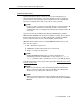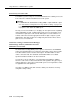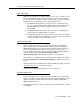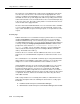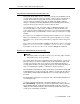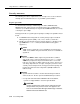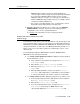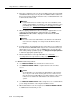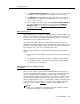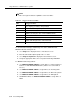Instruction manual
Security measures
Issue 9 May 2003
5-29
DEFINITY G3V3 and later systems are shipped without any
customer logins. Customer logins must be assigned when installing
the system. Also, DEFINITY G3V2 and later releases provide
additional restrictions on logins. For each login, you can limit up to
20 (40 for DEFINITY G3V3 and later) objects (for example, stations
or trunks) from being administered.
— For systems covered by warranty, lease, or maintenance contract,
Avaya will routinely change Avaya-controlled logins.
■ DEFINITY G2 and System 85 have one security code. Use PROC497
WORD3 FIELD5 to change it. Customers must notify Avaya prior to
changing the code to ensure ongoing maintenance.
See Chapter 14
for information on how to change passwords.
Restrict who can use remote access and
track its usage
For maximum security, barrier codes and authorization codes must be given only
to the people who have a need to use the feature. For Communication Manager,
MultiVantage™ Software, DEFINITY ECS, DEFINITY G1, G2.2 Release 3.0, G3,
and System 75 R1V3, use both codes. For DEFINITY G2 and System 85, use a
barrier code to access the feature, and then use authorization codes to screen
outbound calls.
For Communication Manager, MultiVantage™ Software, DEFINITY ECS,
DEFINITY G1, G3, and System 75 R1V3:
■ Use change system-parameters feature to display the Feature-Related
System Parameters screen.
■ If the software has been purchased, enter y in the Authorization
Code Enabled
field.
■ Enter 7 in the Authorization Code Length field.
■ Enter # or 1 in the Authorization Code Cancellation
Symbol
field.
■ When providing attendant coverage, enter y in the Timeout to
Attendant
field. Invalid entries of authorization codes and failure
to enter an authorization code result in a transfer to an attendant.
■ Use change remote-access to display the Remote Access Status screen.
■ If not already assigned, enter the appropriate extension number in
the
Remote Access Extension field.
■ Enter 7 in the Barrier Code Length field.
■ If you are using authorization codes, enter y in the Authorization
Code Required
field, and press Enter. Enter n in the
subsequently-displayed
Remote Access Dial Tone field.