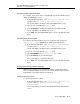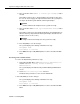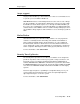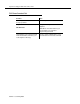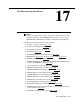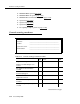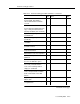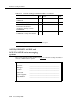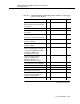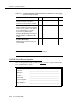Instruction manual
Securing DEFINITY systems (Release 7.2 and Later)
with Access Security Gateway
Issue 9 May 2003
16-13
Displaying ASG login information
If you need to check on the status of an ASG login, perform the following tasks to
display the ASG Display screen.
1. At the INTUITY Main Menu, select ASG Security Administration
and then select
ASG Security Login Administration.
The system displays the ASG Security Login Administration screen.
2. Type the user’s login ID in the
Login ID: field.
3. Press
F4 (Display) to display information about the ASG login ID.
The system displays the ASG Display screen.
4. Press
Enter, then press F6 (Cancel) twice to return to the INTUITY Main
Menu.
Disabling ASG authentication
If you want to discontinue ASG protection for a particular login, change the
Authentication Type to password. To disable ASG authentication:
1. At the INTUITY Main Menu, select
ASG Security Administration
and then select
ASG Security Login Administration.
The system displays the ASG Security Login Administration screen.
2. Type the user’s login ID in the
Login ID: field.
3. Type PASSWORD in the
Authentication Type? field.
4. Press
F3 (Change) to save the information.
The system displays a confirmation message.
5. Press
Enter, then press F6 (Cancel) twice to return to the INTUITY Main
Menu.
Setting and resolving violation warnings
ASG tracks the number of unsuccessful login attempts and the time between
unsuccessful login attempts. If someone exceeds the allowed number of failed
login attempts, a warning is added to the alarm log.
Setting notification limits
To set alarm parameters for ASG:
1. At the INTUITY Main Menu, select
ASG Security Administration
and then select
ASG Security Violation Warning
Administration.
The system displays the ASG Security Violation Warning Administration
screen.