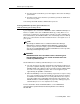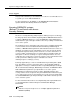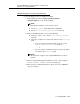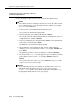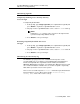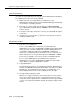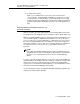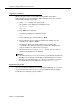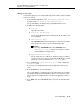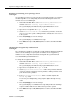Instruction manual
Securing DEFINITY systems (Release 7.2 and Later)
with Access Security Gateway
Issue 9 May 2003
16-11
Adding an ASG login
You must be logged in as sa to add an ASG login for sa or vm. To add a new ASG
login to your system:
1. At the INTUITY Main Menu, select ASG Security Administration
and then select
ASG Security Login Administration.
The system displays the ASG Security Login Administration screen.
2. Complete the following fields:
■ Login ID:
Type either sa or vm.
■ Access Via ASG Blocked?
Set this field to N, which indicates that the login ID should have full
access privileges.
■ Authentication Type?
Type PASSKEY, which indicates that the user must have the ASG
key to produce the unique response number during login.
NOTE:
If you type PASSWORD (rather than PASSKEY) in the
Authentication Type: field, the system will use regular
Intuity AUDIX password protection.
■ System Generated Secret?
Set this field to Y for Yes or N for No. Y indicates that you want the
system to create the secret key for this login ID. N indicates you will
provide the secret key number in the
Secret Key: field.
3. If you typed N in the
System Generated Secret? field, complete the
Secret Key: field.
A secret key is a 20-digit string using only the digits 0 through 7 in any
order.
4. Press
F2 (Create) to save the information.
The system displays a confirmation message and provides the encryption
key number that must match the ASG key when a user attempts to log in.
The encryption key number must be entered into the ASG key as Key1 or
Key2.
5. Press
Enter, then press F6 (Cancel) twice to return to the INTUITY Main
Menu.