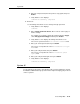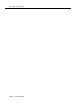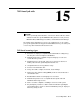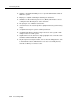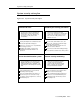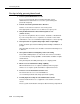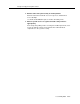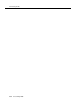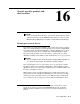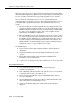Instruction manual
System 85
Issue 9 May 2003
14-11
6. Enter the new password (from the previous step) again, then press
Return.
7. Verify that the screen displays:
command successfully completed
■ End users:
Use the Change Password screen to change the login password.
1. Verify that the screen displays:
command:
2. Enter change password <insert>, where <insert> is the login you
want to change.
For example, if you want to change the login password for dopg1,
enter
change password dopg1 and then press Return.
3. Verify that the screen displays the Change Password screen.
The cursor is positioned on the
Your Current Password field.
4. Enter your current password, then press
Return.
The cursor is now positioned on the
New Password for Login
Name
field.
5. Enter your new password, then press
Return.
The cursor is now positioned on the
New Password (enter
again)
field.
6. Enter your new password again, then press
Return.
7. Verify that the screen displays:
command successfully completed
System 85
For System 85, passwords are shared between the customer and Avaya. Contact
the Database Administration group at the TSC
for help in changing your password
on these systems.