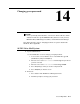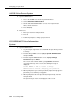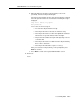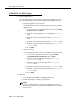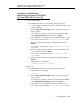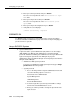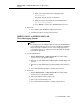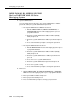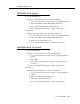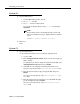Instruction manual
Changing your password
14-10 Issue 9 May 2003
System 25
■ System administrators:
1. From the Main Menu prompt, enter
4.
2. At
Action = enter 75.
3. At
Data = enter the new password.
For security, the display always shows
????????. The default is
systemx5.
NOTE:
The password reverts to the default when the system cold
starts. The following message is displayed when a cold start
occurs:
WARNING: Default Password in effect.
■ End users:
None
System 75
■ System administrators:
Use the Change Password screen to change the login password.
1. Log in as
cust.
2. Enter
change password <insert>, where <insert> is the login you
want to change.
For example, if you want to change the login password cust, enter
change password cust and then press Return.
3. Verify that the screen displays the Change Password screen.
The cursor is positioned on the
Your Current Password field.
4. Enter the password of the login you logged in with, then press
Return.
The cursor is now positioned on the
New Password for Login
Name
field.
5. Enter the new password you want to be associated with the login
you are changing, then press Return.
The cursor is now positioned on the
New Password (enter
again)
field.