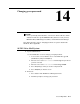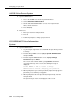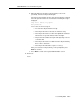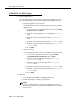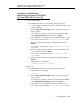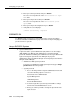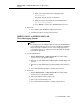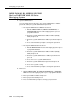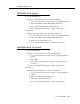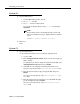Instruction manual
Communication Manager, MultiVantage Software,
DEFINITY ECS and DEFINITY G1 and G3
Issue 9 May 2003
14-5
Communication Manager,
MultiVantage Software, DEFINITY
ECS and DEFINITY G1 and G3
■ System administrators:
Use the Change Password screen to change the login password.
1. Log in as
cust, or for G3V3 or later, as the customer superuser login
you have defined.
2. Enter change password <login>, where <login> is the login you
want to change.
For example, if you want to change the login password for
cust,
enter
change password cust and then press Return.
3. Verify that the screen displays the Password Administration screen.
The cursor is positioned on the
Your Current Password field.
4. Enter the password of the login you logged in with, then press
Return.
The cursor is now positioned on the
New Password for Login
Name
field.
5. Enter the new password you want to be associated with the login
you’re changing, then press Return.
The cursor is now positioned on the
New Password (enter
again)
field.
6. Enter the new password (from the previous step) again, then press
Return.
7. Verify that the screen displays:
command successfully completed
■ End users:
Use the Change Password screen to change the login password.
1. Verify that the screen displays:
command:
2. Enter change password <login>, where <login> is the login you
want to change.
For example, if you want to change the login password for dopg1,
enter
change password dopg1 and then press Return.
3. Verify that the screen displays the Change Password screen.
The cursor is positioned on the
Your Current Password field.