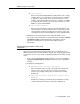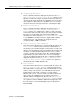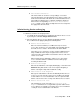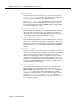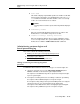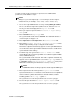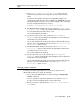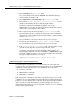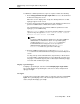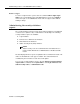Instruction manual
Administering customer logins and forced password
aging
Issue 9 May 2003
13-17
To administer command permissions, log in as superuser and do the following:
1. Enter
change permissions login <login name> to access the Command
Permissions Categories screen.
When the screen is displayed for a login, the default permissions for that
login type appear on the screen.
2. Select a category for the login and enter
y in each field where permission to
perform an administrative or maintenance action is needed.
The command object you select must be within the permissions for the
login type you are administering.
If the
Maintenance option is set to y on the Customer Options screen, the
superuser may enter
y in the Maintain Switch Circuit Packs or
Maintain Process Circuit Packs fields.
NOTE:
A superuser with full superuser permissions can restrict additional
administrative or maintenance actions for a specified login by
entering
y in the Additional Restrictions field on the
Command Permission Categories screen. (A superuser
administering the login must not have the
Additional
Restrictions
field set to y for his/her own login.)
3. Enter the additional restrictions for a login in the
Restricted Object
List
field on the Command Permission Categories Restricted Object List
screen.
You may enter up to 40 command names (object names) to block actions
associated with a command category for a specified login. You may enter
two pages of commands (objects) to be restricted (20 commands per page,
for a total of 40 commands per login).
Display a specified login
To display a specified login, enter the command display login <login name>.
The system displays the specified login’s service level, status, and password
aging cycle length.
List logins
To list all of the system logins and the status of each login, enter the command list
logins
. The system displays a list of all current logins and their service level,
status, and password aging cycle length.