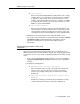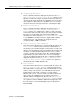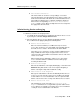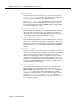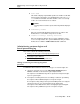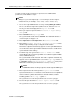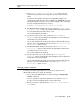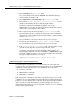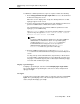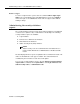Instruction manual
Administering customer logins and forced password
aging
Issue 9 May 2003
13-15
9. In the Password Aging Cycle Length (Days) field, enter the
number of days (from the current day) when you wish the password to
expire.
If a blank is entered in this field, password aging will not apply to the
specified login. Valid entries are from
1 to 99 days or a blank. When a login
password is within seven days or less from the expiration date, a warning
message is displayed when the user logs in:
WARNING: your password will expire in xx days.
10. For DEFINITY G3V4 and later only, enter
y or n in the Facility Test
Call Notification?
field to specify whether this login will be notified in
the event that Facility Test Call feature is used.
The system default for this field is
y.
11. If y was entered in step 10, enter
y or n in the Acknowledgment
Required?
field to specify whether acknowledgment of the notification is
required before logoff is permitted.
The system default for this field is y. This field is a dynamic field and only
appears on the Login Administration screen if the
Facility Test Call
Notification?
field is set to y.
12. For DEFINITY G3V4 and later, enter
y or n in the Remote Access
Notification?
field to specify whether this login will be notified in the
event that remote access is used.
The system default for this field is y.
13. If
y was entered in step 12, enter y or n in the Acknowledgment
Required?
field to specify whether acknowledgment of the notification is
required before logoff is permitted.
The system default for this field is y. This field is a dynamic field and only
appears on the Login Administration screen if the
Remote Access
Notification?
field is set to y.
Changing a login’s attributes
To change a customer login’s attributes, you must be a superuser, have
administrative permissions, and do the following:
1. Access the Login Administration screen by entering the
change login
<name> command.
The 3- to 6-character login name (numbers 0 to 9, characters a to z or
A to Z) you entered is displayed in the Login’s Name field.
2. Enter your superuser password in the
Password of Login Making
Change
field.