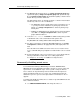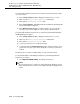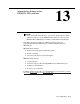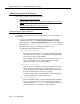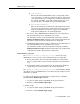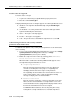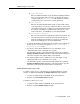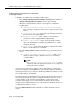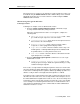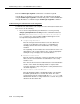Instruction manual
Administering the SVN feature
Issue 9 May 2003
13-3
■ Time Interval
Enter the time interval within which a login security violation must
occur. The range is one minute to eight hours (0:01 to 7:59), and is
entered in the form x:xx. For example, if you want the time interval to
be 1 minute, enter
0:01. If you want the time interval to be seven
and one-half hours, enter
7:30. The system default is 0:03.
■ Announcement Extension
Enter an extension that is assigned to the login SVN announcement.
The announcement must be recorded for the SVN referral call to be
made. A repeating announcement is suggested, especially if the
SVN referral call might go to an answering machine.
3. For releases before DEFINITY G3V3, administer an “lsvn-call” button on
any station/attendant console (maximum 1 per system).
The SVN button location can be determined by entering the command
display svn-button-location. Activation of this feature button initiates the
placement of login referral calls, until the button is deactivated.
4. For DEFINITY G3V3 and later releases, administer an “lsvn-halt” button on
any station/attendant console (maximum 1 per system).
The SVN button location can be determined by entering the command
display svn-button-location. Activation of this button stops the placement
of all login referral calls, until the button is deactivated.
Enable/disable a login ID
The Disable Following a Security Violation field on the Login
Administration screen is used to set the SVN parameters for a single login.
■ Enter y in this field to have the SVN feature disable the specified login
when a security violation is detected for that login ID. The system default
is
y.
■ Enter n in this field if you don’t want to have the SVN feature disable the
specified login if a security violation is detected for that login ID.
The
Disable Following a Security Violation field is dynamic and will
only appear on the Login Administration screen when the login component of the
SVN feature is enabled.
To enable a login that has been disabled by a security violation, or disabled
manually with the
disable login command:
1. Log in to the switch using a login ID with the proper permissions.
2. Enter the command
enable login <login>.
To disable a login:
1. Log in to the switch using a login ID with the proper permissions.
2. Enter the command
disable login <login>.