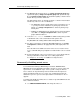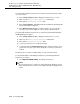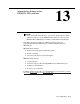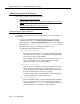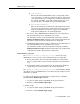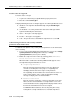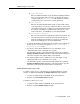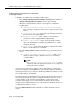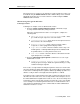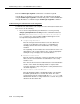Instruction manual
Remote access example (Communication Manager,
MultiVantage Software, DEFINITY ECS, DEFINITY G1,
G3, and System 75)
12-4 Issue 9 May 2003
To permanently disable the Remote Access feature in System 75V3, G3, and the
“n” versions of G1:
■ Enter change remote-access to display the Remote Access screen.
■ Make sure the Remote Access Extension field is blank.
■ Enter y in the Permanently Disable field.
■ Enter save translation. You MUST enter this command or the change will
be lost if the switch is rebooted.
■ Enter display remote-access to verify the changes. If you get an error
message or you cannot display the screen, then you know it worked.
To permanently disable the Remote Access feature in Communication Manager
and MultiVantage™ Software:
■ Enter change remote-access to display the Remote Access screen.
■ Make sure the Remote Access Extension field is blank.
■ Enter y in the Permanently Disable field.
■ Log off. (You must log off to enable the change.)
■ Log back in and enter display remote-access to verify the changes. If you
get an error message or you cannot display the screen, then you know it
worked.
The Remote Access feature is disabled after you log off from the switch.
For System 85 R2V4n 3.0 and G2.23.0 and later, to permanently disable the
Remote Access feature:
■ Use PROC275 WORD4 FIELD2, and change the value to 1.
NOTE:
Once the Remote Access feature has been permanently disabled, only the
Avaya Technical Service Center can reenable it. Charges may apply for this
service.