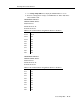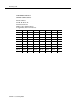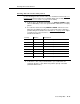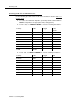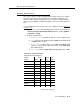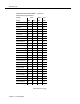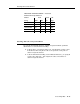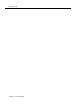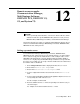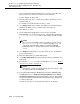Instruction manual
Remote access example (Communication Manager,
MultiVantage Software, DEFINITY ECS, DEFINITY G1,
G3, and System 75)
12-2 Issue 9 May 2003
7. Select a unique COS (0 through 15) that is not used for any facility other
than remote access, and does not allow console permissions.
For this example, we will use 15.
8. Enter the COS in the first
COS field corresponding to the barrier code you
entered in Step 4.
For example, we would enter 15 in the first COS field.
9. Use
change cor 63 (or the number of the COR you selected in Step 5) to
administer the COR screen as shown in Steps 10 through 12.
10. Enter 0 in the FRL field.
11. Select a PGN (
1 through 8) that is not in use in any other COR.
This PGN will be reserved for remote access only. Enter this number in the
Partitioned Group Number field. For this example, we will use PGN
8.
NOTE:
Do not use the default PGN, which is generally 1. If you do not see
the
Partitioned Group Number field on the COR screen, call
your Avaya Technical Representative to enable the ARS/AAR
Partitioning feature on the System-Parameters Customer-Options
screen.
12. Use
change cos and advance to the 15th column (or go to the COS that
you selected in Step 7).
13. Enter n in all the fields associated with the COS.
14. Use
change trunk-group (and the trunk group number) to administer each
trunk group.
15. Enter n in the Dial Access field, or to limit TAC access, refer to ‘‘Disable
direct access to trunks’’ on page 5-39.
NOTE:
Repeat Steps 14 and 15 for all the trunk groups in the system so that
all outgoing calls route via ARS/AAR.
16. For Communication Manager, MultiVantage™ Software, DEFINITY ECS
and DEFINITY G3, use
change ars analysis x partition 8 and change
aar analysis x partition 8
(x equals 0 through 9) to enter the dialed strings
and the route pattern (and other pertinent information for the entry) where
you want to allow calls.
You may need to delete some default entries that are already there.