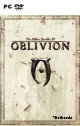manual
8 9
The Elder Scrolls IV: Oblivion The Elder Scrolls IV: Oblivion
Maps and Quests
The Maps Section has five tabs, from left to
right: Local Map, World Map, Active Quest,
Current Quests, and Completed Quests.
local Map
This shows your immediate
surroundings. Rollover icons display
information about doors and their
destinations, and quest targets
indicate your quest objectives.
Left Click
– Fast Travel (when highlighting a discovered location)
Shift + Left Click
– Place your own marker on the map.
Left Click
and
Hold Mouse Button
– Scroll the map
World Map
This shows a map of Cyrodiil.
your position: The gold arrow shows your position on the map
Quest target: The Quest Target is a red or green arrow on the World Map. The
Quest Target is always determined by your Active Quest. To make a quest active,
select it from the list in your Current Quest tab.
your target: The Blue Arrow. You can place, move, or remove this by holding
Shift
and
Left Clicking
the map.
discovered location: Dark markers can be selected for fast travel. You cannot fast travel
from interiors or while in combat. When you fast travel, time will move ahead according
to how long it would have taken you to get there normally. If you have a horse, it will fast
travel with you. When traveling to cities, your horse will be placed in the nearest stable.
knoWn location: Bright markers are known to you, but cannot be fast traveled to
until you discover them on your own.
active Quest
This displays entries for your active quest. Select a quest in the Current Quests tab to make
it your Active Quest. The Quest Targets displayed on maps and your Compass are the Quest
Targets for your Active Quest. Click the Map button to view the position of your Quest
Target on your World Map.
current Quests
This displays entries for all your quests that you have not yet completed. Select a Quest to
make it your Active Quest.
coMpleted Quests
Lists all of the quests you have completed. Select an entry to display all the entries for that quest.
Quests and Quest targets
When a quest is Active, Quest Target arrows are displayed on your Compass and on
your Local and World maps. You can use these markers to guide you to the next step in
completing your Active Quest. On the World Map, Quest Targets indicate the general
location of your next step. On the Local Map, the Quest Target will indicate the location of
the next step, or the door you must go through to reach that location.
cHaracter naMe
The name of the person to whom you are speaking.
topics
This is a list of everything you can ask this person about. You may need to scroll down
to reveal additional topics. Asking about certain topics may add new topics to the list.
A topic displayed in gold has information you do not have yet. If it is grey, you already
know the information the character will say. If you ask a topic and it stays gold, that
means the character does not like you enough to tell you everything they know.
dialogue options
Various dialogue options may be displayed beneath the list of topics. Selecting these
icons will bring up other dialogue menus.
persuasion:
Allows you to attempt to raise the character’s Disposition through
Persuasion gameplay.
barter:
Buy and sell goods. See next page.
repair:
This character can repair normal and magical weapons and armor of all
kinds for a price.
spells For sale:
Displays the spells he has available, with the cost in Magicka to
cast and the cost in gold to purchase.
recHarge:
Those offering this service are able to recharge your magical items for
a fee.
training:
There are a limited number of characters capable of teaching skills, and
even fewer can teach the skills at higher levels. You can only raise any combination
of your skills by a total of five points until you level up again.
exit dialogue
Dialog
When the Speaking icon is displayed, activate the person to initiate dialogue.
The Dialogue Menu has several important areas.
Topics
Dialogue Options Character Name