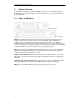BEST DATA PRODUCTS, INC. DSL542EU & DSL582E ADSL2/2+ Router Modem User ’s Manual Revision 2.
DSL542EU ADSL Router User’s Manual Copyright This manual may not be copied, photocopied, transmitted, or translated into language or computer language, in any form, or by any means, in whole or in part, without the prior written consent by the manufacturer. © Copyright 2004 All rights reserved. Disclaimer The manufacturer makes no representations or warranties, expressed, statutory or implied, regarding the fitness or merchantability of this product for any particular purpose.
DSL542EU ADSL Router User’s Manual Federal Communications Commission (FCC) NOTICE This equipment has been tested and found to comply with the limits for a Class B digital device, pursuant to Part 15 of FCC Rules. These limits are designed to provide reasonable protection against harmful interference in a residential installation.
Table of Contents 1. INTRODUCTION.................................................................................................1 1.1 1.2 2. FEATURES ......................................................................................................1 PACKAGE CONTENTS .....................................................................................1 ROUTER OVERVIEW ........................................................................................2 2.1 2.2 PORTS AND BUTTONS ...............
DSL542EU ADSL Router User’s Manual 1. Introduction The DSL542EU ADSL Router Modem is an Asymmetric Digital Subscriber Line (ADSL) Modem for home or small office network connectivity to an Internet service provider over the Asynchronous Transfer Mode (ATM) network protocol. ATM is a protocol that divides packets into small fixed sized cells for rapid transmission over high-speed networks. The ATM protocol allows various types (e.g.
DSL542EU ADSL Router User’s Manual 2. Router Overview Your Router has many ports, switches and LEDs. Let’s take a look at the different options. Depending upon your model of Router, your Router may have some or all of the LEDs and ports listed below: 2.1 Ports and Buttons (4 Ports Router) (8 Ports Router) RESET: The RESET button will set the Router to its factory default setting and reset the Router.
DSL542EU ADSL Router User’s Manual 2.2 LED Description (4 Ports Router) (8 Ports Router) POWER: The LED stays lighted to indicate the system is power on properly. LINK: The LED stays lighted to indicate the WAN connection is established. DATA: The LED flashes to indicate the Router is sending/receiving data. LAN 1-4 or 1-8: The LED stays lighted when a connection is established to LAN port and flashes when LAN port is sending/receiving data. (The number of LAN ports depends on your model.
DSL542EU ADSL Router User’s Manual 3. Installing Your Router The Figure below illustrates the hardware connections. Refer to the steps that follow for specific instructions. Before you begin, turn the power off for all devices. These include your computer(s), your LAN hub/switch (if applicable), and the DSL542EU ADSL Router. WARNING Step 1. Connect the ADSL cable Connect one end of the provided phone cable to the port labeled ADSL on the rear panel of the device.
DSL542EU ADSL Router User’s Manual 4. HTTP Web Configuration The web configuration interface provides an easy-to-use user interface for Router configuration. All Router configurations can be done through this interface. Start your favorite web browser (i.e. Netscape 4.0 or Explore 4.0 higher) and then enter the IP address (default is http://192.168.1.1) in the web page address. The web configuration page will appear. 4.
DSL542EU ADSL Router User’s Manual 4.2 Wizard Wizard Setup page is a step-by-step guide and it will guide you through quick and basic steps to help you connect to your ISP (Internet Service Provider). Press Next button and follow the introduction to complete the configuration procedure. You will be asked to enter some information to perform the connection. This information should be provided to you by your ISP. Step 1.
DSL542EU ADSL Router User’s Manual 7
DSL542EU ADSL Router User’s Manual Step 3. Input ATM VPI/VCI values when you select Bridge mode at previous step. If you choose PPPoE or PPPoA, you will need to fill user name and password column. If you choose Routing mode, you need to input WAN IP, Netmask, Gateway and DNS. Step 4. Summary page displays all parameter you configured ahead to let you reconfirm these settings are correct.
DSL542EU ADSL Router User’s Manual Step 5. Click Apply button, system will save your configuration to Flash ROM automatically.
DSL542EU ADSL Router User’s Manual 5. Advanced Configuration To setup your Router with advanced configurations, from the Main page, select Advanced Configuration. When the configuration utility prompts you to enter the user name and password, enter the default value admin for both. 5.1 Quick Start Quick Start page displays the configuration of current Running Mode. Select the suitable mode for your Router as instructed by your ISP at this page.
DSL542EU ADSL Router User’s Manual 5.2 Information Information menu provides you with the current status of Device, WAN, LAN and ADSL. 5.2.1 Device Information This page displays the basic device information including DSP Version, Firmware Version, CPE-end Interface and MAC address.
DSL542EU ADSL Router User’s Manual 5.2.2 WAN Information This page displays the WAN information including PVC (VPI/VCI), Protocol, WAN IP Address, NAT and Packets has been sent and received. 5.2.3 LAN Information This page displays the LAN information including Ethernet IP Address, Link Seed, Broadcast times, Collisions times and Packets has been sent and received.
DSL542EU ADSL Router User’s Manual 5.2.4 ADSL Information This page displays the ADSL information such as Connected State, Upstream Rate, Downstream Rate, Standard, Coding Gain, etc. 5.2.5 DHCP Information This page displays DHCP clients that request IP from DHCP server when DHCP server is enabled. It shows the DHCP clients information including its IP Address, Computer Name, MAC Address and Lease Time.
DSL542EU ADSL Router User’s Manual 5.2.6 Route Information This page displays the Routing Table of the Router. The routing table will show the routing status of Destination, Netmask, Gateway, and Interface. 5.3 Configuration Configuration menu provides you with a user-friendly interface to configure detail settings of WAN, LAN, ADSL, DNS Server, SNTP, DHCP Server/Relay, Routing Table, Virtual Server, IP Filter, Port Filter and IDS (Intrusion Detection System).
DSL542EU ADSL Router User’s Manual 5.3.1 WAN This page displays current running mode of WAN. You can change the ATM/WAN/PPP settings or create a new mode on the same page. You can re-edit or delete an existed WAN configuration or create new WAN connection settings by click Create button to bring out the window as below.
DSL542EU ADSL Router User’s Manual ATM VPI and VCI: VPI (Virtual Path Identifier) and VCI (Virtual Channel Identifier) are the identifiers to make a virtual connection. Your ISP will provide them. WAN IP If you are a leased line user and have a fixed IP, also called Static IP, you need to enter your assigned WAN IP, Netmask and Gateway in WAN IP column. This information is provided to you by your ISP. NAT: You can enable or disable NAT function and indicate its WAN IP, Netmask and Gateway.
DSL542EU ADSL Router User’s Manual Ethernet Ports Mapping feature allow you map each PVC to four/eight Ethernet ports. You can assign more than one PVC to one Ethernet port (LAN port), or more than one Ethernet port (LAN port) to single PVC. But only Ethernet port 1 (LAN 1) can configure the Router if other Ethernet ports (LAN ports) don’t exist the same Bridge group. Routing mode has highest priority on port mapping. If the port is assigned for routing mode protocol, you cannot assign it to other PVCs.
DSL542EU ADSL Router User’s Manual Below shows you when the port 2 (LAN 2) is assigned to both 0/34 and 0/35 PVC. Port 4 (LAN 4) is assigned to PVC4 ~ PVC8. And assign port 3 (LAN 3) nothing. After assign port 3 (LAN 3) to PVC2, port 2 (LAN 2) and port 3 (LAN 3) belong to the same group. So the check box of PVC3 will be checked automatically.
DSL542EU ADSL Router User’s Manual 5.3.2 LAN This page displays the current IP Address and Subnet Mask of LAN. You can change the default LAN IP address and Subnet Mask according to your needs. 5.3.3 ADSL This page displays ADSL standard and EC/FDM mode. DO NOT change the default settings of this page unless you have the instruction from the ISP.
DSL542EU ADSL Router User’s Manual 5.3.4 DNS Server This page displays the configured IP address of DNS (Domain Name Services) server(s). Enter the IP address when DNS Server is assigned by the ISP. 5.3.5 SNTP This page displays the settings of SNTP (Simple Network Time Protocol). It allows you to configure SNTP server location and some parameter to synchronize correct time. You can also use system clock on your own computer to obtain the time.
DSL542EU ADSL Router User’s Manual 5.3.6 DHCP Server/Relay This page displays the settings of DHCP server. You can enable DHCP server for LAN PCs. DHCP Relay server can be chosen when DHCP server is disabled. Some ISPs perform the DHCP server function for their customers’ home/small office networks. In this case, you can configure the Router as a DHCP relay agent. Starting IP: Starting IP Address is where the DHCP server starts issuing IP addresses.
DSL542EU ADSL Router User’s Manual DHCP also allows you to setup fixed IP for specified MAC address. The mapped PC will always obtain the same IP address from DHCP server.
DSL542EU ADSL Router User’s Manual 5.3.7 Routing Table This page displays the routing entries of the Router. You can modify (Delete/Add) static routing entries here. If the Router is connected to more than one network, you may need to set up a static route between them. A static route is a pre-defined pathway that network information must travel to reach a specific host or network. You can use static routing to allow different IP domain users to access the Internet through the Router.
DSL542EU ADSL Router User’s Manual 5.3.8 Virtual Server This page displays the settings of virtual server(s). It only visible when routing mode is in use and NAT is enabled. This function allows you to route external (Internet) calls for services such as a web server (port 80), FTP server (port 21), or other applications through your Router to your internal network. Since your internal computers are protected by a firewall, users from the Internet cannot get to them directly because they cannot be seen.
DSL542EU ADSL Router User’s Manual 5.3.9 IP Filter This page displays the settings of IP Filter. It provides you an interface to block or allow specified IP. You can create your block/allow list to selectively allow traffic pass in and out of your network. 5.3.10 Port Filter This page displays the settings of Port Filter. It is another security function, which provides four security levels (Block/Low/Medium/High). You can choose one of level and then editing your suitable security policy.
DSL542EU ADSL Router User’s Manual 5.3.11 IDS This page displays the settings of IDS (Intrusion Detection System). It allows you to enable or disable IDS and configure some detail parameters to protect your system and network. If you want the Router to maintain a blacklist, enable Use Blacklist. The built-in victim protections prevent the types of attack such as IP Spoofing, Tear Drop, Land Attach and Ping of Death. Computer hackers use what is known as “Pinging” to find potential victims on the Internet.
DSL542EU ADSL Router User’s Manual 5.4 Tools Tools menu provides you with the functionality of Ping and OAMLoopback. 5.4.1 Ping Once you have your Router configured, it is a good idea to make sure you can ping the network. Type the target address that you want to pin. If you have your PC connected to the Router via the default DHCP configuration, you should be able to ping the network address 192.168.1.1. If your ISP has provided their server address you can try to ping the address.
DSL542EU ADSL Router User’s Manual 5.4.2 OAMLoopback The OAMLoopback test is used to check whether your Router is properly connected to the WAN Network. This test may take a few seconds to complete. To perform the test, select your connection from the drop-down list and press the Apply button. Before running this test, make sure you have a valid DSL link. If the DSL link is not connected, this test will always fail. Also the DSLAM must support this feature; not all DSLAMs have F4 and F5 support.
DSL542EU ADSL Router User’s Manual 5.5 System System menu provides you with the function of configuration saving, firmware upgrade process, password change and restart Router. 5.5.1 Save This page allows you to save the new configuration to the flash and reboot the Router or simply reboot the Router without saving changes. Changes will not take effect until the configurations are saved and the Router is rebooted.
DSL542EU ADSL Router User’s Manual 5.5.2 Restart This page allows you to restart the system or reset the system to factory default settings. Sometimes it may be necessary to restart or reboot the Router. If you have not saved your configurations, the Router will revert back to the previously saved configuration upon restarting.
DSL542EU ADSL Router User’s Manual 5.5.3 Update This function allows you to update the software installed on this Router to a new version download form the product website. To upgrade the firmware, click Browse, select the location of the software upgrade file on your PC. Make sure this is the correct file and click on Update. Once the upgrade is complete the Router will reboot. You will need to log back onto the Router after the firmware upgrade is complete.
DSL542EU ADSL Router User’s Manual 5.5.4 Password This page allows you to change the login password. You will need to log back onto the Router once you changed the login password. We recommend that you change the default password to a more secure password. Write down your password and keep it in a safe place, as you will need it if you need to log into the Router in the future. If you forget your password, you can press and hold the reset to factory defaults button for 10 seconds (or more).
DSL542EU ADSL Router User’s Manual 33
DSL542EU ADSL Router User’s Manual 6. Troubleshooting Below is a list of commonly asked questions. Before calling technical support, please look through these issues to see if they help solve your problem. The Router is not functional. 1. 2. 3. 4. 5. 6. 7. 8. 9. 10. 11. Check to see that the Switch is on. Make sure the power adapter is 9V/1A (for 4 ports model) or 9V/1.66A (for 8 ports model). Check to see that the POWER LED is green and than the network cables are installed correctly.
DSL542EU ADSL Router User’s Manual 3. Verify that the phone line is connected directly to the wall and to the line input on the Router. If the phone line is connected to the phone side of the Router or you have a splitter installed on the phone line, the LINK LED will not come on. The LAN LED is always off. 1. Make sure the Ethernet cable (RJ-45) is securely plugged into the back panel of the Modem and the other end into PC. I cannot login the system. 1. 2. 3.