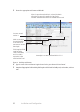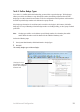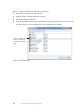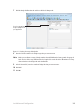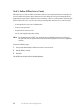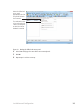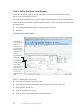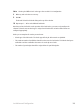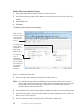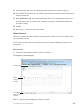User guide
24Installation and Conguration
7 Click the Badge ID Allocation tab and then click the ID Ranges tab.
Figure 11 Entering the range of Badge IDs
8 Enter the First ID number in the badge range that you want to create
Note Make sure to allocate a range of badge numbers that will facilitate the future growth of a group of
locks. The size of the range will determine the length of the reader list in the ‘Allow Access To’ drop-
down selection on the Badge tab under Cardholders.
9 In the ID Count eld, enter the number of Badge IDs that you want to create.
10 Click Add.
11 Click OK.
Enter the appropriate
range of badge IDs for
your application.