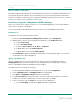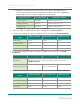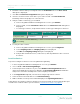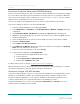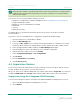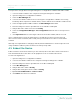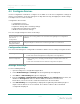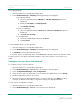User's Guide
Table Of Contents
3. Select Configuration Manager >Preset Configuration.
4. Modify configuration options as needed. When complete, click Save Preset. The Windows
Save As dialog box is displayed.
5. Enter a file name. Do not modify the file type (*.RPCFG). Note the directory location for
future use. Click Save.
To apply preset sensor configuration settings to multiple sensors:
1. Open the RangerPro configuration application.
2. Select Network Manager >Sensors. Current devices are displayed.
3. Select Configuration Manager >Preset Configuration. All sensors are displayed.
4. Click Load Preset. The Windows Open dialog box is displayed.
5. Navigate to the directory location where you saved the preset file. Select the file name.
6. Click Open. The Preset Configuration pane is updated with the saved preset configuration
data.
7. Select the Ranger Pro device(s)to which you want to apply the preset configuration. To
select multiple devices, press CTRL or SHIFT.
8. In Network Manager >Sensors, click Apply. The preset configuration is applied to the
selected sensors.When the change is complete, the sensor status changes to green.
9. When you apply a preset configuration, or when you change the device unit / sub-units,
you must click Restart or Restart as Provisioned.
Configure Sensors Using a NFCManager
Placing the NFC reader on a bare metal surface may cause interference. Insulate the NFC
reader from the metal surface by placing a 2.5 cm (1 in.)thick book or similar material
under the NFC reader. The NFCreader displays additional detail about device status that
is not available using Yokogawa or Honeywell network software.
30/57
Ranger Pro Wireless Condition Monitoring Device
User Guide 125M6113 Rev. F