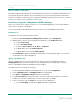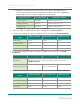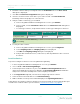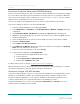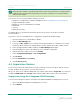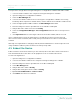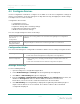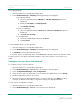User's Guide
Table Of Contents
Placing the NFC reader on a bare metal surface may cause interference. Insulate the NFC
reader from the metal surface by placing a 2.5 cm (1 in.)thick book or similar material
under the NFC reader.
To provision sensors using a USBNFCreader, you need:
l Ranger Pro Configuration Software (available from Bently Nevada technical support).
l Supported USBNFCreader
l Ranger Pro sensors with batteries installed
l Network ID
l Join key
l Radio (device) tag
For details about your network's Network ID and Join Key, refer to the vendor's network
documentation.
To provision sensors using Ranger Pro Configuration Software and a NFC reader:
1. Open the RangerPro configuration software.
2. Select the NFC Manager tab.
3. Connect the NFC reader to the computer running the Ranger Pro software. If necessary,
install any drivers required. To obtain drivers, visit the website of the NFC reader vendor.
4. Select the appropriate USB NFC reader in the NFC Manager tab header.
5. Place the Ranger Pro device upside down on the USB NFC reader pad.
6. Verify that the NFCstatus in the footer is Ready.
7. Select Configuration Manager > Live Configuration.
8. Click Provision.
9. Enter the Network ID and Join Key.
10. Click Provision Sensor.
4.4 Unprovision Devices
If you need to remove an ISA100 device from the network, move it to another network, or if you
need to disable it for any reason, you can unprovision it.
When you unprovision a WirelessHART device, the radio status state is Suspended. You can then
modify the Network ID and Join Key and the WirelessHART device will join the new network.
Unprovision Using the Yokogawa ISA100 Gateway
To unprovision Ranger Pro devices using the Yokogawa Field Wireless Management Console:
1. Open Yokogawa Field Wireless Management Console.
2. Select Monitor.
25/57
Ranger Pro Wireless Condition Monitoring Device
User Guide 125M6113 Rev. F