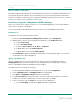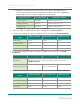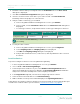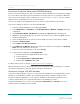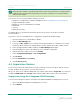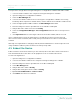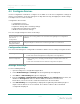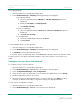User's Guide
Table Of Contents
Provision Using the Honeywell ISA100 Gateway
Before you provision Ranger Pro devices using a Honeywell Gateway, we recommend you apply
the correct device descriptor (DD) file required for each type of device. You must first obtain the
ISA100.11a Device Description (DD) config file from Bently Nevada Tech Support. You only need to
add a DD file to the gateway once for each device type.
For more information and detailed instructions, refer to the Honeywell documentation.
To provision Ranger Pro devices on a Honeywell gateway:
1. Open Honeywell OneWireless Device Manager (WDM).
2. Select Maintenance >Templates. The Load ISA100.11a DD / Modbus config file dialog box
is displayed.
3. Click Load ISA100.11a DD / Modbus file. The Windows Open dialog box is displayed.
4. Navigate to the Windows directory location of the DD file. Select it and click Open. The DD is
listed in the dialog box.
5. Select an appropriate access point on which Ranger Pro devices have been installed.
6. Expand the Property Panel.
7. Select ISA100 Over the Air Provision.
8. Click Enable for 60 Minutes. Wait for the unprovisioned devices to display in the Property
Panel. This may take five to ten minutes.
9. Select the un-provisioned devices and click Accept.
10. If a device fails to display in the Property Panel:
a. Delete the device from WDM and allow it to rejoin.
b. Select the device.
c. Select Property Panel >Input Publication.
d. Verify that the Attribute value is PV.
If a device fails to join the network, see Reboot the Device on page27.
After the Ranger Pro devices are provisioned, use the OneWireless device manager to configure
each device's tag name, routing assignment, and join assignment.
Provision Using a USBNFCReader
To provision ISA100 Ranger Pro device on other than a Yokogawa or Honeywell gateway, use the
Ranger Pro Configuration Software. The software displays device details, including current
provisioning and configuration, sensor values, hardware model numbers, firmware version
numbers, and enables you to perform maintenance and diagnostics tasks.
For WirelessHART devices, you can use the default the Network ID and Join Key, or use the
USBNFCreader to modify them as needed.
24/57
Ranger Pro Wireless Condition Monitoring Device
User Guide 125M6113 Rev. F