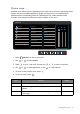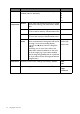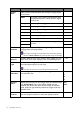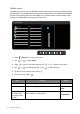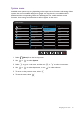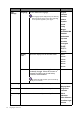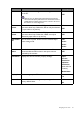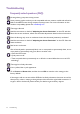Operation Manual
34 Navigating the main menu
Item Function Range
Picture
Mode
Select a picture mode that best suits the type of images shown
on the screen.
sRGB For better color matching representation with
the peripheral devices, such as printers, digital
cameras, etc.
Racing For playing car racing games.
FPS1 For playing CS: GO games.
FPS2 For playing Battlefield games.
Standard For basic PC application.
Photo For viewing still images.
Movie For viewing videos.
Custom 1 Applies a combination of color settings defined
by users.
Custom 2
Black
eQualizer
Brings out the dark shades by increasing the brightness without
changing those of the light shades.
If the image is too bright or barely contains any dark shades, adjusting
the value of
Black eQualizer may not show much change to the image.
0 ~ 20
Color
Vibrance
Provides different sets of color settings. Once applied, you can
adjust some of the color settings in the corresponding menus.
0 ~ 20
Low Blue
Light
Decreases the blue light emitted from the display to reduce the
risk of blue light exposure to your eyes.
The higher the value is, the more blue light has been decreased.
0 ~ 10
Super
Resolution
Simulates high-resolution images by increasing pixel density of
low-resolution ones.
• 0
•
1
• 2
• 3
Senseye
Demo
Displays the preview of screen images under the selected mode
from Picture Mode. The screen will be divided into two
windows; the left window demonstrates images of Standard
mode, while the right window presents the images under the
specified mode.
• ON
• OFF
Dynamic
Contrast
The function is to automatically detect the distribution of an
input visual signal, and then to create the optimal contrast.
0 to 5