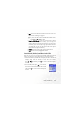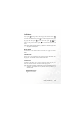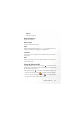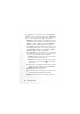User Manual
54 Using Your Phone
4. Press (Save) to save this photo to the menu: Multimedia →
Album. If you are not satisfied with this photo, press (Back) to
take a new photo. After you have saved a photo to the phone's
memory, you can manage this photo using the options below:
• Send Photo: This option enables you to send this photo to others
through MMS. You can also do so by either selecting the menu:
Messages
→ Create → MMS, or by selecting Multimedia →
Album. For details on using the MMS function, see page 66.
• Set to Wallpaper: Designates this photo as the wallpaper for the
main display's standby screen. You can also do so by using the
menu: Multimedia
→ Album, or by using Settings → Display →
Wal l paper → Photo. See page 139 and page 150.
• Set to Phonebook: You can use this photo as a phone book
contact's visual caller ID. When there is an incoming call from
that contact, the phone's display will show this photo.
New Entry: Enables you to create a new contact in the Phone
Book using the photo as her/his caller ID.
Exist Entry: Uses this photo as an existing contact's caller ID.
Select the contact you want and press to attach the photo
to that contact.
8 This function is only available for contacts saved in the phone
memory's phone book. Please go to the menu:
Phone Book →
Database
to select the Phone Book for use.
• Rename: Give this photo a new file name.
8 A photo's name can't be left empty, nor can it share the same
name with another photo already stored in your phone.
• Details: Shows the photo's name, date, resolution, and file size.