User`s manual
Table Of Contents
- Safety Information
- Preparing Your Phone For Use
- Getting to Know Your Phone
- Using Your Phone
- Making a Phone Call
- Ending a Phone Call
- Answering a Phone Call
- Rejecting an Incoming Call
- Turning Off the Ring Tone for an Incoming Call
- Making an International Call
- Making an Emergency Call
- Dialing an Extension Number
- Speed Dialing
- Voice Dialing
- Listening to Voicemails
- Phone Book
- Last Missed, Dialed, and Received Calls
- Operations During a Call
- Call Menu
- Using the Silent Profile
- Camera Function
- Shortcuts Menu
- Messages Menu
- Voice Memo
- Input Modes
- Direct Connection to URLs
- Menus
- Care and Maintenance
- Troubleshooting
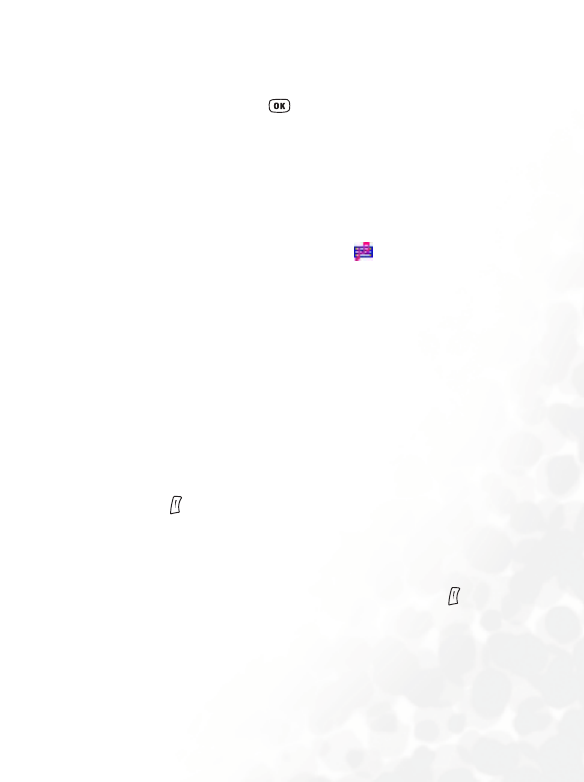
Using Your Phone 69
•
Melody: You can select a ring tone saved in the phone to insert
into an MMS page. Scroll to highlight the file name of the desired
ring tone, and then press to insert this ring tone to the MMS
page.
8 Each MMS page is only able to accommodate one image and
one audio file. If you insert another image or audio file into the
same page, the newly inserted file will replace the existing one.
8 After an audio file such as a voice memo or a ring tone is
inserted into an MMS page, the icon will appear on the top of
that page.
• Te x t : You can select a text template to insert into the message
instead of entering all the characters individually. You can use the
factory default templates or templates of your own that you
previously saved to the template list.
8 To create and save your own text templates, go to the menu:
Message → Template
→ SMS Template. See page 78.
• New Photo: Enables you to shoot a new photo using the phone's
camera and then insert that photo into the currently edited page.
4. When you have completed your message's first page, from this page's
screen press (Option), and then select Insert
→ Page Before/
Page After to add a new page before or after the existing one. You can
then repeat the steps described above to compose that newly added
page.
5. When you are editing an MMS page, you can also press (Option)
to perform the following tasks:
• Preview: Plays all of the pages you have created in sequence.
• Remove Picture: Removes an image or photo from the currently
displayed page.










