User`s manual
Table Of Contents
- Safety Information
- Preparing Your Phone For Use
- Getting to Know Your Phone
- Using Your Phone
- Making a Phone Call
- Ending a Phone Call
- Answering a Phone Call
- Rejecting an Incoming Call
- Turning Off the Ring Tone for an Incoming Call
- Making an International Call
- Making an Emergency Call
- Dialing an Extension Number
- Speed Dialing
- Voice Dialing
- Listening to Voicemails
- Phone Book
- Last Missed, Dialed, and Received Calls
- Operations During a Call
- Call Menu
- Using the Silent Profile
- Camera Function
- Shortcuts Menu
- Messages Menu
- Voice Memo
- Input Modes
- Direct Connection to URLs
- Menus
- Care and Maintenance
- Troubleshooting
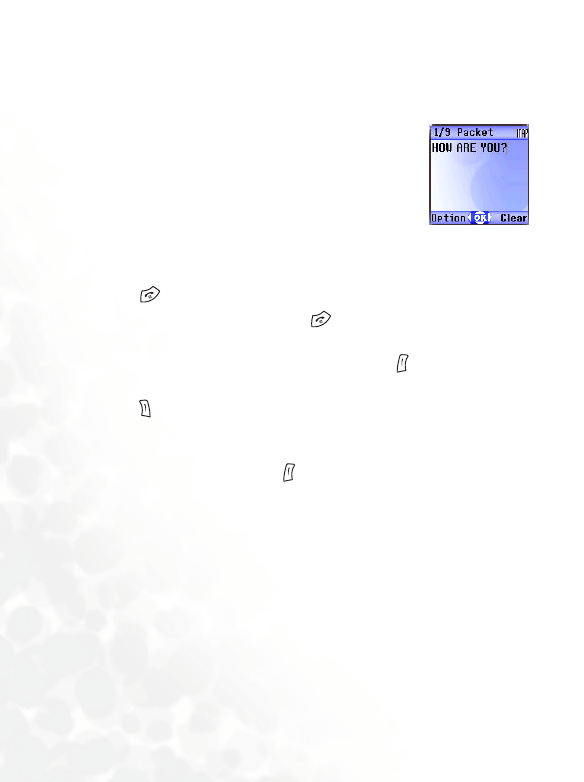
64 Using Your Phone
Create
Short Message
2. When writing a message, press (Option) to perform the following
tasks:
• Insert: You can insert the following types of objects:
Te x t : This is a list of templates that can be used instead of entering
all the characters individually. You can use the factory default
templates or templates of your own that you previously saved to
the list.
8 To create your own quick message templates, go the menu
Messages → Template → SMS Template. See page 78.
1. Used to bring up the message editing screen so you
can write a new SMS/EMS message. Use the
alphanumeric keys to enter text.
8 For information on how to use the input methods
provided by the phone for writing messages, see
page 87, "Input Modes".
8 If no text has been entered in the editing screen,
press to return to the standby screen; if some
text has been entered, pressing will bring up
the prompt "Back to Idle?", to make sure you wish
to abort the message being edited. If you press
(Yes), you will return to the standby screen; if you
press (No), you can continue writing the
message.










