User`s manual
Table Of Contents
- Safety Information
- Preparing Your Phone For Use
- Getting to Know Your Phone
- Using Your Phone
- Making a Phone Call
- Ending a Phone Call
- Answering a Phone Call
- Rejecting an Incoming Call
- Turning Off the Ring Tone for an Incoming Call
- Making an International Call
- Making an Emergency Call
- Dialing an Extension Number
- Speed Dialing
- Voice Dialing
- Listening to Voicemails
- Phone Book
- Last Missed, Dialed, and Received Calls
- Operations During a Call
- Call Menu
- Using the Silent Profile
- Camera Function
- Shortcuts Menu
- Messages Menu
- Voice Memo
- Input Modes
- Direct Connection to URLs
- Menus
- Care and Maintenance
- Troubleshooting
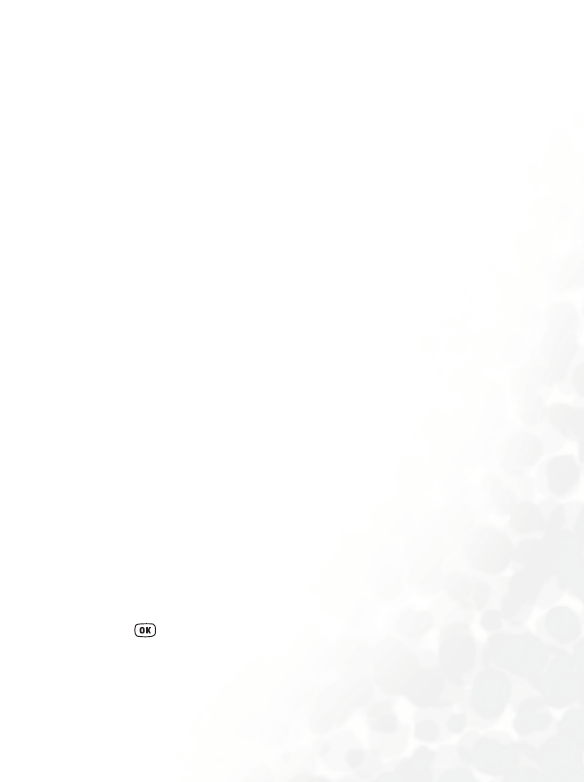
Menus 131
•
Network Access: Some types of Java games are only playable online
(for example, mahjong), and using the phone to go online entails an
extra cost. However, it may not be possible to determine from a
game's name alone whether or not it is an online game. Therefore, this
setting allows you to be presented a prompt asking if you wish to go
online to play a game before actually running the program.
Always Ask: Each time you attempt to launch an online game, you
will be asked if you want to connect to the Internet.
Ask Once per AP: You will only be asked if you want to go online
the first time you attempt to launch an online game. The next
time you attempt to launch the game, the same choice that you
made the first time will be applied.
Never Ask: Each time you launch an online game, the phone will
automatically connect to the Internet, and you will not be asked
to confirm.
• DNS: Here you can enter the IP address of the Domain Name Server
that you wish to use.
• Bearer Mode: Before you download a Java application from the
Internet, you must set the network system that you are using to either
GPRS or CSD (dialup).
• Based on the bearer mode that you have set, you will need to make
further settings for either the GPRS or dialup network. For details on
configuring GPRS and dialup network access, see page 128.
Downloading JAVA applications
1. To download Java applications from the Internet, go the menu
Internet
→ JAVA → OTA, and enter the URL for the download site.
Pressing will start up the Java download program and link to the
specified site to begin downloading a Java application.
2. If you provide a confirm command, the Java application will be
automatically installed into the MyApps group in the JAVA










