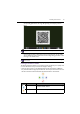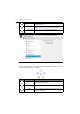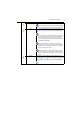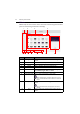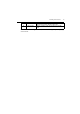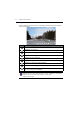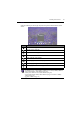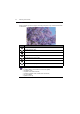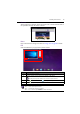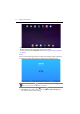Operation Manual
Android system interface60
EZFinder
EZFinder helps the user browse for files in stored in the internal storage of the Android
system or external storage connected to the display.
Item Function Description
1 Storage device Click to select either internal or external storage to
browse.
2 Return Click to return to the previous folder.
3 File type filter Click to highlight the desired file type to display.
4 Search Click to search for files in the storage device.
5 Exit Click to exit EZFinder.
6 Sort Click to sort the files shown in EZFinder. Sorting options
include Name, Ty p e , Size, and Time.
7 Thumbnail/List Click to view files either in thumbnail or list view.
8 Select/Add Folder Click to select multiple files or add a folder.
When the Select button is clicked it will become a Cancel
button, and the Add Folder button will become a Select All
button.
9 File operation Perform operations such as copy/paste/cut/delete/
rename.
The file operation buttons will only appear when a file is
selected.
10 Send Click to quick send a selected file to another storage
device.
1. 3.
6.5. 7. 12.
8. 9. 10. 11.
4.2.