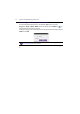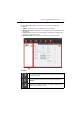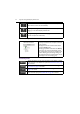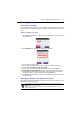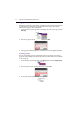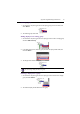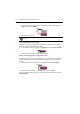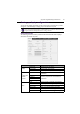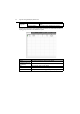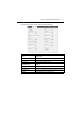User's Manual
Appendix: Using Multi-Display Administrator38
Deleting a display from the Monitor list panel
1. On the Monitor list panel, right-click on the display you want to delete under the
Single node and select Delete.
2. The selected display will be deleted.
Setting display ID automatically
If displays are connected to the computer via Ethernet connection, you can use this
function to set IDs for the displays automatically.
1. On the Monitor list panel, right-click on the Single node and select Auto Set ID.
2. The IDs of the displays will be assigned automatically.
Saving and loading display configuration files
With this function, you can save display settings on the Control panel as a configuration
file (*.ini file) for backup purpose, and load the file when you want to restore these
settings.
1. On the Monitor list panel, right-click on a display and select Save Configure.
2. Specify the location where the file will be saved, and then click Save.
To load a configuration file, right-click on a display on the Monitor list panel and select
Load Configure.
If a display is deleted under the Single node, it will also be deleted from the group to which it
belongs.