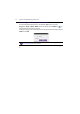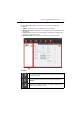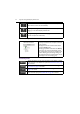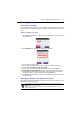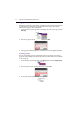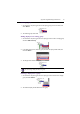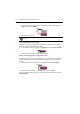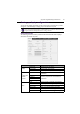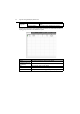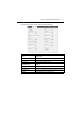User's Manual
Appendix: Using Multi-Display Administrator 35
Managing displays
Searching for displays
After you finish connecting display(s) to the computer, what you need to do next is to let
the Multi-Display Administrator search for the displays and add them to the Monitor list
panel.
Ethernet (LAN) connection
1. Click Search on the Toolbar. A dialog will appear asking you to specify the Commu-
nication Protocol.
2. Select Network, and click OK. The dialog below will follow.
3. Click to select a suitable option:
• If you want the Multi-Display Administrator to search for all displays on the same
network, select Search Network for all Displays.
• If you only want to search for a display with a specific IP address, click Search
Network With Display IP Address, and then enter the IP address of the display.
4. Click Search. The Multi-Display Administrator will start searching for displays on
the network, and the progress will be indicated in the Status area.
5. Click Close when the search is complete. The display(s) found will be listed on the
Monitor list panel.
Managing displays on the Monitor list panel
After displays are searched and added to the Monitor list panel, you can perform various
operations to manage the displays.
The connection status of displays on the Monitor list panel is indicated by the icons below:
• : the display is connected (online)
• : the display is not connected (offline). You can click Re-connection on the Tool bar to
re-connect to the display.