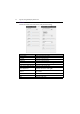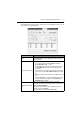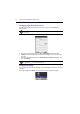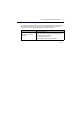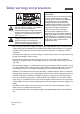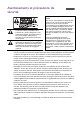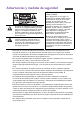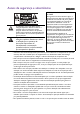User's Manual
Appendix: Using Multi-Display Administrator44
Additional operations
Changing login ID and password
You can change the ID and password that are used to log in to the Multi-Display
Administrator.
1. Click Security on the Toolbar. The following dialog will appear.
2. Enter current ID and password in the ID and Password fields, and then click
Confirm. If the ID and password are verified successfully, you can continue to the
next step.
3. Enter the new ID and password in the ID, Password and Ver ify fields below, and
then click Change.
Changing language
You can change the user interface language of the Multi-Display Administrator whenever
necessary.
To change language, click About on the Toolbar and select a preferred language.
The ID and password can be changed, however, you cannot create multiple ID and password
combinations.
The ID and password are case-sensitive. You can use alphanumeric and special characters such
as !,@,#,$,%,&,*,-,_,=,+,? for the ID and password.