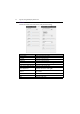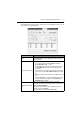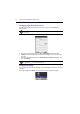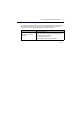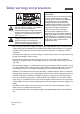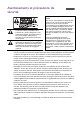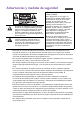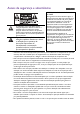User's Manual
Appendix: Using Multi-Display Administrator 43
Schedule tab
The Schedule tab provides controls by which you can set the display(s) to turn on or off
(enter standby mode) automatically.
Item Description
Clock
Allows you to set up current time manually. You can also click
Set by PC Time to set the display to use the current time
on the computer.
Time Schedule Setting
Allows you to specify on and off time schedules.
1. Set a repeat mode by checking a Repeat checkbox.
(Every Day, Mon., Tu e . ..., etc.)
2. Set On Time (the time when the display will be turned
on) and Off Time (the time when the display will be
turned off).
3. Select an input source that will be used when the display
is turned on from the Select Video Source drop-down
list.
4. Specify the number of the schedule in the No. drop-down
list.
5. Click the Set button to complete schedule settings. The
on/off time schedule will appear in the On/Off Time
Schedule Info area below.
On/Off Time Schedule
Info
Allows you to check and delete on/off time schedules.
• To enable or disable a time schedule, select a schedule and
then click Enable/Disable.
• To delete a time schedule, select a schedule you want to
delete, and then click Delete.
• To delete all time schedules, click Delete All.