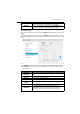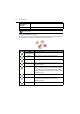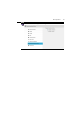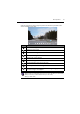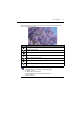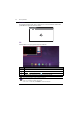Operation Manual
Menu operations38
Floating annotation setting
Under any input source, place two fingers with about 20~50 mm spacing on the screen
for more than two seconds to enter the annotation menu as below.
Floating
Annotation
Setting
For more information, see the description below.
About device To view system information in Android.
The user applicable storage space varies from pre-installed apps and images occupancies at the
total memory space.
Icon Function Description
Floating
annotation setting
Pop up sub-menu.
Return Click to return to previous operation interface.
Main interface Click to return to main interface of Android system.
Annotation brush Click to make annotation in the picture. Click again to
change brush color.
EZWrite Click to enter writing application (EZWrite). This
application supports up to 6 points simultaneous writing.
Screen image will be saved automatically when exiting
whiteboard software. Storage location: resource browse/
blackboard writing.
Resource browse Click to open resources browse menu.
Screenshot Click for screenshot of current annotation image.
Screenshot storage location: resource browse/
blackboard writing.
Close Click to close annotation menu.