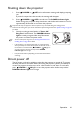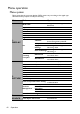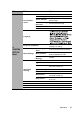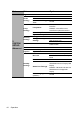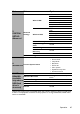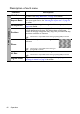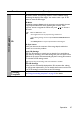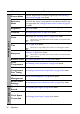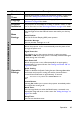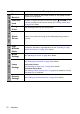Operation Manual
Table Of Contents
- Table of contents
- Important safety instructions
- Introduction
- Positioning your projector
- Connection
- Operation
- Starting up the projector
- Adjusting the projected image
- Using the menus
- Securing the projector
- Switching input signal
- Magnifying and searching for details
- Selecting the aspect ratio
- Optimizing the image
- Setting the presentation timer
- Remote paging operations
- Freezing the image
- Hiding the image
- Locking control keys
- Operating in a high altitude environment
- Adjusting the sound
- Using the test pattern
- Using the teaching templates
- Presenting from a USB Reader
- Shutting down the projector
- Direct power off
- Menu operation
- Maintenance
- Troubleshooting
- Specifications
- Warranty and Copyright information
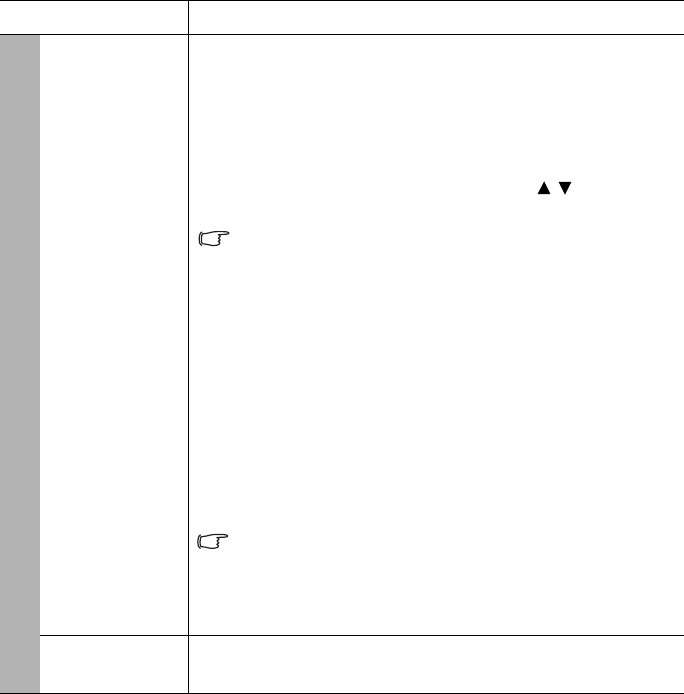
Operation 47
Function Description
3D
This projector features a 3D function which enables you to enjoy the
3D movies, videos, and sporting events in a more realistic way by
presenting the depth of the images. You need to wear a pair of 3D
glasses to view the 3D images.
3D Mode
The default setting is Auto and the projector automatically chooses
an appropriate 3D format when detecting 3D contents. If the
projector cannot recognize the 3D format, press
/ to choose a
3D mode.
When the 3D function is on:
• The brightness level of the projected image will decrease.
• The following settings cannot be adjusted: Picture Mode, Reference
Mode.
• The 2D Keystone can only be adjusted within limited degrees.
3D Sync Invert
When you discover the inversion of the image depth, enable this
function to correct the problem.
Apply 3D Settings
After the 3D settings are saved, you can decide if you would like to
apply them by choosing a set of 3D settings that you have saved. Once
applied, the projector will automatically play the incoming 3D contents
if it matches the 3D settings saved.
Only the set(s) of 3D settings with memorized data is available.
Save 3D Settings
When you have successfully displayed the 3D contents after making
the appropriate adjustments, you can enable this function and choose
a set of 3D settings to memorize current 3D settings.
Teaching
Template
See "Using the teaching templates" on page 39 for details.
1. DISPLAY menu