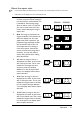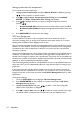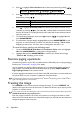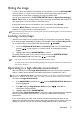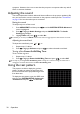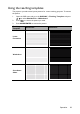Operation Manual
Table Of Contents
- Table of contents
- Important safety instructions
- Introduction
- Positioning your projector
- Connection
- Operation
- Starting up the projector
- Adjusting the projected image
- Using the menus
- Securing the projector
- Switching input signal
- Magnifying and searching for details
- Selecting the aspect ratio
- Optimizing the image
- Setting the presentation timer
- Remote paging operations
- Freezing the image
- Hiding the image
- Locking control keys
- Operating in a high altitude environment
- Adjusting the sound
- Using the test pattern
- Using the teaching templates
- Presenting from a USB Reader
- Shutting down the projector
- Direct power off
- Menu operation
- Maintenance
- Troubleshooting
- Specifications
- Warranty and Copyright information
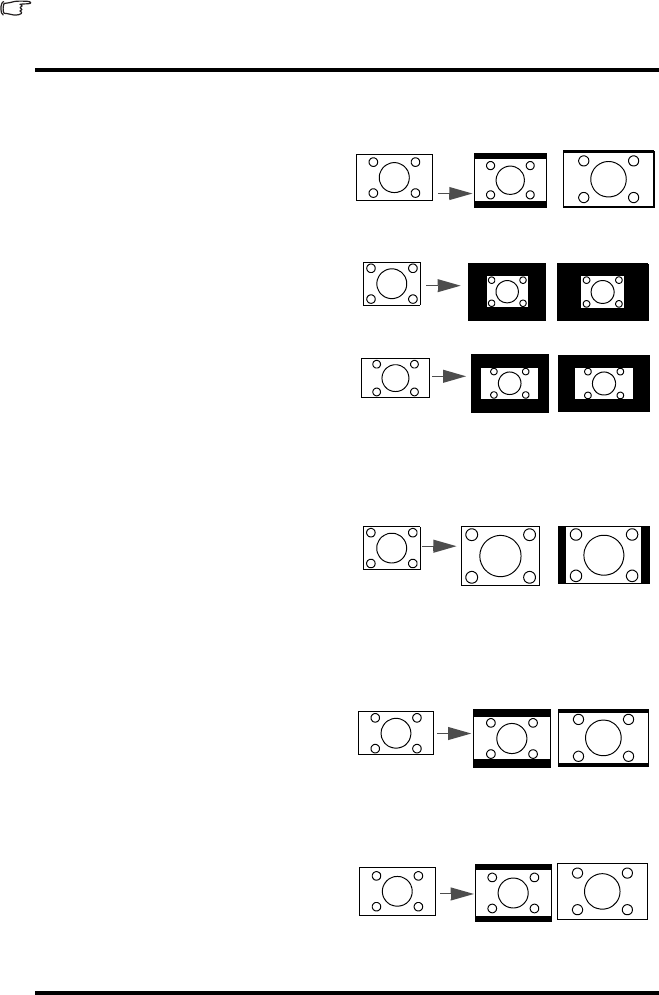
Operation 31
About the aspect ratio
• In the pictures below, the black portions are inactive areas and the white portions are active areas.
• OSD menus can be displayed on those unused black areas.
1. Auto: Scales an image proportionally
to fit the projector's native resolution
in its horizontal or vertical width. This
is suitable for the incoming image
which is neither in 4:3 nor 16:9 and
you want to make most use of the
screen without altering the image's
aspect ratio.
2. Real
: The image is projected as its
original resolution, and resized to fit
within the display area. For input
signals with lower resolutions, the
projected image will display smaller
than if resized to full screen. You
could adjust the zoom setting or
move the projector towards the
screen to increase the image size if
necessary. You may also need to
refocus the projector after making
these adjustments.
3. 4:3: Scales an image so that it is
displayed in the center of the screen
with a 4:3 aspect ratio. This is most
suitable for 4:3 images like some
computer monitors, standard
definition TV and 4:3 aspect DVD
movies, as it displays them without
aspect alteration.
4. 16:9: Scales an image so that it is
displayed in the center of the screen
with a 16:9 aspect ratio. This is most
suitable for images which are already
in a 16:9 aspect, like high definition
TV, as it displays them without aspect
alteration.
5. 16:10: Scales an image so that it is
displayed in the center of the screen
with a 16:10 aspect ratio. This is most
suitable for images which are already
in a 16:10 aspect, as it displays them
without aspect alteration.
15:9 picture
MX666+ MW665+
4:3 picture
16:9 picture
4:3 picture
16:9 picture
16:10 picture