User manual
Table Of Contents
- Table of contents
- Important safety instructions
- Introduction
- Positioning your projector
- Connection
- Operation
- Starting up the projector
- Adjusting the projected image
- Using the menus
- Securing the projector
- Switching input signal
- Magnifying and searching for details
- Selecting the aspect ratio
- Optimizing the image
- Setting the presentation timer
- Remote paging operations
- Hiding the image
- Freezing the image
- Operating in a high altitude environment
- Adjusting the sound
- Use Teaching Template
- Personalizing the projector menu display
- Select the lamp saver mode
- Shutting down the projector
- Menu operation
- Maintenance
- Troubleshooting
- Specifications
- Warranty and Copyright information
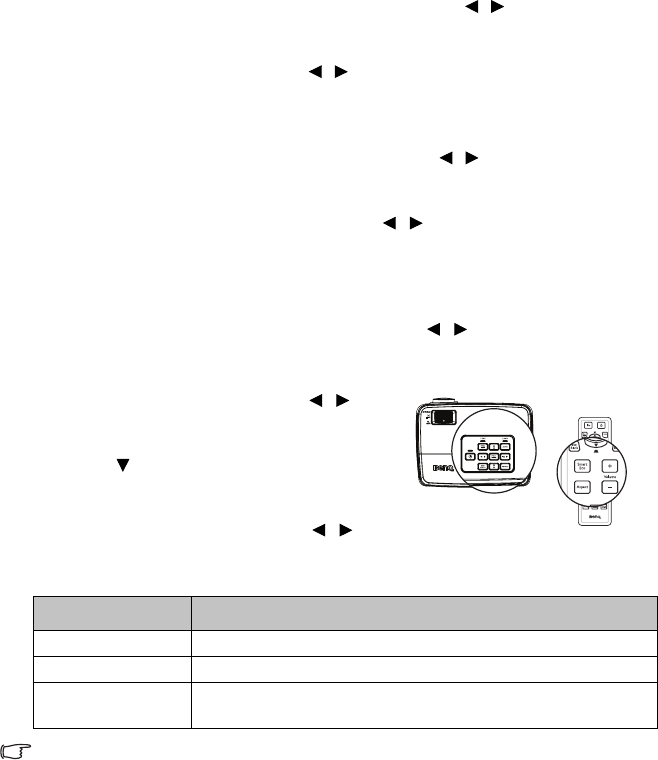
Operation
44
Personalizing the projector menu display
The On-Screen Display (OSD) menus can be set according to your preferences. The
following settings do not affect the projection settings, operation, or performance.
• Menu display Time in the SYSTEM SETUP: Basic > Menu Settings menu sets
the length of time the OSD will remain active after your last key press. The time length
ranges from 5 to 30 seconds in 5-second increments. Use / to select a suitable
time frame.
• Menu Position in the SYSTEM SETUP: Basic > Menu Settings menu sets the
OSD position in five locations. Use / to select a preferred position.
• Language in the SYSTEM SETUP: Basic menu sets your familiar language for the
OSD menus. Use Enter to select your language.
• Reminder Message in the SYSTEM SETUP: Basic > Menu Settings menu sets
whether to display reminder messages on screen. Use / to select your desired
setting.
• Splash Screen in the SYSTEM SETUP: Basic menu sets a preferred logo screen
to be displayed during projector start-up. Use / to select a screen.
Select the lamp saver mode
• Using the remote control.
Press SmartEco and Highlight Lamp Mode and press / to select Normal/
Economic/SmartEco.
•Using the OSD menu.
1. Press Menu/Exit and then press /
until the SYSTEM SETUP: Advanced
menu is highlighted.
2. Press to highlight Lamp Mode and press
Mode/Enter. The Lamp Settings page
displays.
3. Highlight Lamp Mode and press / to
select Normal/Economic/SmartEco. The lamp brightness vary from the different
lamp mode,see the description list in table below.
If the Economic mode or SmatEco mode is selected, the light output will be reduced and result
in darker projected pictures.
Lamp Mode Description
Normal 100% lamp brightness.
Economic Saves 20% lamp power consumption.
SmartEco
Saves up to 70% lamp power consumption depending on the content
brightness level.










